7 pos, Webcctv user manual – Quadrox WebCCTV User Manual User Manual
Page 149
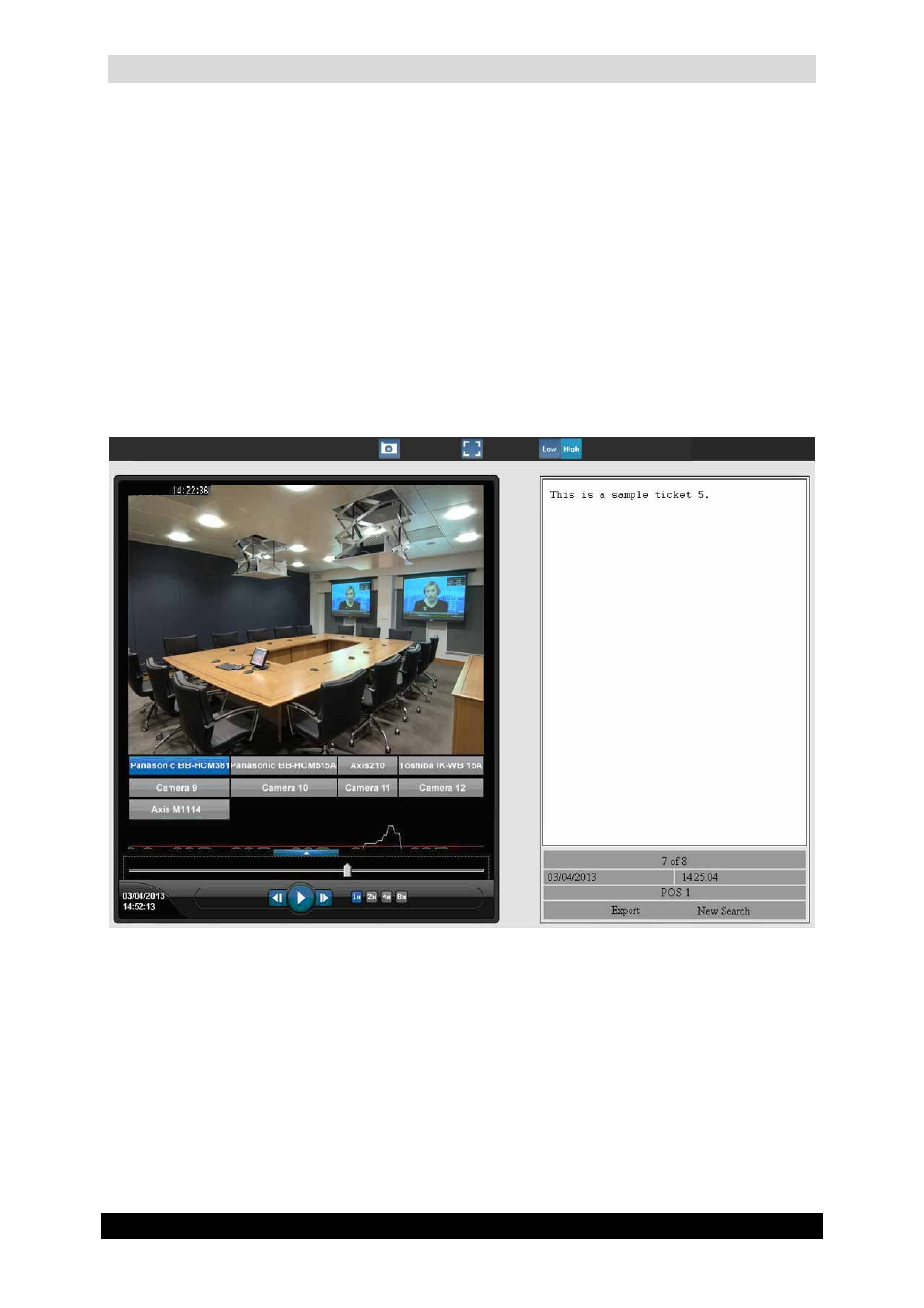
WebCCTV User Manual
149
Version 4.9 Series
4.3.7 POS
WebCCTV allows searching specifically for recordings from cameras associated with certain
POS transactions. In order to search for POS transaction recordings, follow the steps below:
1. Select the time period (see 4.3.1 Select Time Period).
2. Check the POS radio button.
3. Check a radio button out of three options:
a. POS – select the POS source from the drop-down list.
b. Transaction ID – fill in the ID of the transaction you wish to see.
c. Transaction data – fill in some data (e.g. cola) in order to get all transactions
where that word is included.
4. Click Search button.
5. For new POS transaction recordings search, click New Search button.
POS Recordings Screen
Click on the camera buttons or event links to see the recordings associated with the
transactions.
When you have the recording POS screen open, this is identical to the one in the POS menu.
The only difference is that you only have the alarms for the time period you requested.
For more detailed information see QPOS Link User Manual for version 4.5.
