Webcctv user manual – Quadrox WebCCTV User Manual User Manual
Page 38
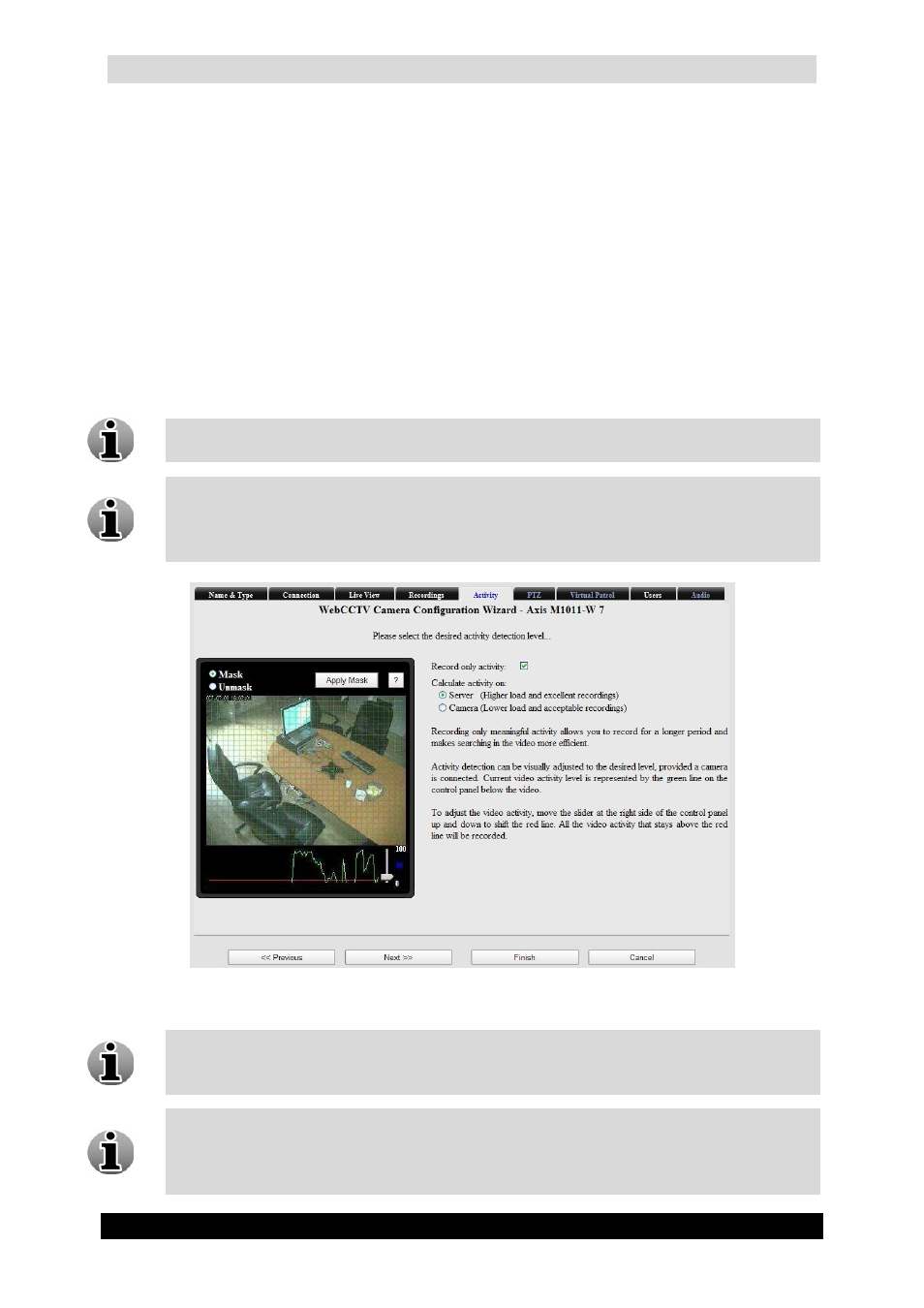
WebCCTV User Manual
38
Version 4.9 Series
3.3.1.2.5 Activity
By enabling activity detection, only images where movement is above a certain threshold will
be recorded. This significantly increases the ability to store more video footage. If you want
to record at all time, uncheck the Record only activity checkbox.
If you use activity detection, you can always calculate activity on the server, but if the camera
allows, you can configure the server to calculate activity on the camera instead of on the
server:
Server – When activity is calculated on the server, this will result in excellent
recordings but introduces a higher load on the server. Furthermore you’re able to use
the masking feature. By using the Masking feature, only activity in a specified
area(s) will be recorded. This significantly increases the ability to store video footage.
When adding a network camera, the Masking and Activity functionality is only
available after a server restart. This will be requested automatically by a notification.
The current activity level is represented by the green line on the control panel below
the video. To adjust the activity detection threshold, move the slider on the right side
of the control panel up and down to shift the red line. All the video activity that stays
above the red line will be recorded.
Activity on Server (Analogue and Network camera) Screen
Masking makes it possible to disable the recording of activity in so called ‘curtain
areas’. ‘Curtain areas’ contain constant movement classified as not important for
surveillance (e.g. moving trees in the wind, ceiling fan etc.).
The green grid, shown on the masking screen, divides the image into masking cells.
Click on a cell and the activity detection in this cell will be disabled. Once disabled, a
masking cell turns green. This means that activity occurring in this cell will not
trigger recording.
