Webcctv user manual, Version 4.9 series, 7 ptz – Quadrox WebCCTV User Manual User Manual
Page 49: Ptz (network video server) screen
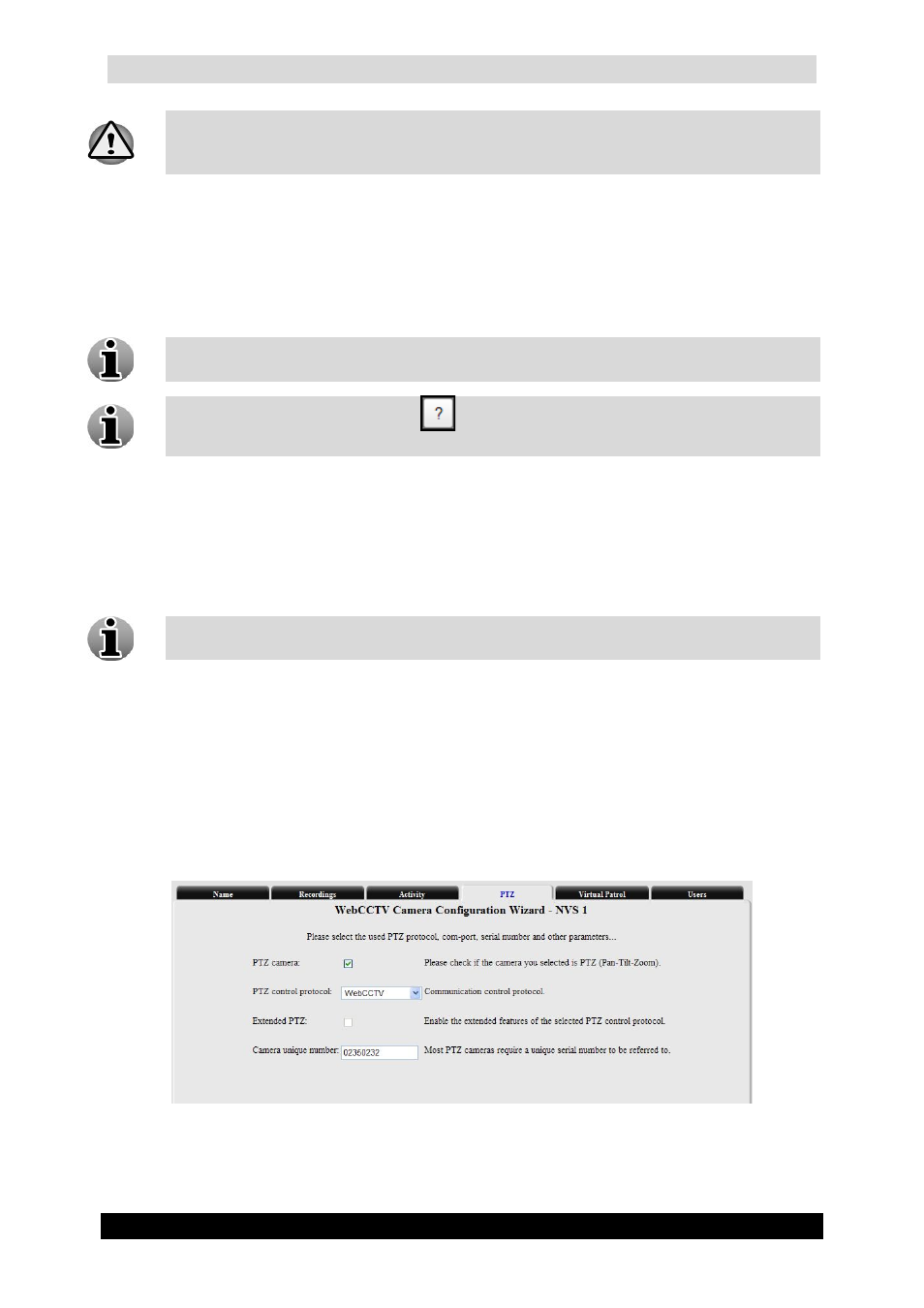
WebCCTV User Manual
49
Version 4.9 Series
The masking functionality does not depend on whether you can visualize it on a
particular client PC or not. It is possible to set up masking on one client PC and use
another client PC which is not able to show masking. The masking will stay applied.
To (un)mask the desired area, follow the steps below:
1. Click on the cell you wish to (un)mask.
2. Check the Mask or Unmask button depending on whether you want to mask or
unmask.
3. Click the Apply mask button to activate the selection.
To mask multiple cells, left-click one cell and drag the cursor over the cells you
would like to mask and release your mouse.
Click on the question mark icon
in the right hand corner of the masking screen
to access on-screen masking instructions.
Click Next to enter the next NVS Camera Wizard screen.
3.3.1.3.7 PTZ
This tab is a part of the Network Video Server Camera Wizard.
PTZ stands for Pan Tilt Zoom or movable camera. To enable PTZ camera settings,
select the PTZ camera check box first.
PTZ camera – select this if your camera is a PTZ camera.
PTZ control protocol – select the brand of the PTZ camera.
Extended PTZ – Some protocols have extended PTZ features, e.g. Pelco. By
checking this, the features will be made available.
Camera unique number – most PTZ cameras require a unique serial number to be
referred by.
PTZ (Network Video Server) Screen
Click Next to enter the next NVS Camera Wizard screen.
