Webcctv user manual – Quadrox WebCCTV User Manual User Manual
Page 51
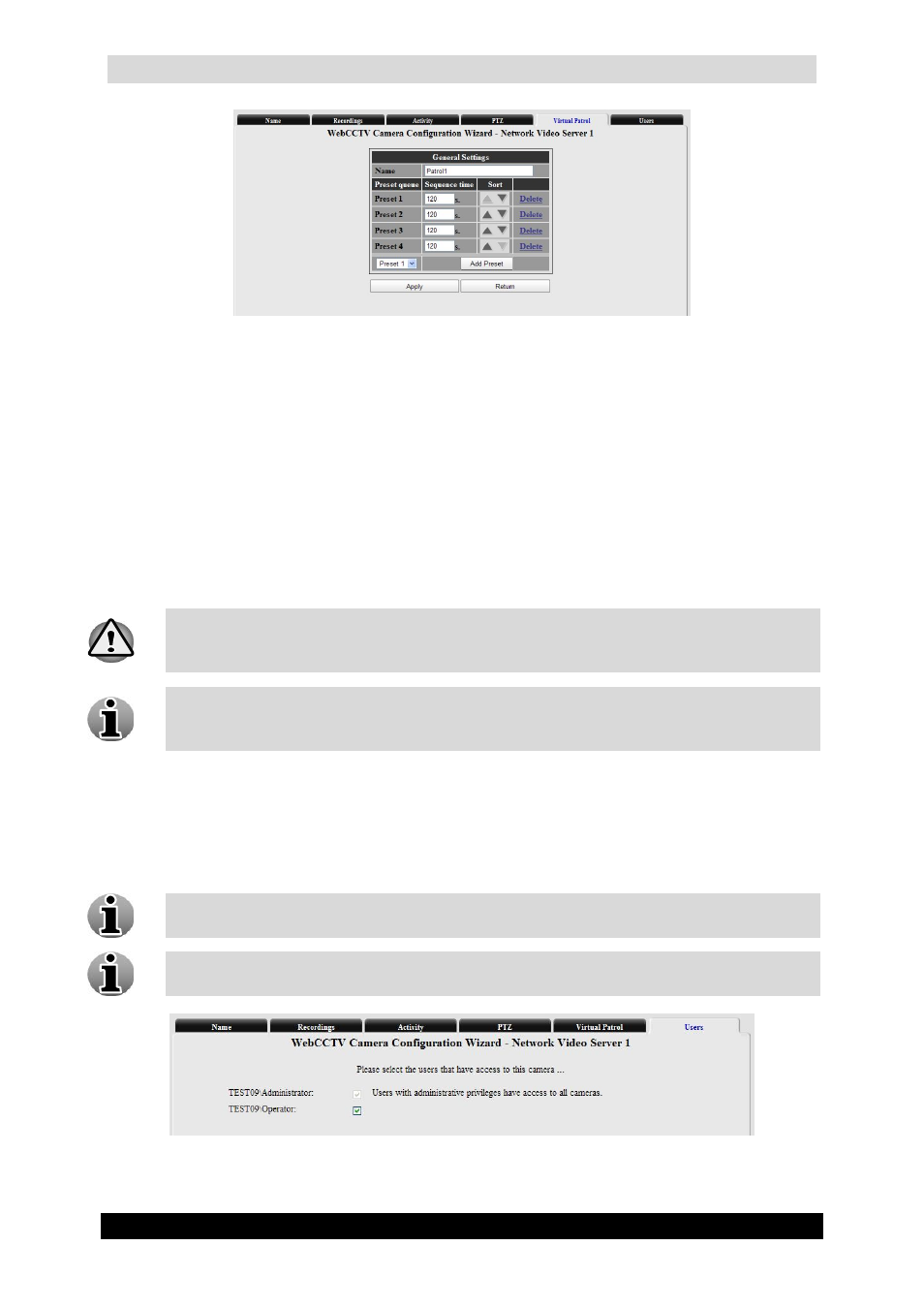
WebCCTV User Manual
51
Version 4.9 Series
Virtual Patrol Configuring Screen
1. Specify a Name for the Virtual Patrol
2. Choose one of the available Presets from the drop-down list and click Add Preset
button.
3. Specify the Sequence time for each Preset. This is the time after which the camera
switches to the next defined preset in the queue.
4. If necessary, use the Sort buttons to change the position of a Preset in the Virtual
Patrol sequence.
5. Click Apply button.
You may delete any Preset from the Virtual Patrol sequence by clicking the Delete link.
Due to some technology designs of Panasonic cameras it is recommended you use no
more than 2-3 Panasonic cameras with virtual patrol configured at the same time,
since this can cause server overloading.
Each time a user takes control over the PTZ camera manually (via the PTZ Camera
Control Panel), the automatic Virtual Patrol is interrupted. Once the user stops his
manual control, the WebCCTV resumes the Virtual Patrol after 30 seconds.
Click Next to enter the next NVS Camera Wizard screen.
3.3.1.3.9
Users
Select which users have access to the selected camera.
The Users functionality is only available after server restart when adding a new NVS.
Follow the notification that automatically will be shown.
Users with Administrator rights have access to all the cameras. Users with restricted
rights can be denied access to certain cameras.
Users (Network Video Server) Screen
