Webcctv user manual – Quadrox WebCCTV User Manual User Manual
Page 145
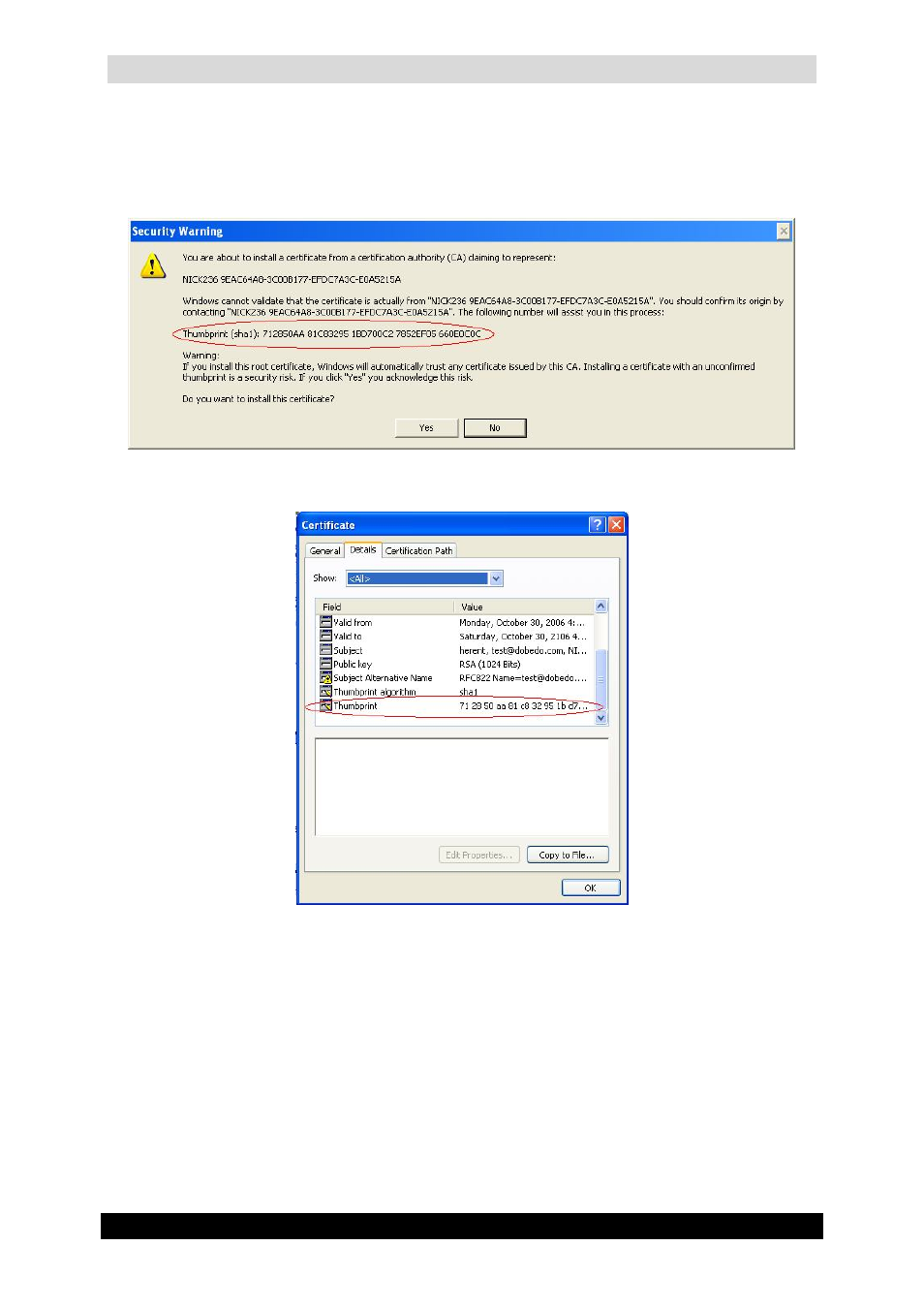
WebCCTV User Manual
145
Version 4.9 Series
4. Click Install Certificate button and follow further instructions leaving all settings by
default. A Security Warning window will appear.
5. To make sure that you are installing the exact certificate you need, find the
Thumbprint line in the Security Warning window and compare it with the thumbprint
of the original certificate on the recorder. If the thumbprints match, click Yes.
Security Warning Screen
Certificate Information Screen
6. Once your certificate is installed, repeat step 2 to verify the signature. See also “Step 6
– Checking the signature” below.
To install the certificate by exporting it from the recorder, follow the steps below:
1. Open WebCCTV web-client.
2. Go to System-> Certificate Management section.
3. Click Export button and define location to store the certificate.
