2 access webcctv via internet explorer, Webcctv user manual – Quadrox WebCCTV User Manual User Manual
Page 12
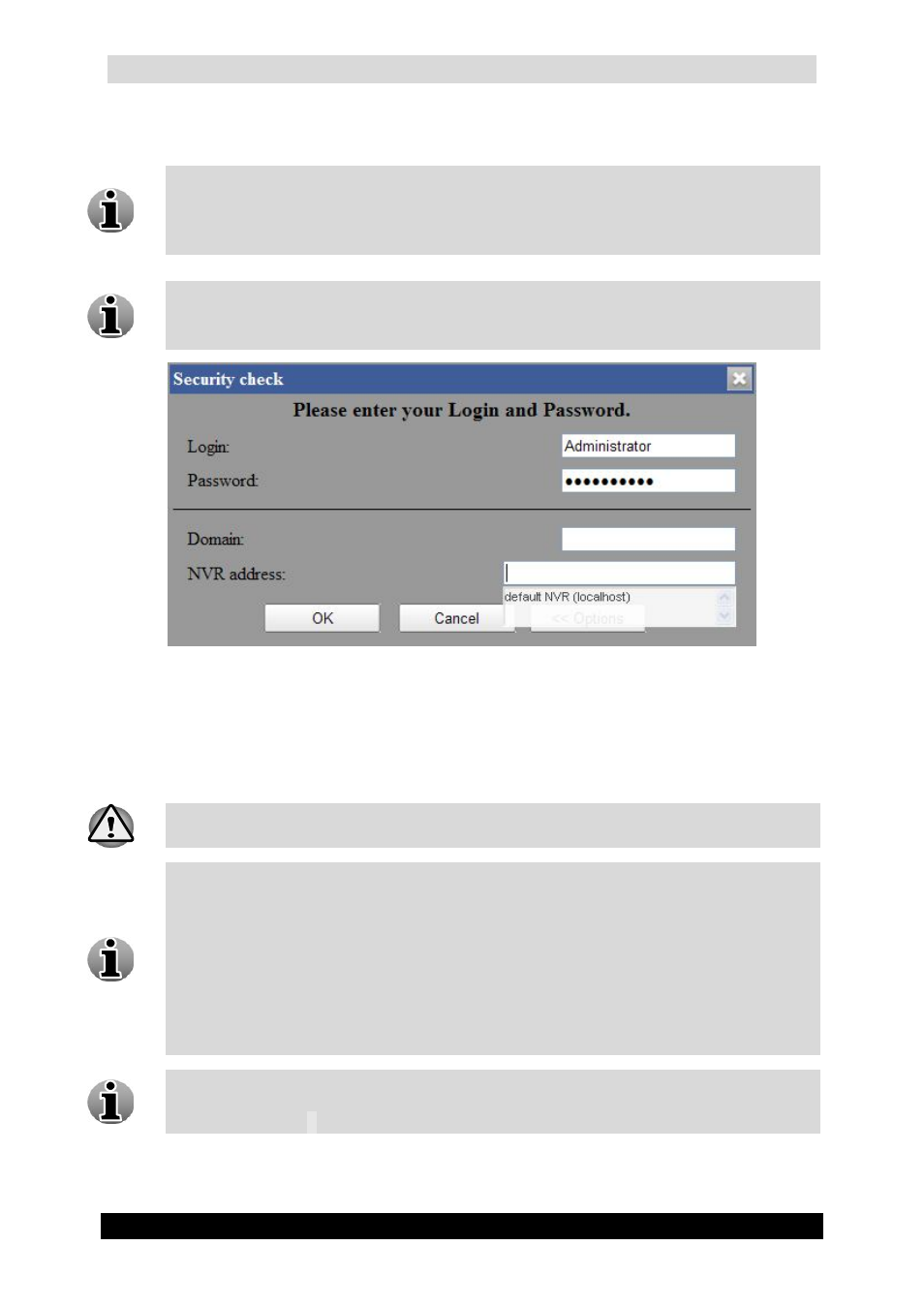
WebCCTV User Manual
12
Version 4.9 Series
If you want to connect through the centralized Web Server, you have to use the extend logon
screen by clicking Options. There you select or type the video server IP or DNS name:
For more information about the configuration of this setup, see chapter 3.3.7.
Network Video Recorders where you can define all servers which are reachable
through a centralized Web Server.
You can choose which server you want to use as the default server to connect to. For
more information, see chapter 3.3.7. Network Video Recorders.
Extended Logon Screen
2.2 Access WebCCTV via Internet Explorer
WebCCTV automatically starts recording the moment it is turned on and booted. The
booting process takes about two minutes.
The WebCCTV can be accessed via Internet Explorer. This Internet Explorer
browser can reside on three places:
1. A capable client LAN PC: This is a PC in the same network as the WebCCTV
2. A capable client WAN PC: This is a PC on the wide area network. Your
router/firewall has to be configured properly in order to connect to
WebCCTV.
3. The WebCCTV: On the desktop of the WebCCTV, you can click the video
browser icon which will open the Internet Explorer browser on the WebCCTV
itself automatically redirecting you to the WebCCTV server.
Only ‘ActiveX’ supporting Internet Browsers are designed to be used with the
WebCCTV. Internet browsers like Netscape, Opera and other browsers that do not
support ‘ActiveX’, are not suitable for use with WebCCTV.
