4 alarm playback controls, 5 low/high bandwidth mode, 6 snapshots – Quadrox WebCCTV User Manual User Manual
Page 152: Webcctv user manual
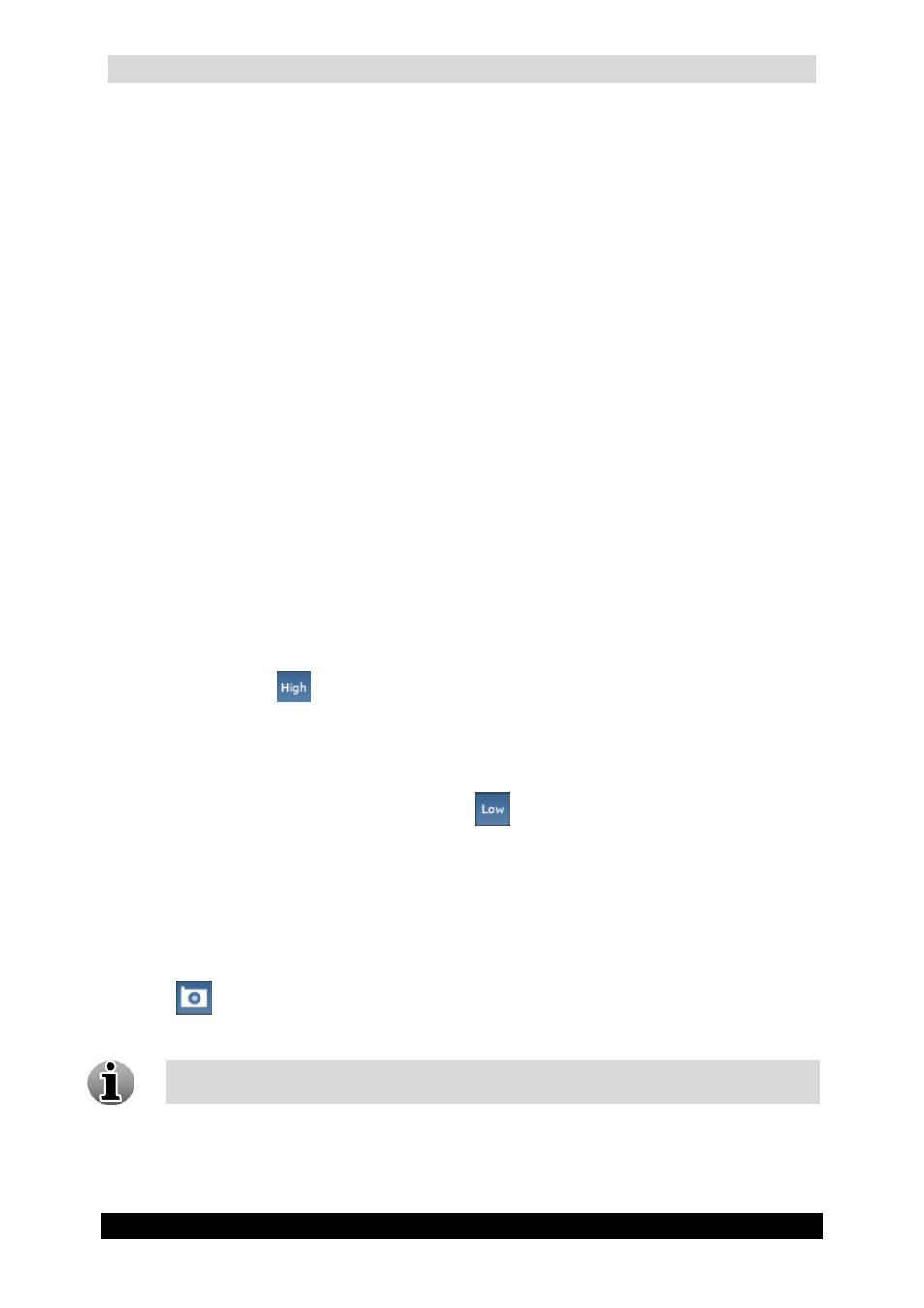
WebCCTV User Manual
152
Version 4.9 Series
4.4.4 Alarm Playback Controls
You can use the Alarm Playback Control buttons in order to make the viewing process more
flexible and controllable. The following Alarm Playback Control buttons are available:
Stop button – stops playback and returns the slider to its initial position.
Frame Backward – allows you to view the recording in the ‘frame-by-frame’ mode
in reverse direction.
Play/Pause – start or pause the playback. After you press this button the slider is not
automatically returned to its initial position.
Fast Forward – increase the playback speed in order to skip the irrelevant
information. You can choose from 2x, 4x or 8x speed by clicking on the button.
Frame Forward – allows you to view the recording in the “frame-by-frame” mode.
4.4.5 Low/High Bandwidth Mode
Low/High bandwidth mode allows you to decide if you want to have streaming video that
consumes a reduced bandwidth. You can choose out of:
High Bandwidth Mode (Default) – High Bandwidth mode is used preferably on local
computers (when the WebCCTV client is located on the same machine as the
WebCCTV server), in local area networks or with high-speed Internet connections.
Use the High (
) button to enable high bandwidth mode.
Low Bandwidth Mode – Low bandwidth mode is mostly used in medium- or slow-
speed LAN or Internet connections. When Low Bandwidth mode is enabled, the frame
rate and the resolution of the images are reduced. This produces reduced bandwidth
usage for streaming video. Use the Low (
) button to enable low bandwidth mode.
4.4.6 Snapshots
This WebCCTV feature gives you the ability to take snapshots. To create a snapshot, follow
the steps below:
1. Choose the frame you want to save and click the button with the camera symbol
(
).
2. Choose the desired location for storing images and click the Save button.
Snapshots are saved in .JPEG format.
