Webcctv user manual – Quadrox WebCCTV User Manual User Manual
Page 72
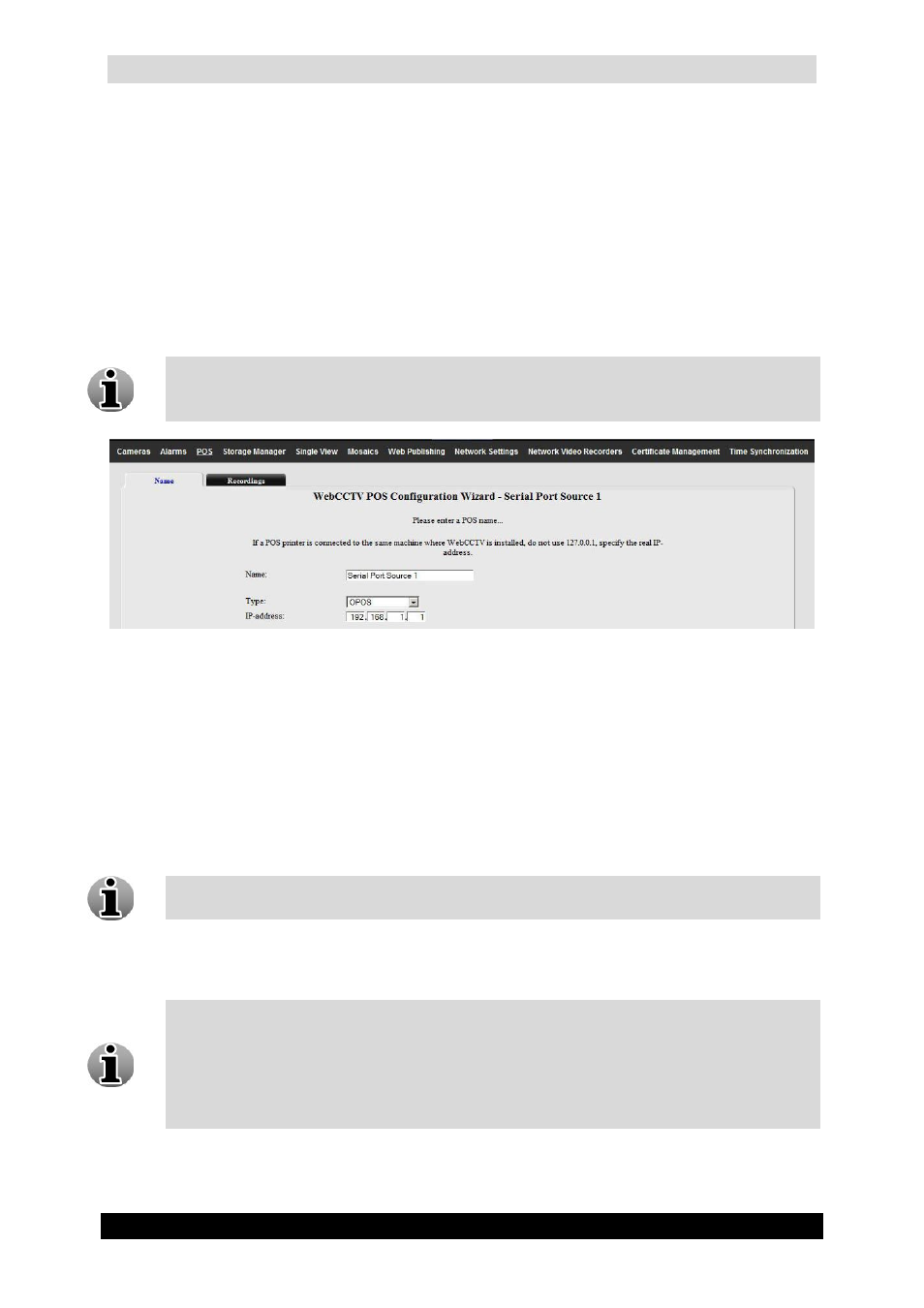
WebCCTV User Manual
72
Version 4.9 Series
3.3.3.1.4 POS Name
This tab is a part of the POS Configuration Wizard. The following parameters have to be
configured:
Name – specify the name of the POS source.
Port – select the COM port to which the POS source is connected.
IP address – specify the IP address of the computer on which the POS source is
connected.
If the WebCCTV server is installed on the same machine the POS printer is
connected to, do not use the 127.0.0.1 IP address, but fill in the real IP-address. You
can check the real IP address in the TCP/IP properties of your machine.
Name (Serial Port POS) Screen
Click Next to enter the next POS Configuration Wizard Screen.
3.3.3.1.5 POS Recordings
This tab is a part of the POS Configuration Wizard. In this tab you are able to do the
following:
Add or delete cameras to record when a ticket is generated.
Multiple recordings can be assigned to one source. This way, a ticket can be
monitored from different cameras and angles.
Set the recording time before and after a ticket is generated. This is also called the pre
and post ticket recording interval.
A ticket movie is labelled recorded footage from a camera you attached to the ticket,
i.e. when a ticket comes in, the specific period of time recorded from a specified
camera is labelled and saved. Once the recording is complete, it appears as a ticket
movie. If there aren’t recordings (i.e. when there is no activity) for the period when
the ticket is generated, you won’t have a ticket movie. You can set a camera to record
all the time via the Camera Configuration Wizard.
To add the camera to be recorded when a ticket is generated, follow the steps below:
