5 add webcctv as default homepage, Webcctv user manual – Quadrox WebCCTV User Manual User Manual
Page 17
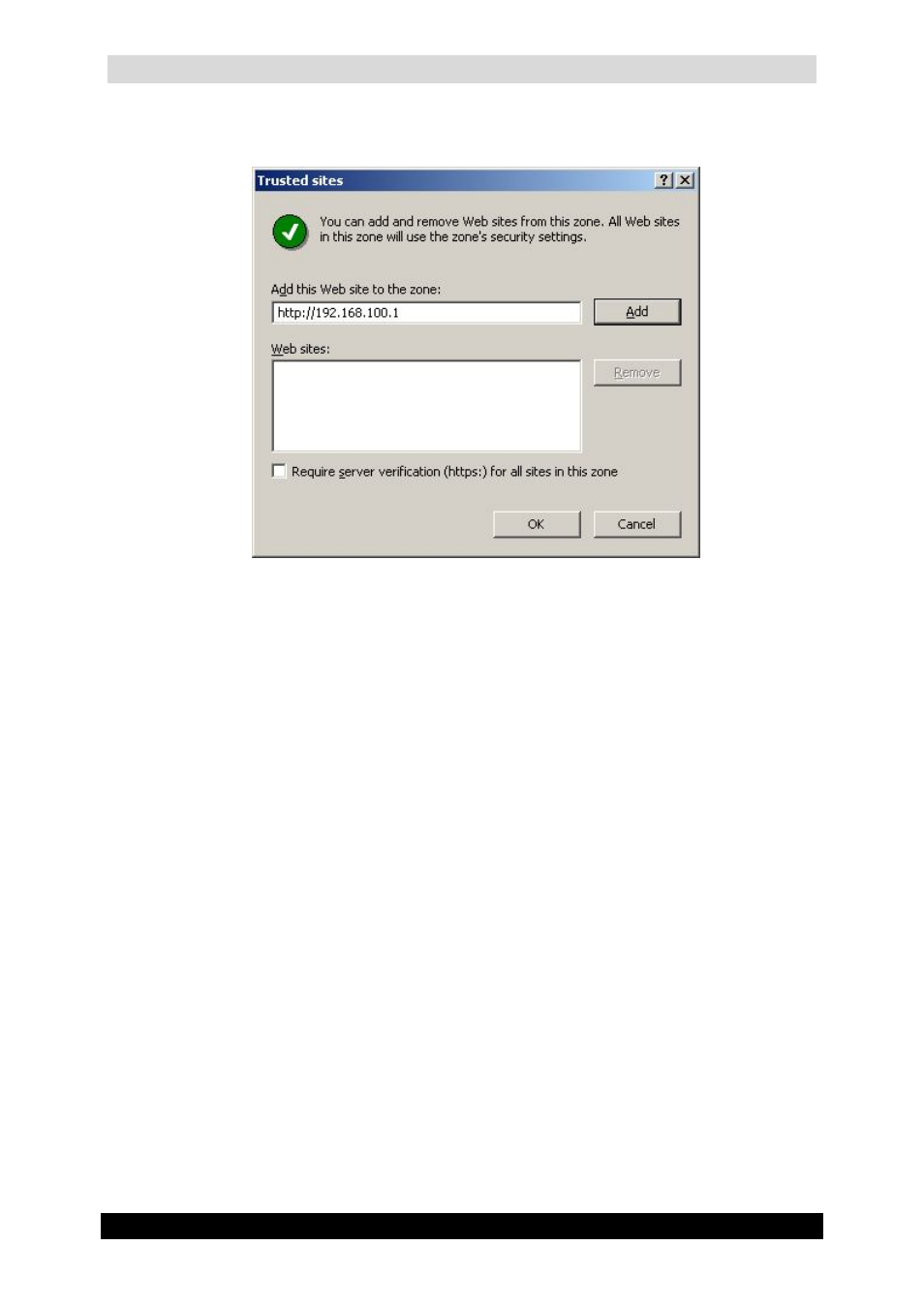
WebCCTV User Manual
17
Version 4.9 Series
4. Click the Sites button. In the window that appears deselect Require server
verification (https:) for all sites in this zone check box.
Trusted Sites Screen
5. Specify correct WebCCTV server address in the corresponding field and click Add
button.
6. Address you specified appears in the Web sites filed.
7. Click OK.
2.5 Add WebCCTV as default homepage
To make WebCCTV a default start page on a client PC, follow the steps below:
1. Select Tools on the Internet Explorer menu bar.
2. Select Internet Options.
3. Select General.
4. Click Use Current button or enter http://192.168.100.1 IP-address (or the correct
WebCCTV IP-address) as your new default homepage.
