1 cameras, Webcctv user manual – Quadrox WebCCTV User Manual User Manual
Page 29
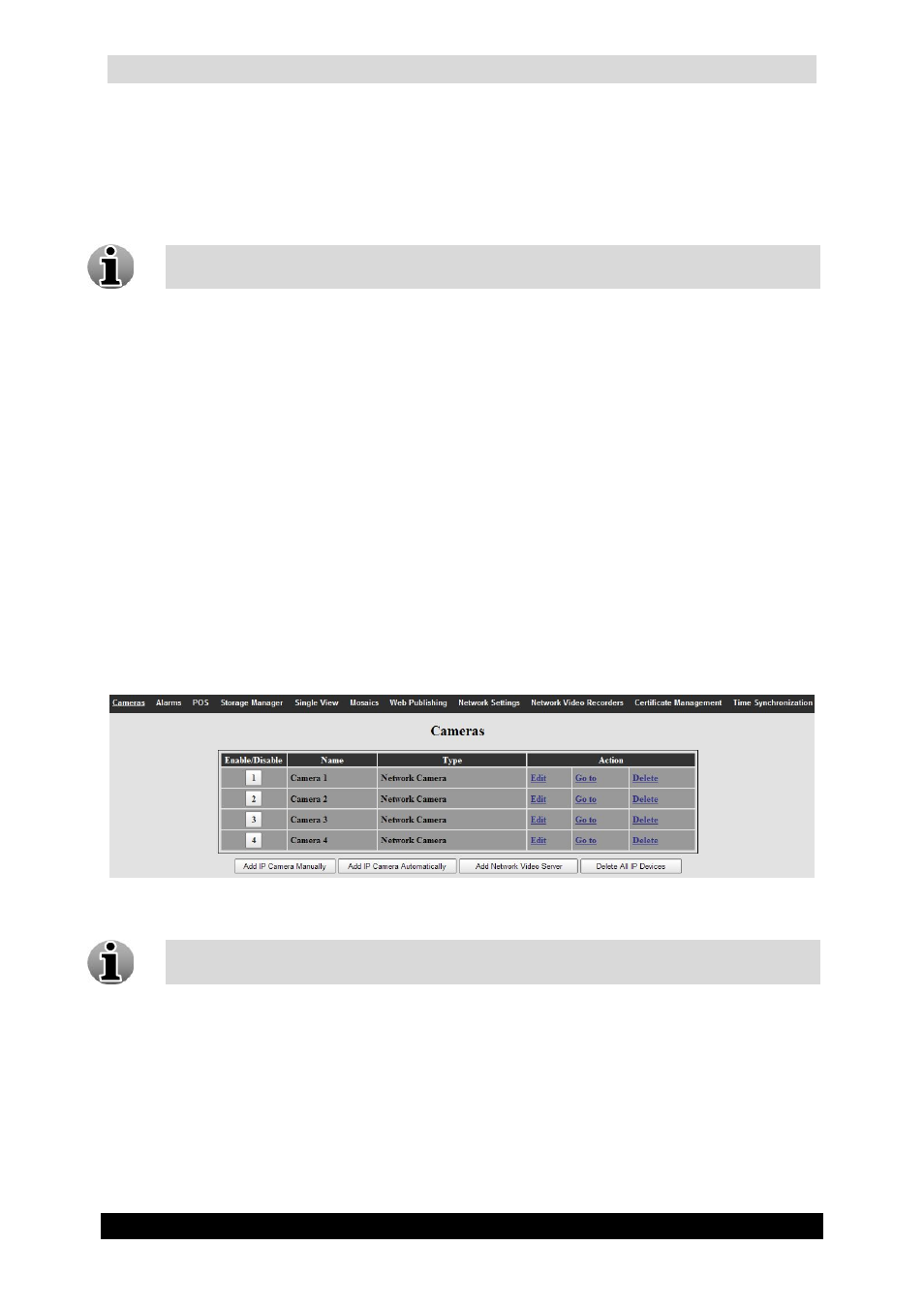
WebCCTV User Manual
29
Version 4.9 Series
3.3.1 Cameras
The Cameras overview screen is automatically displayed, when entering Settings menu.
The WebCCTV supports both Analogue and Network cameras.
Analogue cameras can also be added and edited through a Network Video Server.
To add a Network camera click the Add IP Camera and follow the on-screen instructions
in the Camera Wizard (See 3.3.1.1 Camera Wizard).
To add a Network Video Server click the Add Network Video Server and follow the on-
screen instructions in the NVS Wizard (See 3.3.1.2 Network Video Server Wizard).
To change Camera or Network Video Server settings, click the Edit button to enter the
Camera or Network Video Server Wizard which will guide you through the setting process
for that camera or network video server.
To directly access a Network camera or a Network Video Server, click the Go to button.
This function is available for IP-cameras only.
To delete a Network camera, click the Delete button.
To delete a Network Video Server, click the Delete button.
To delete all IP devices, click the Delete All IP Devices button.
Cameras Screen
To disable or enable a camera click its number. The button will become red when the
camera is disabled in the system.
