3 saving export files to cd, Webcctv user manual, Version 4.9 series – Quadrox WebCCTV User Manual User Manual
Page 140: Recordings export screen
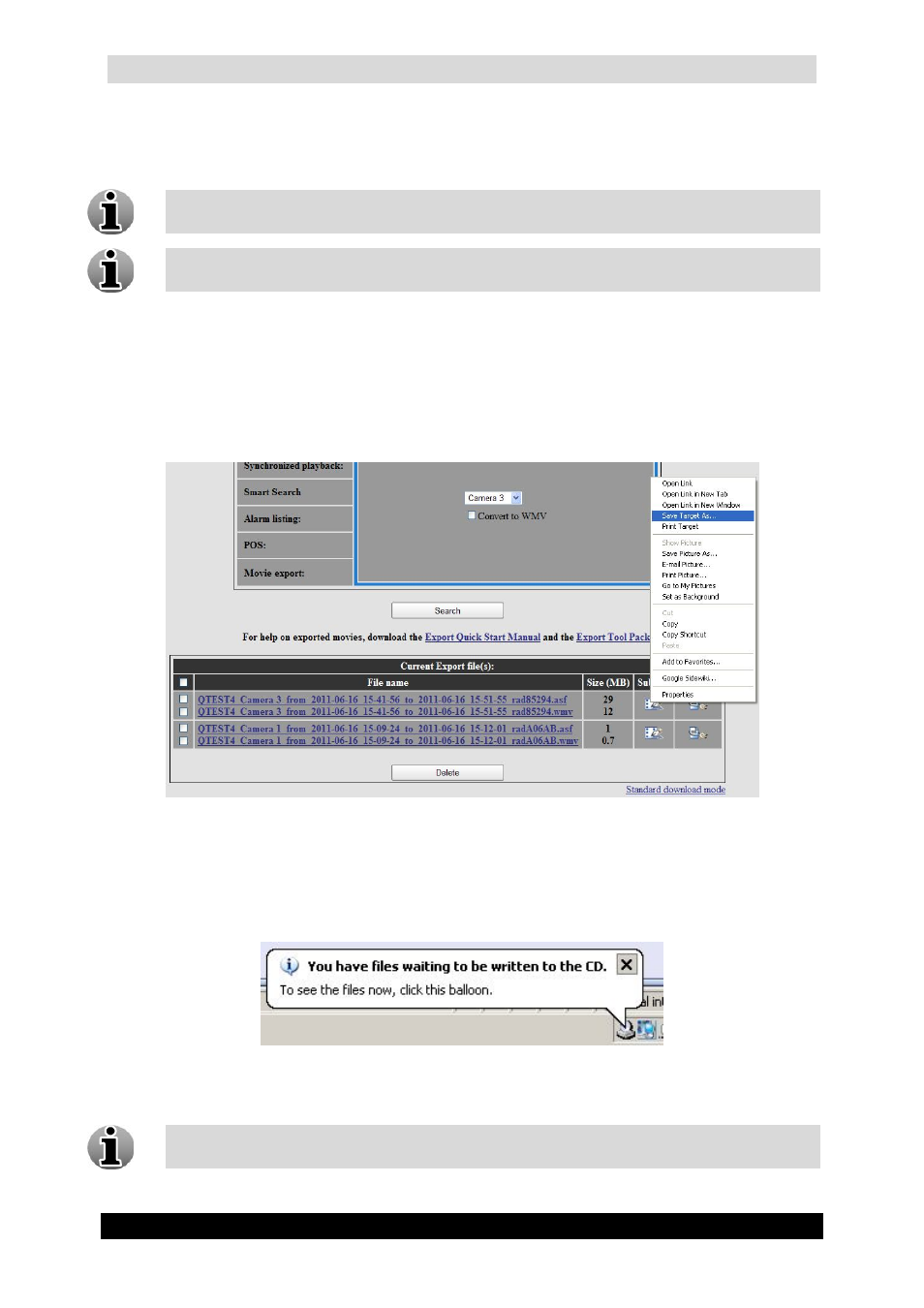
WebCCTV User Manual
140
Version 4.9 Series
Recordings Export Screen
3. Define destination and click the Save button.
To delete the export files, select the export files you want to delete and click the
Delete button.
The Compression format (JPEG, MPEG) for recordings is defined in the Camera
wizard during camera set-up in the Video Manager application.
4.3.5.3 Saving Export Files to CD
To save an exported movie file to the CD follow the steps below:
1. Right click on the export file you want to save.
2. From the pop-up menu that appears choose Save Target As…
Recordings Export Screen
3. Choose your CD-RW drive as destination and click Save.
4. Wait until downloading is complete and click Close. At the bottom of your screen a
message in your tray appears:
5. Click on the message. In the window that appears, select the shortcut to the file you
want to save under the Files Ready to Be Written to the CD title.
This can also be done in File Explorer in the event notifications are disabled.
