Webcctv user manual – Quadrox WebCCTV User Manual User Manual
Page 75
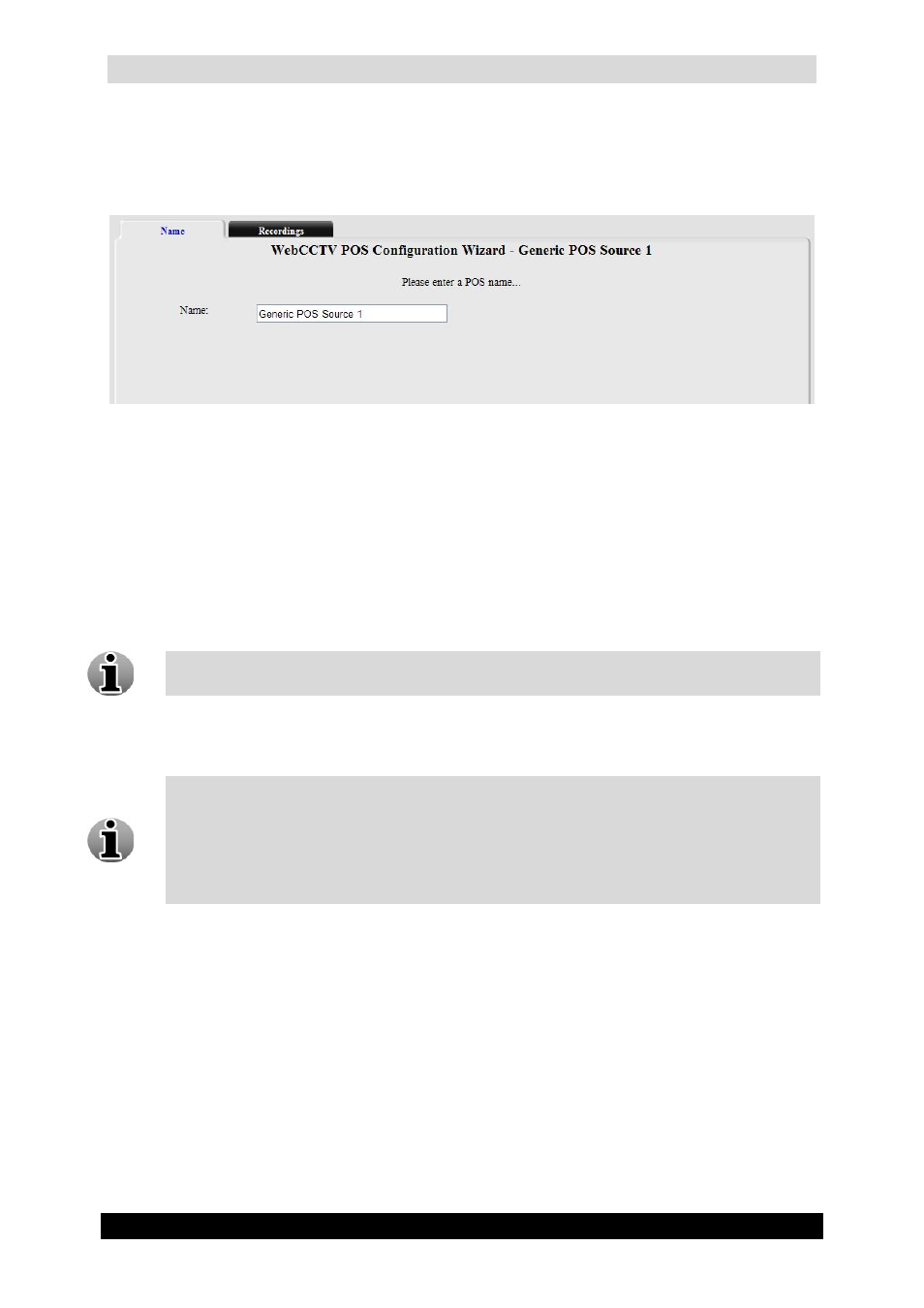
WebCCTV User Manual
75
Version 4.9 Series
3.3.3.2.4 POS Name
In this tab, you can adjust the Generic POS source name. It’s a part of the POS
Configuration Wizard.
Name (Generic POS) Screen
Click Next to enter the next POS Configuration Wizard Screen.
3.3.3.2.5 POS Recordings
This tab is a part of the POS Configuration Wizard. In this tab you are able to do the
following:
Add or delete cameras to record when a ticket is generated.
Multiple recordings can be assigned to one source. This way, a ticket can be
monitored from different cameras and angles.
Set the recording time before and after a ticket is generated. This is also called the pre
and post ticket recording interval.
A ticket movie is labelled recorded footage from a camera you attached to the ticket,
i.e. when a ticket comes in, the specific period of time recorded from a specified
camera is labelled and saved. Once the recording is complete, it appears as a ticket
movie. If there aren’t recordings (i.e. when there is no activity) for the period when
the ticket is generated, you won’t have a ticket movie. You can set a camera to record
all the time via the Camera Configuration Wizard.
To add the camera to be recorded when a ticket is generated, follow the steps below:
1. Select the camera from the drop-down list.
2. Select the pre and post ticket label interval for each camera.
3. Click the Add camera button.
