Performing instant calculations – Apple Numbers '08 User Manual
Page 86
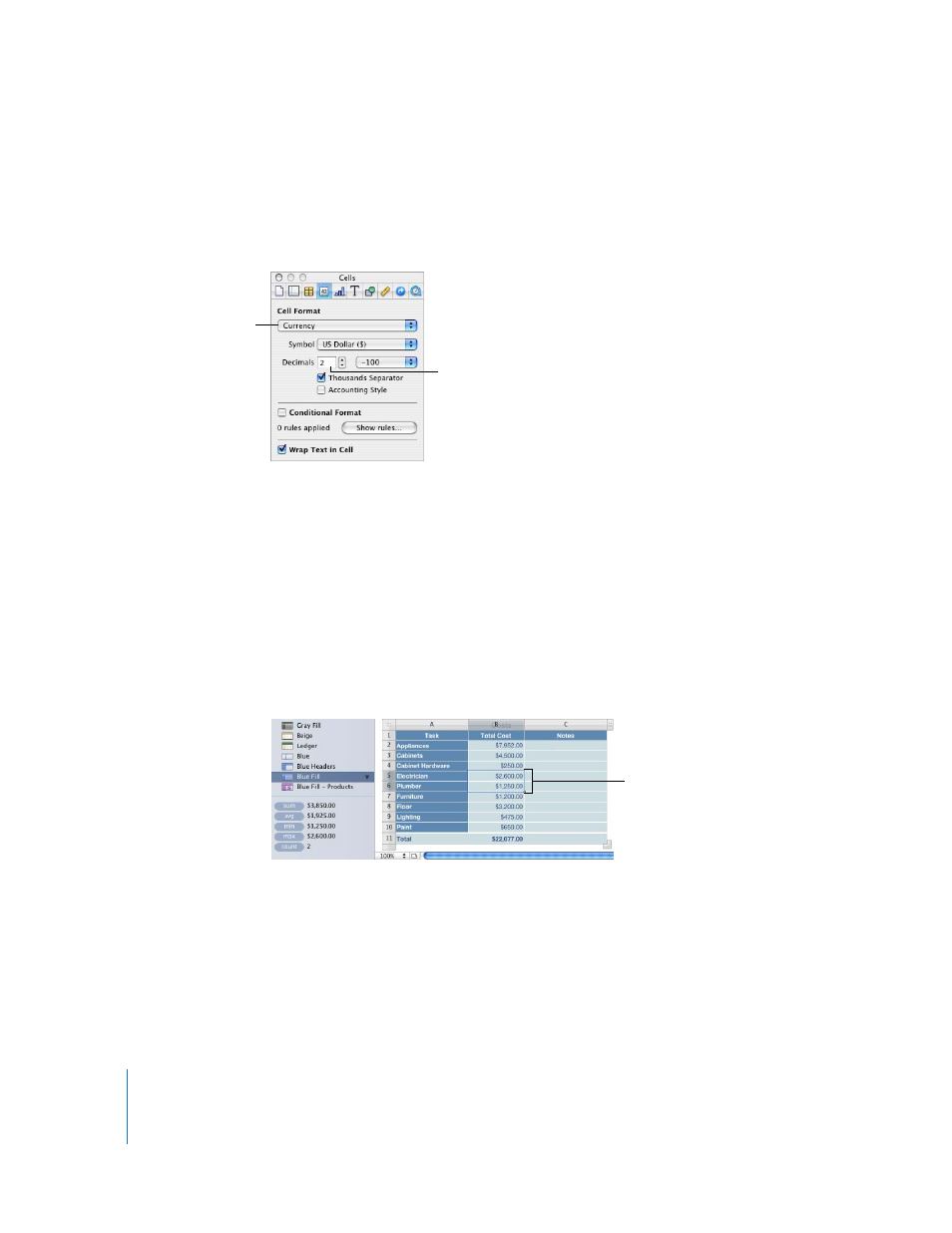
86
Chapter 5
Using Formulas and Functions in Tables
6
The values in the Cost column are formatted for display using a cell format (currency).
To see the cell format settings, close the Formula Editor by clicking outside the table.
Then click the table, click any cell in the Cost column, click Inspector in the toolbar, and
then click the Cells Inspector button.
See “Formatting Cell Values” on page 58 for more information about options for
displaying values in table cells.
Performing Instant Calculations
In the lower left of the Numbers window, you can view the results of common
calculations using values in two or more selected table cells.
To perform instant calculations:
1
Select two or more cells in a table. They don’t have to be adjacent.
The results of calculations using the values in those cells are instantly displayed in the
lower left.
sum: The sum of numeric values in selected cells.
avg: The average of numeric values in selected cells.
min: The smallest numeric value in selected cells.
max: The largest numeric value in selected cells
count: The number of numeric values and date/time values in selected cells.
Empty cells and cells that contain other kinds of values aren’t used in the calculations.
A $ is displayed in front
of numbers in the cells.
Numbers are displayed
using two decimal places.
The results in the lower left
are based on values in these
two selected cells.
