Apple Numbers '08 User Manual
Page 46
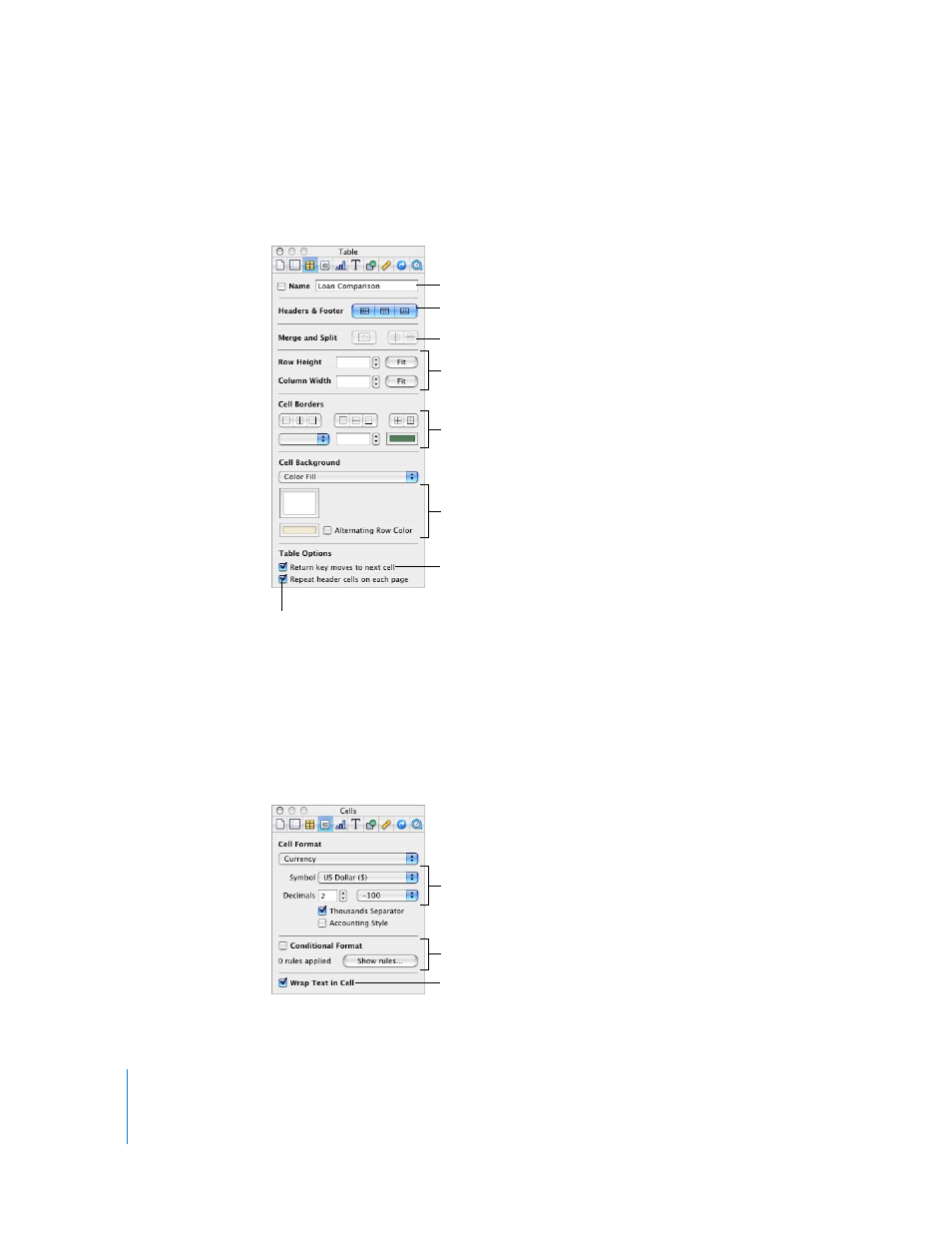
46
Chapter 3
Using Tables
m
Use the Table Inspector to access table-specific controls, such as fields for precisely
controlling column width and row height. To open the Table Inspector, click Inspector
in the toolbar, and click the Table Inspector button.
m
Use the Cells Inspector to format cell values. For example, you can display a currency
symbol in cells containing monetary values.
You can also set up conditional formatting. For example, you can make a cell red when
its value exceeds a particular number.
To open the Cells Inspector, click Inspector in the toolbar, and click the Cells Inspector
button.
Add a table name.
Add and remove a header row, a header
column, and a footer row.
Merge or split selected cells.
Adjust the size of rows and columns.
Set the style, width, and color of
cell borders.
Add color or an image to a cell.
Change the behavior of the Return and
Tab keys. See “Selecting a Table Cell”
on page 51 for details.
Control the visibility of header
cells in multipage tables.
Set up the format for displaying
values in selected cells.
Select to wrap text in selected cells.
Use color to highlight cells
whose values obey your rules.
