Step 4:create initial spreadsheet content, Creating media placeholders for a custom template, Step 4: create initial spreadsheet content – Apple Numbers '08 User Manual
Page 191
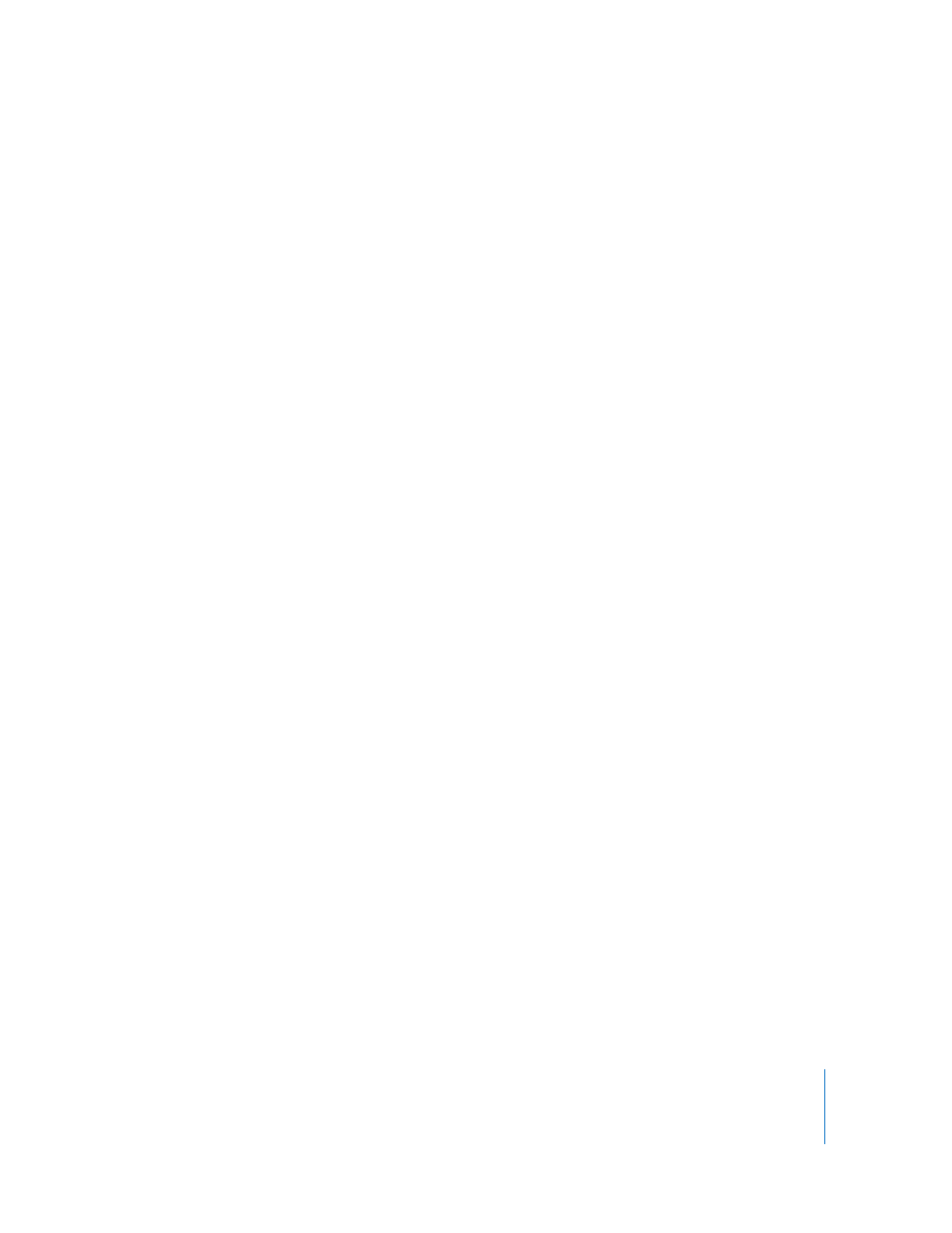
Chapter 11
Designing Your Own Numbers Spreadsheet Templates
191
Step 4:
Create Initial Spreadsheet Content
You can use predefined content to model the look of a finished spreadsheet or to
provide instructions and other productivity aids for template users.
Predefining Tables and Other Objects for a Custom Template
Add tables, charts, text boxes, images, shapes, and other initial content to your
templates to help users be more productive and to make the objects in the
spreadsheet visually appealing.
For example, you can:
 Add names to tables and titles to charts and their axes
 Add formulas and other predefined content to table cells
 Set up cells so their values are displayed in particular ways, for example, using a
number format or checkboxes
 Create text boxes or comments that provide instructions and suggestions for using
the template
 Use color to heighten the prominence of particular elements in tables and charts
Creating Media Placeholders for a Custom Template
When you drag your own image, movie, or audio file to a media placeholder, your
media is automatically sized and positioned for you. You can easily replace media in the
media placeholder by dragging a new file to it; you don’t have to delete the old file
first.
To create a media placeholder:
1
Add an image, audio file, or movie to the spreadsheet.
See “Importing an Image” on page 171, “Adding a Sound File” on page 177, and “Adding
a Movie File” on page 177 for instructions.
2
Select the imported object and move it to the location where you want it to be in the
spreadsheet, as “Moving Objects” on page 150 describes.
3
Format the imported object, as “Modifying Objects” on page 154 describes.
4
Select the object, and then choose Format > Advanced > Define as Media Placeholder.
To delete a media placeholder, select it, and then press the Delete key.
