Setting indents, Setting indents for paragraphs, Changing the inset margin of text in objects – Apple Numbers '08 User Manual
Page 136
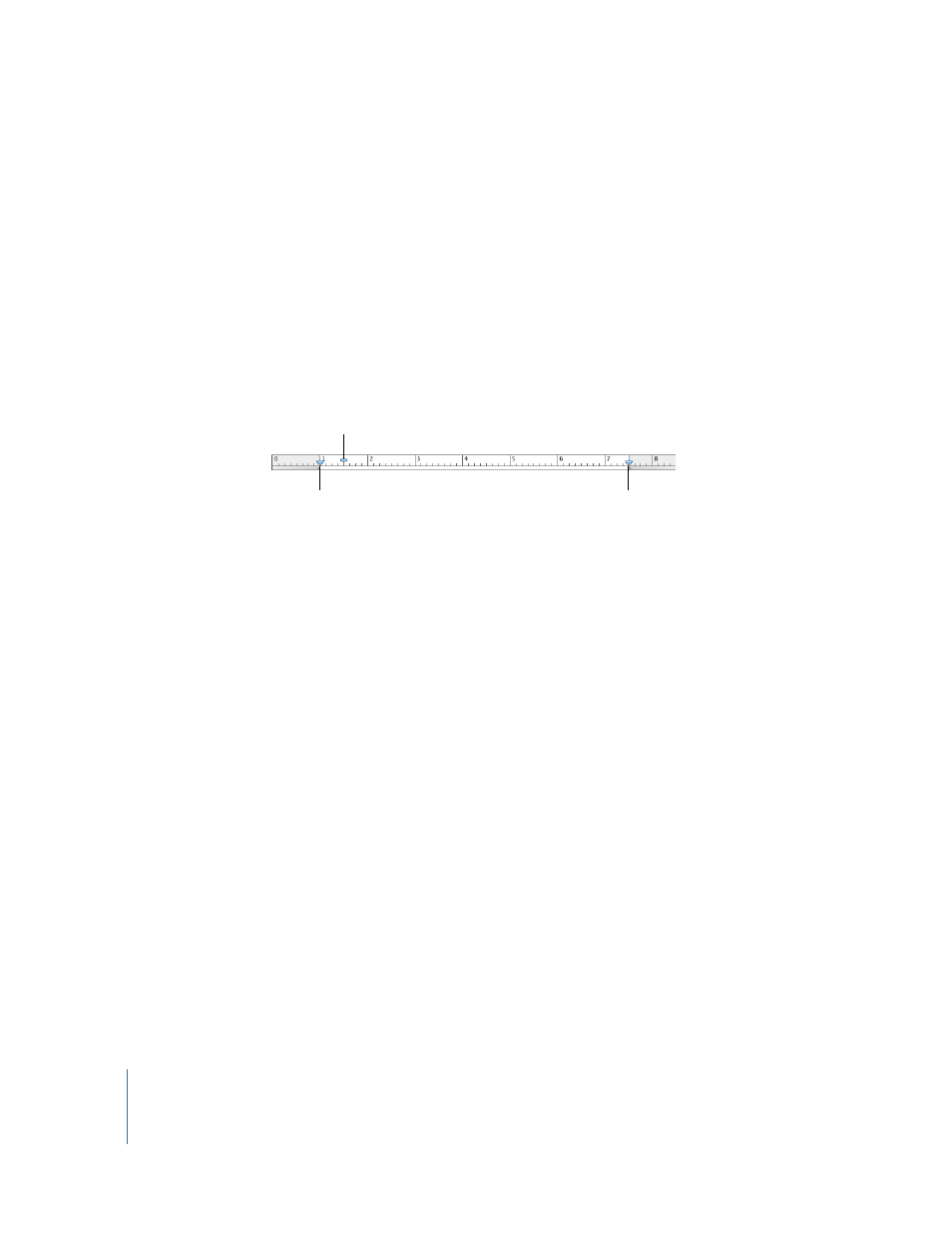
136
Chapter 7
Working with Text
Setting Indents
You can modify the amount of space between text and the inside border of a text box,
shape, table cell, or comment.
Setting Indents for Paragraphs
You can change indentation by dragging the indentation controls on the text ruler.
To set indents using the rulers:
1
Click View in the toolbar, and then choose Show Rulers.
2
To change the right indent, drag the right indent symbol (downward blue triangle on
the right side of the horizontal ruler) to the position where you want the right edge of
the paragraph to end.
3
To change the left indent, drag the left indent symbol (downward blue triangle on the
left side of the ruler) to where you want the left edge of the paragraph to begin.
To change the left margin independently from the left indent, hold down the Option
key as you drag.
4
To change the first line indent, drag the first line indent (blue rectangle) to where you
want the first line to start.
If you want the first line to remain flush with the left margin, make sure the rectangle
aligns with the left indent symbol.
If you want to create a hanging indent, drag the rectangle to the left of the left indent
symbol.
To use the ruler settings elsewhere in your spreadsheet, choose Format > Text > Copy
Ruler and Format > Text > Paste Ruler.
Changing the Inset Margin of Text in Objects
You can change the amount of space between text and the inside border of a text box,
shape, or table cell. This measurement is called the inset margin. The amount of space
you specify is applied equally around the text on all sides.
To set the spacing between text and the inside border of its object:
1
If there’s no insertion point in the object, select the object.
2
Click Inspector in the toolbar, click the Text Inspector button, and then click Text.
First line indent
Right indent
Left indent
