Selecting tables and their components, Selecting a table, Selecting a table cell – Apple Numbers '08 User Manual
Page 51
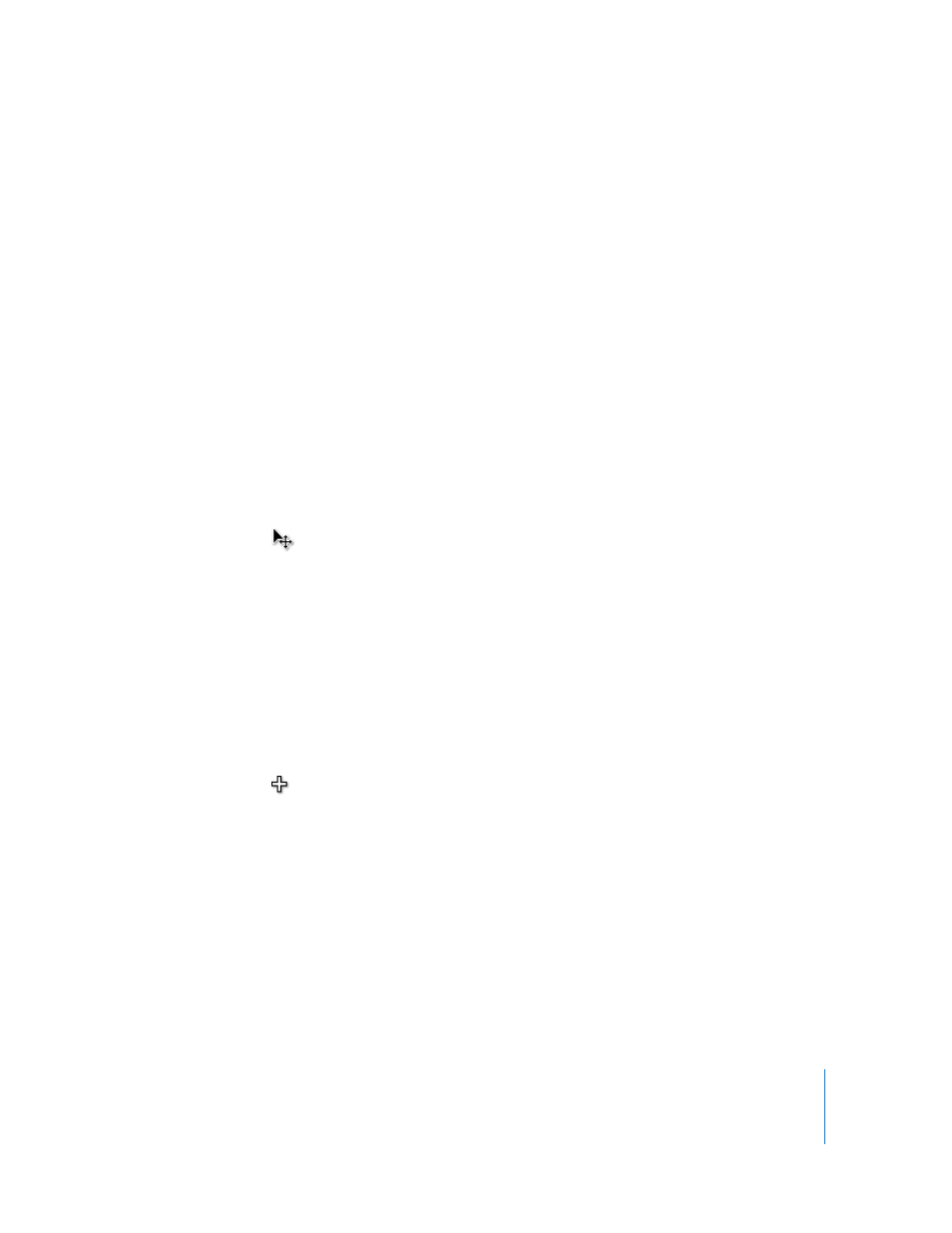
Chapter 3
Using Tables
51
To copy a table from one iWork application to another:
1
Select the table you want to copy, as “Selecting a Table” on page 51 describes.
2
Choose Edit > Copy.
3
In the other application, set an insertion point for the copied table, and then choose
Edit > Paste.
Selecting Tables and Their Components
You select tables, rows, columns, table cells, and table cell borders before you work
with them.
Selecting a Table
When you select a table, selection handles appear on the edges of the table.
Here are ways to select a table:
m
If the table cell isn’t selected, move your pointer to the edge of the table. When the
pointer changes to include a black cross, and you can click to select the table.
m
If a table cell or border segment is selected, click the Table handle in the upper left to
select the table. You can also press Command-Return.
Selecting a Table Cell
When you select a cell, the border of the selected cell is highlighted.
Selecting a cell also displays reference tabs along the top and sides of the table.
To select a single table cell:
1
Move the pointer over the cell. The pointer changes into a white cross.
2
Click the cell.
