Manipulating points of a shape, Reshaping a curve – Apple Numbers '08 User Manual
Page 166
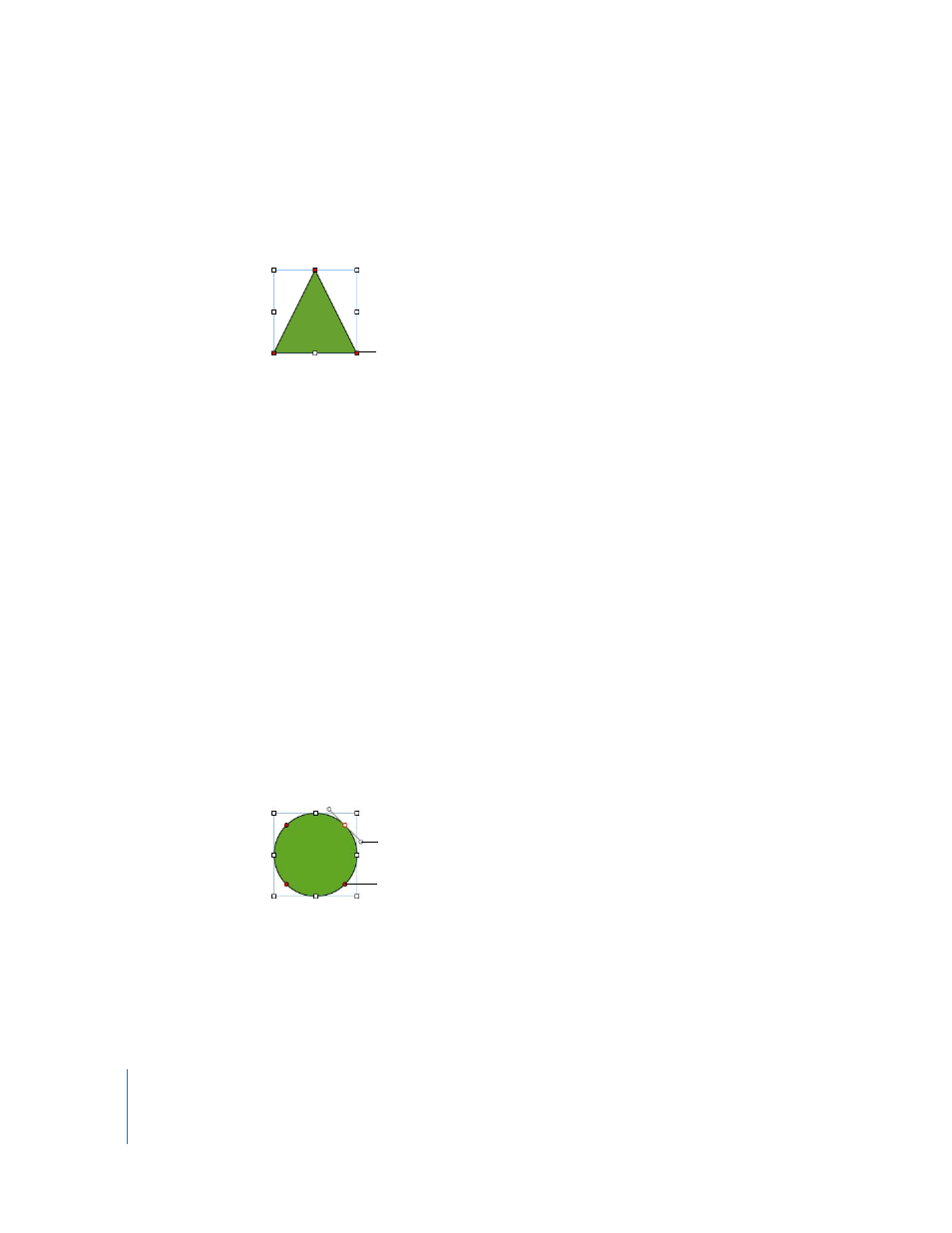
166
Chapter 8
Working with Shapes, Graphics, and Other Objects
Manipulating Points of a Shape
You can change the contour of a shape by adding, moving, or deleting its points. First
you need to make the shape editable, as described in “Making Shapes Editable” on
page 165.
Here are ways to manipulate a shape’s points:
m
To add a point, make the shape editable, press the Option key, and hold the pointer
over the shape’s border. The pointer changes into a pen tip with a plus sign (+). Click
the location on the border where you want to add a point, and move the point if
needed.
m
To move a point, make the shape editable, click the point, and then drag it to another
location. You can move several points at the same time by Shift-clicking multiple points
and then dragging.
m
To delete a point, make the shape editable, click the point, and then press the Delete
key. You can delete several points at the same time by Shift-clicking multiple points
and then pressing Delete.
Reshaping a Curve
You can expand or contract a curve, or change its angle.
To reshape a curve:
1
Make the shape editable.
2
Click a red circular control on the curve you want to reshape. A control handle appears
on both sides of the circular control.
Click a point and drag it
to change the shape.
Drag a control handle
or rotate one or both
control handles to
change the curve.
You can also drag a point
to modify the curve.
