Adding address book data to an existing table, Adding address book data to a new table – Apple Numbers '08 User Manual
Page 182
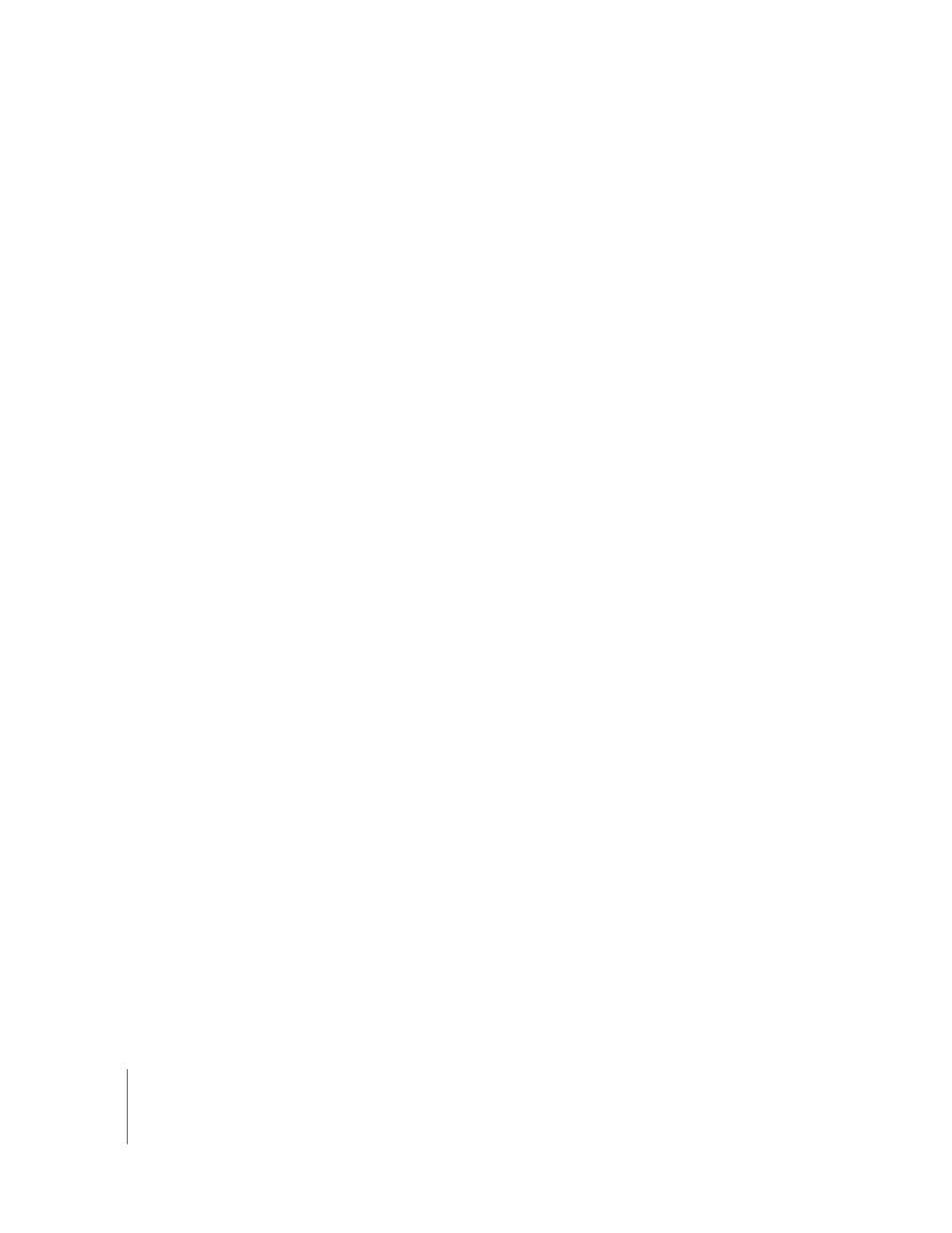
182
Chapter 9
Adding Address Book Data to a Table
Adding Address Book Data to an Existing Table
You can add data from Address Book or from a vCard to an existing table if the table’s
header row contains names that match the field names listed in “Mapping Column
Names to Address Book Field Names” on page 180.
To add contact data to an existing table:
1
Identify the Address Book or vCard fields whose values you want to copy into the table.
2
Make sure the table has a header row whose cells contain supported Address Book or
vCard field names.
Data in fields that can’t be mapped to a header row cell won’t be added to the table.
3
In Address Book, select one or more contacts or groups and drag them to the table.
You can also drag one or more vCards to the table.
If necessary to accommodate all the data, rows are added.
If a contact’s data already exists in the table, another row for the contact is still added.
You can detect duplicate rows using sorting, as “Sorting Table Cells” on page 77
describes.
Adding Address Book Data to a New Table
You can use data from Address Book or from a vCard to create a new table that
contains a row for individual contacts.
Here are ways to create a new table that contains contact data:
m
In Address Book, select one or more cards or a group and drag the selection to the
canvas.
m
Drag one or more vCards to the canvas.
The table contains a column for each Address Book or vCard field named, as “Mapping
Column Names to Address Book Field Names” on page 180 indicates. However, only
fields named Last name, First name, Phone, and Email are initially visible; the other
columns are hidden. To view the hidden columns, choose Table > Unhide All Columns.
You can delete or rename columns as required.
