Step 2:define reusable tables, Defining default attributes for charts, Step 2: define reusable tables – Apple Numbers '08 User Manual
Page 189
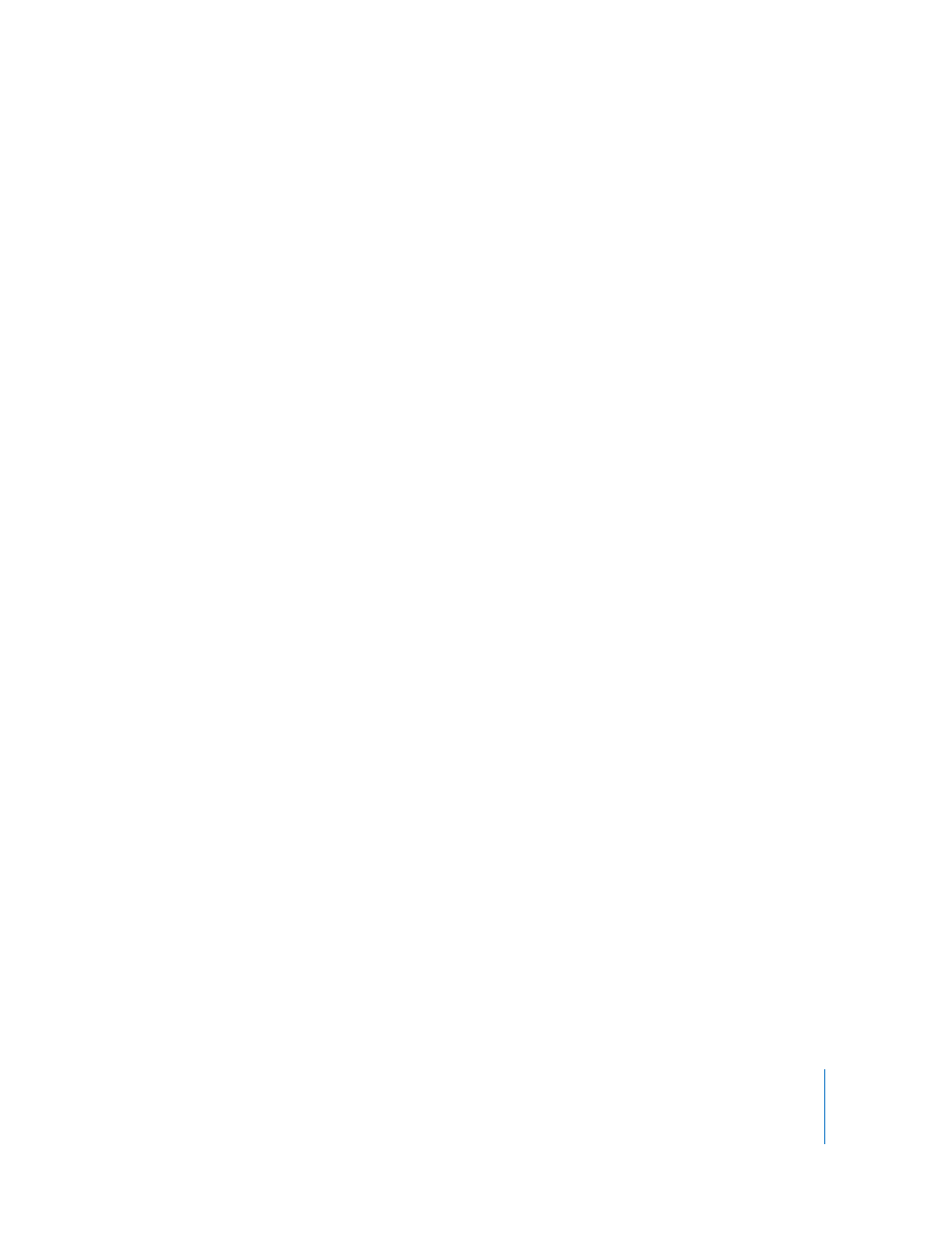
Chapter 11
Designing Your Own Numbers Spreadsheet Templates
189
Step 2:
Define Reusable Tables
A template has one or more reusable tables, which let you add tables that have already
been styled and sized. They can also contain predefined content, such as formulas and
text.
When using a template, you add a reusable table by clicking Tables in the toolbar and
choosing a table from the pop-up menu.
You can use or redefine the reusable tables in a Numbers template, or you can create
your own. “Defining Reusable Tables” on page 49 provides instructions.
Step 3:
Define Default Charts, Text Boxes, Shapes, and
Images
A template has default values defined for the following objects, which take effect when
a template user adds one of them:
 Charts
 Text boxes
 Shapes
 Imported images
You can use the default settings that already exist in the template you started with, or
you can change the settings.
Defining Default Attributes for Charts
You can set the default appearance of each chart type. Default attributes must be set
individually for each chart type.
To set default chart attributes:
1
Place a chart on the page by clicking Charts in the toolbar and choosing a chart type.
2
Select the chart, and then set its attributes.
To resize a chart, rotate it, and set other attributes that charts have in common, see
“Formatting General Chart Attributes” on page 106.
To learn how to format pie charts, bar charts, and other specific chart types, see
“Formatting Specific Types of Charts” on page 113.
3
Repeat steps 1 and 2 for each chart type for which you want to define default
attributes.
4
Select a chart, and then choose Format > Advanced > Define Default Style for chart
type.
Repeat this action for each chart you’re defining default settings for.
5
Delete the charts from the spreadsheet.
