Filtering rows – Apple Numbers '08 User Manual
Page 78
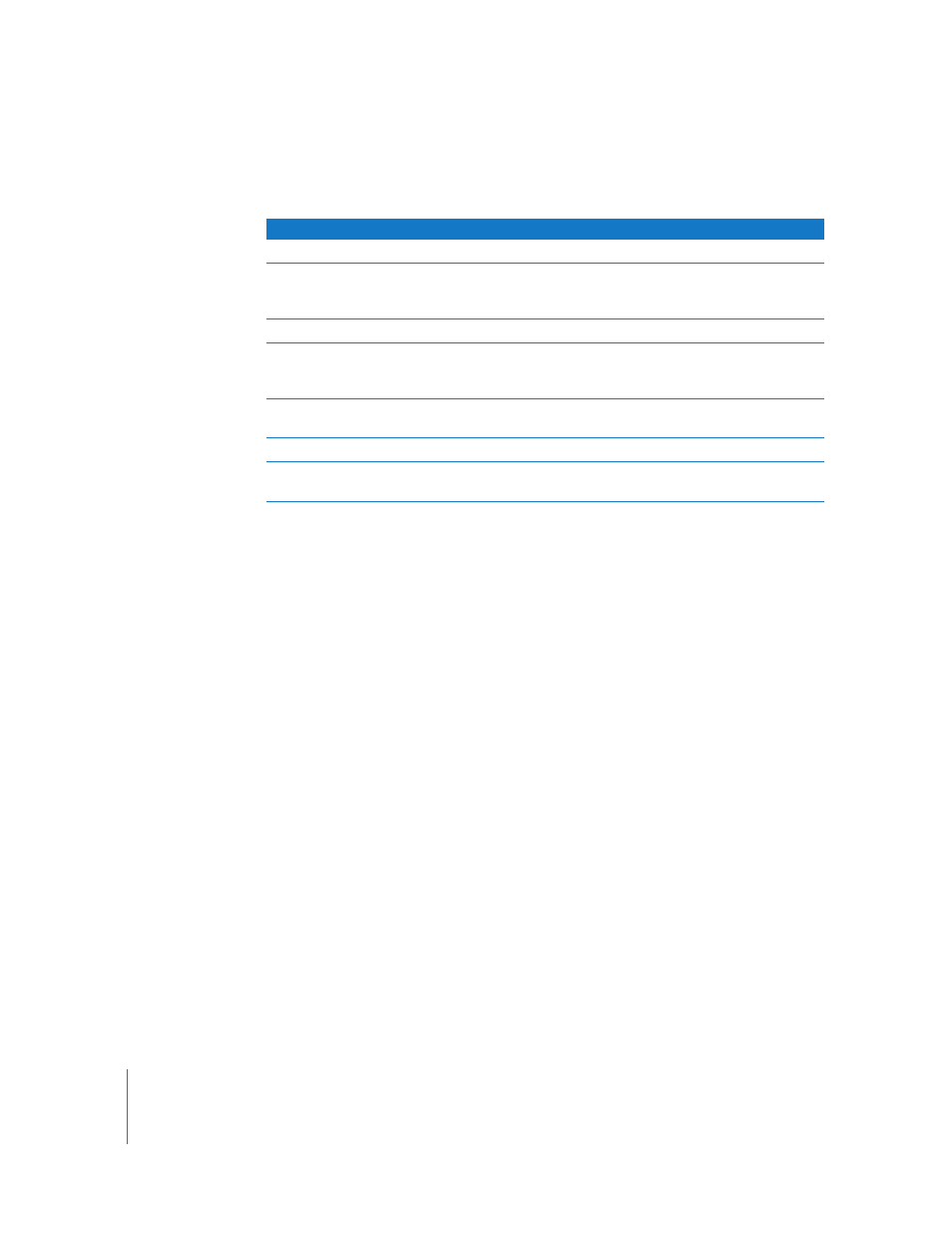
78
Chapter 3
Using Tables
The following table describes how different types of data are sorted in ascending or
descending order.
Filtering Rows
You can hide rows in a table that don’t contain the values you specify.
To specify criteria for rows you want to show:
1
Select the table.
2
Click Sort & Filter in the toolbar or choose Show Sort & Filter Panel from a reference
tab’s pop-up menu.
3
Select “Show rows that match the following,” and then choose the column whose
values you want to use to create filter criteria.
4
Use the remaining controls to define the column value for rows you want to show.
5
To use additional filter criteria, click + to define each one you want to add.
If you choose “is in the top n values” or “is in the bottom n values,” all values matching
the top or bottom n will be shown, which may be more than n.
Note: You can’t add any new rows to the table until you stop filtering rows. To stop
filtering rows in the table, deselect “Show rows that match the following.”
When you sort table cells, values in hidden rows are taken into account.
Type of data
Ascending order
Descending order
Text
aA–zZ
Zz–Aa
Dates
Year (earliest first), then Month
(January first), then day (1–31)
Year (most current first), then
month (December first), then
day (31–1)
Numbers
–2, –1, 0, 1, and so on
1, 0, –1, –2, and so on
Cells containing only text, mixed
with cells containing only
numbers
–2, –1, 0, 1, and so on, then aA–
zZ
Zz–Aa, then 1, 0, –1, –2, and so
on
Cells containing a mixture of
text and numbers
Values starting with numbers
first (1z, 1Z, a1, A1)
Values starting with text first (A1,
a1, 1A, 1z)
Empty cells
At the bottom
At the bottom
Boolean (TRUE, FALSE)
Below text and above an empty
cell
Above text
