Using the date and time format – Apple Numbers '08 User Manual
Page 62
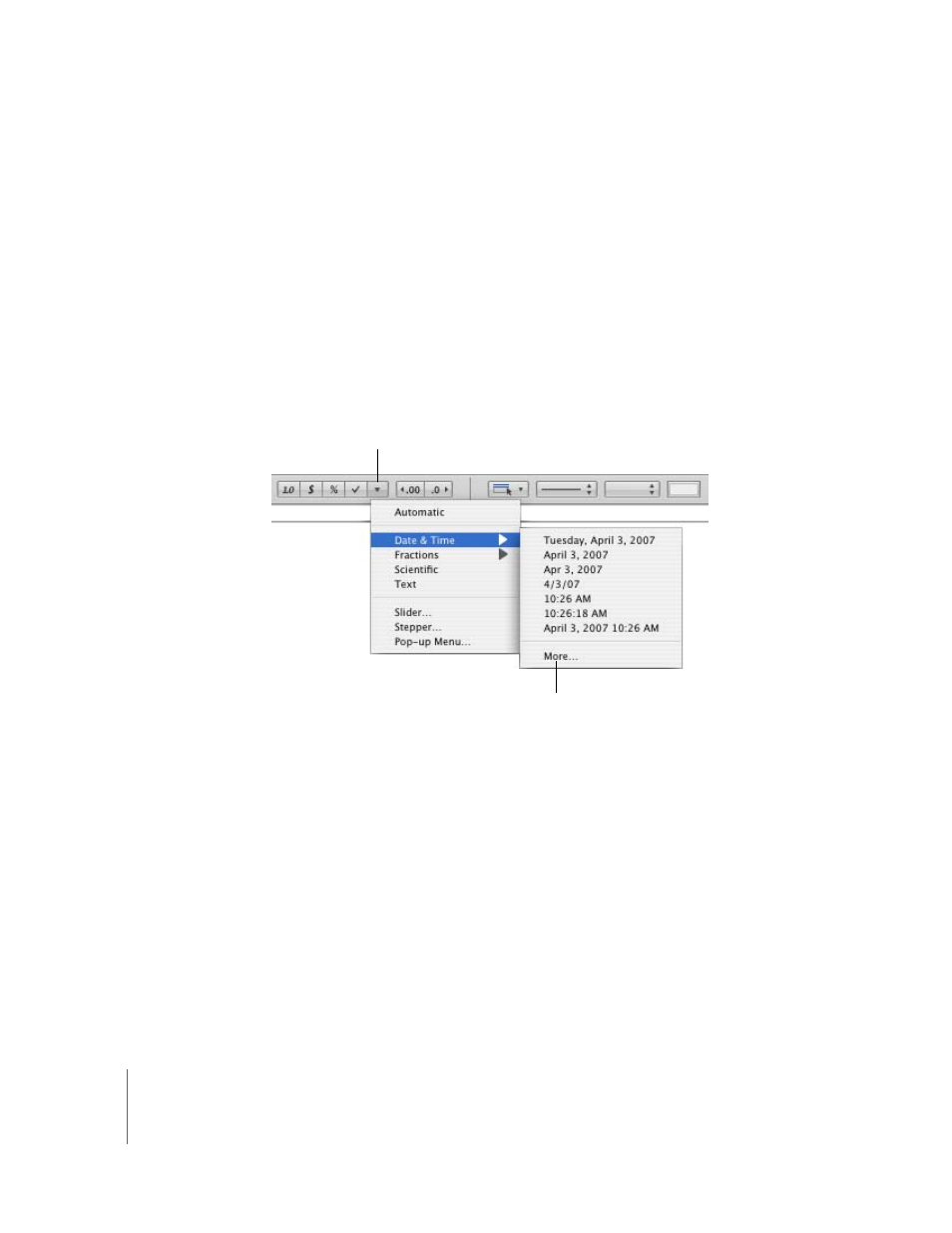
62
Chapter 3
Using Tables
5
To specify how to display negative values, choose an entry from the pop-up menu
adjacent to the Decimals field.
6
To specify whether to use a thousands separator, select Thousands Separator.
If a cell you’re formatting already contains a value, the value is assumed to be a decimal
value, and it’s converted into a percentage. For example, 3 becomes 300%.
Using the Date and Time Format
Use the date and time format to display date and/or time values.
To define a date and time format, click the More Cell Formats button in the Format Bar,
select one or more cells, choose Date & Time from the pop-up menu, and then choose
an option from the submenu.
For more control over the date and time format, use the Cells Inspector.
To define a date and time format using the Cells Inspector:
1
Select the cell or cells.
2
Click Inspector in the toolbar, and then click the Cells Inspector button.
3
Choose Date and Time from the Cell Format pop-up menu.
4
To specify how you want a date formatted, choose a format from the Date pop-up
menu.
5
To specify how you want a time value formatted, choose a format from the Time pop-
up menu.
More Cell
Formats button
Choose More to apply the template’s
default date/time format and open
the Cells Inspector.
