Reorganizing tables, Sorting table cells – Apple Numbers '08 User Manual
Page 77
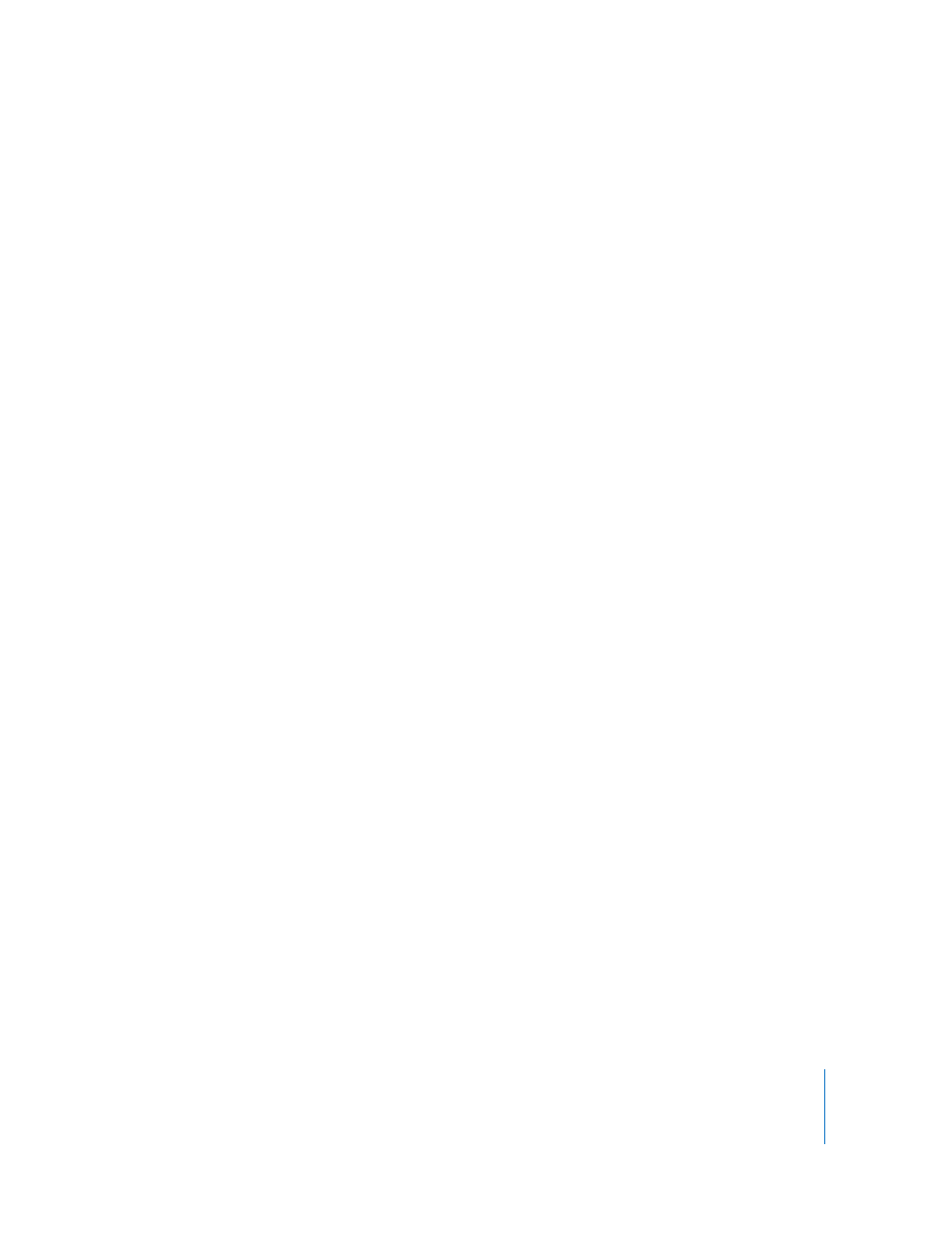
Chapter 3
Using Tables
77
m
To delete a comment, click the X in the upper right of the comment box.
m
To include comments when you print a sheet, show any comments you want to print,
and then choose File > Print Sheet.
Reorganizing Tables
You can use sorting and filtering to reorganize the data in tables.
 Sorting: Lets you arrange values in some or all the cells in a column in ascending or
descending order. Rows containing cells being sorted are reordered.
 Filtering: Lets you hide rows in a table that don’t contain the values you specify.
Sorting Table Cells
You can arrange values in some or all the cells in a column in ascending or descending
order. Rows containing cells being sorted are reordered. Header cells aren’t sorted.
Sorting takes into account values in hidden rows and hidden columns.
Here are ways to sort:
m
To sort all the cells in a column, choose Sort Ascending or Sort Descending from the
pop-up menu for the column’s reference tab.
You can also click Sort & Filter in the toolbar or choose Show Sort & Filter Panel from a
reference tab’s pop-up menu. Use the pop-up menus under Sort to choose a column
and sort order.
m
To re-sort values after changing them, click Refresh in the Sort & Filter panel.
m
To sort only some of the cells in a column, select the cells, open the Sort & Filter panel,
choose a sort order, and then click Refresh.
m
To sort all the cells in a column and then re-sort the results using another column’s
values, open the Sort & Filter panel, choose a column and sort order in the Sort pop-up
menus, click +, choose another column and sort order, and then click Refresh.
To use additional sort criteria, click + to define each one you want to add.
