Using the format bar to format text, Using the format menu to format text, Making text bold or italic using the menus – Apple Numbers '08 User Manual
Page 121: Creating outlined text using the menus
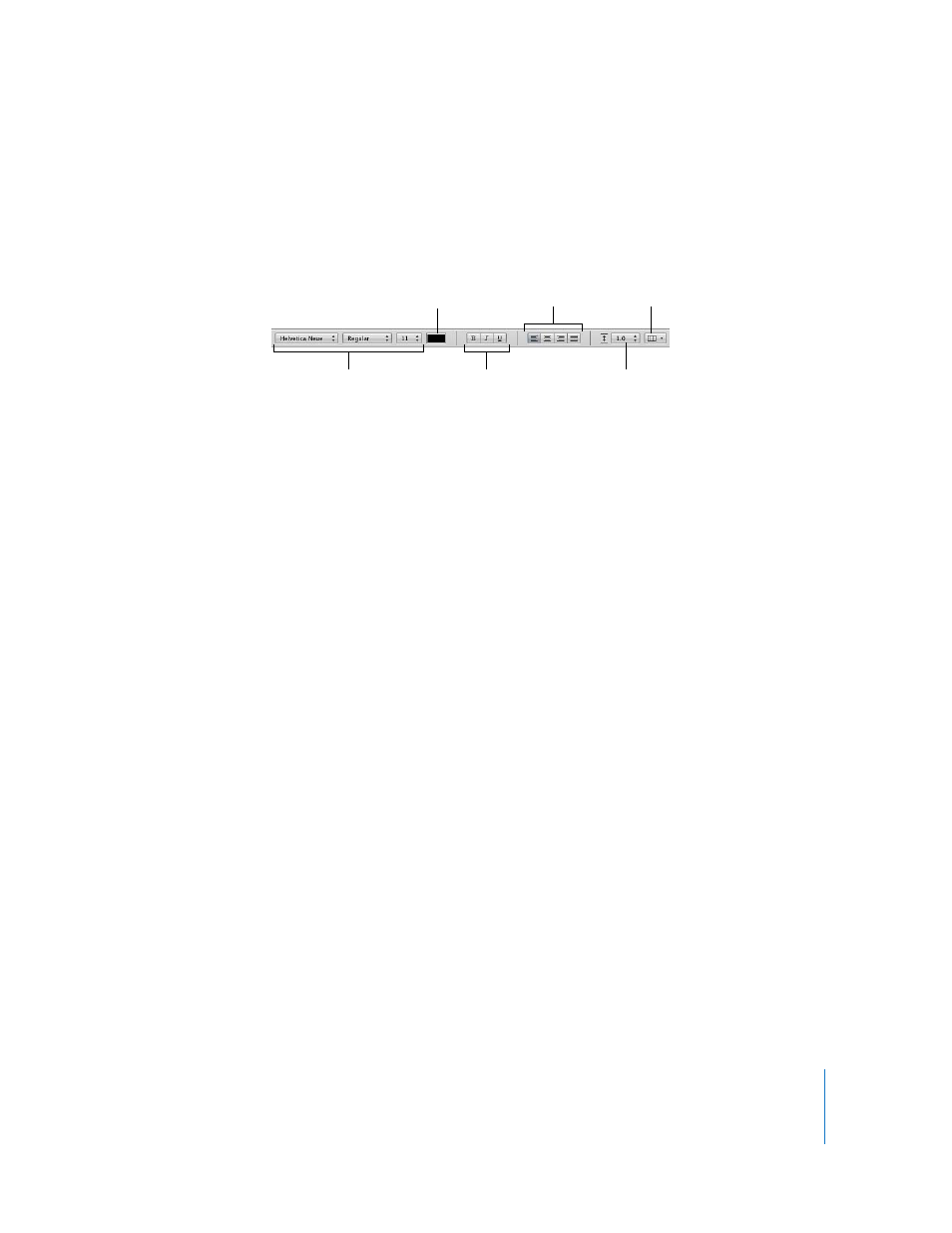
Chapter 7
Working with Text
121
Using the Format Bar to Format Text
The Format Bar makes changing the size and appearance of text in a text box, shape, or
comment quick and easy. When text in a text box, shape, or comment is selected, you
can change the font style and size, adjust the color of the text, make text bold or italics
or underlined, align text, set line spacing, and format the text into columns.
Using the Format Menu to Format Text
The items in the Font submenu of the Format menu give you basic control over the size
and appearance of text.
Making Text Bold or Italic Using the Menus
You can make characters bold or italic.
To make text bold or italic:
1
Select the text you want to make bold or italic, or click where you want to type new
text.
2
Choose Format > Font > Bold. Or choose Format > Font > Italic.
Some fonts contain several bold and italic typefaces. To choose from a variety of bold
and italic typefaces, use the Font panel. See “Using the Font Panel to Format Text” on
page 123.
Creating Outlined Text Using the Menus
You can change text to appear as a stenciled outline.
To create outlined text:
1
Select the text you want to make outlined, or click where you want to type new text.
2
Choose Format > Font > Outline.
Outlined text you create in Numbers may look different if the spreadsheet is opened in
another application. If you plan to share a spreadsheet that contains outlined text with
people who don’t have Numbers installed on their computers, export the spreadsheet
as a PDF file and then share this file with others.
Change font typeface,
style, and size.
Set color of text.
Make text bold, italics,
or underlined.
Align text.
Set line spacing.
Divide text into
columns.
