Moving columns and formatting data – Apple AppleWorks 5 : Windows 95/NT 4.0 User Manual
Page 187
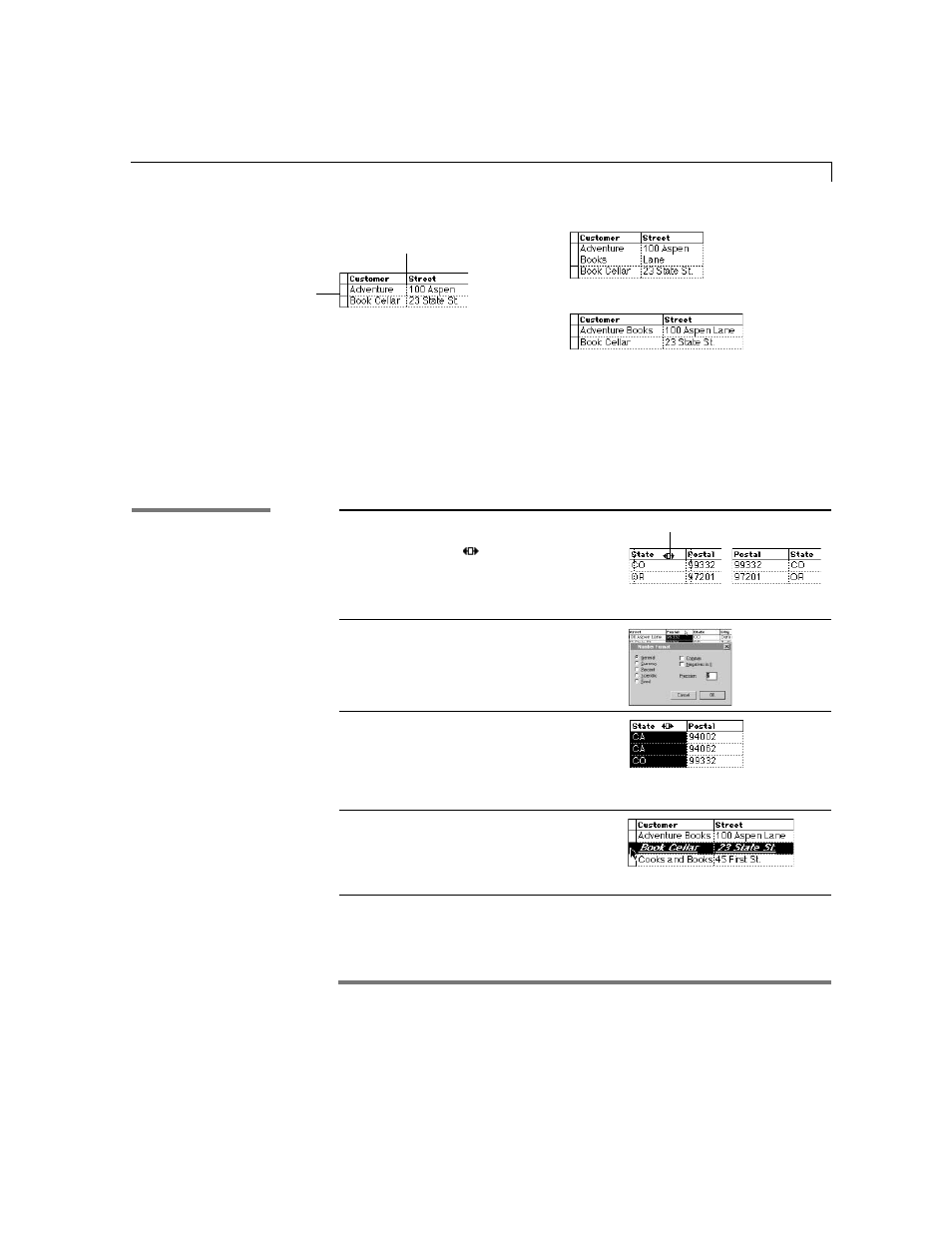
Database
8-19
Moving columns and formatting data
As you work in List mode, you can change the position of a column or the
appearance of data in a column or row
.
Note
You can change the appearance of text in a column in one step by
applying a style. See “Using styles” on page 9-5.
*
Choose Index from the Help menu and type the first few letters of the entry. Double-click the
entry and then double-click a topic.
To
Do this
Example
Move a column
Move the pointer to the column
heading. The pointer changes to
this
. Drag the column to the
new position.
Change the
format of a
column of
number, date, or
time fields
Double-click the column
heading, choose options in the
Format dialog box, and then
click OK
.
Change the
appearance of
text in a column
Double-click the column heading
and select options in the
Text Style dialog box. Or, select
the column and choose from the
Font, Style, Size, and Text Color
pop-up menus in the button bar.
Change the
appearance of all
the text fields in
one or more rows
Select the rows and choose from the
Font, Style, Size, and Text Color
pop-up menus in the button bar.
(Your changes don’t affect number,
date, or other non-text fields.)
Bottom of row heading
Right edge of column heading
Resized row
Resized columns
Before
In the Help index,
*
see:
E
List mode
Pointer
Before
After
