Identifying referenced images, Displaying a list of referenced images – Apple Aperture Getting Started User Manual
Page 81
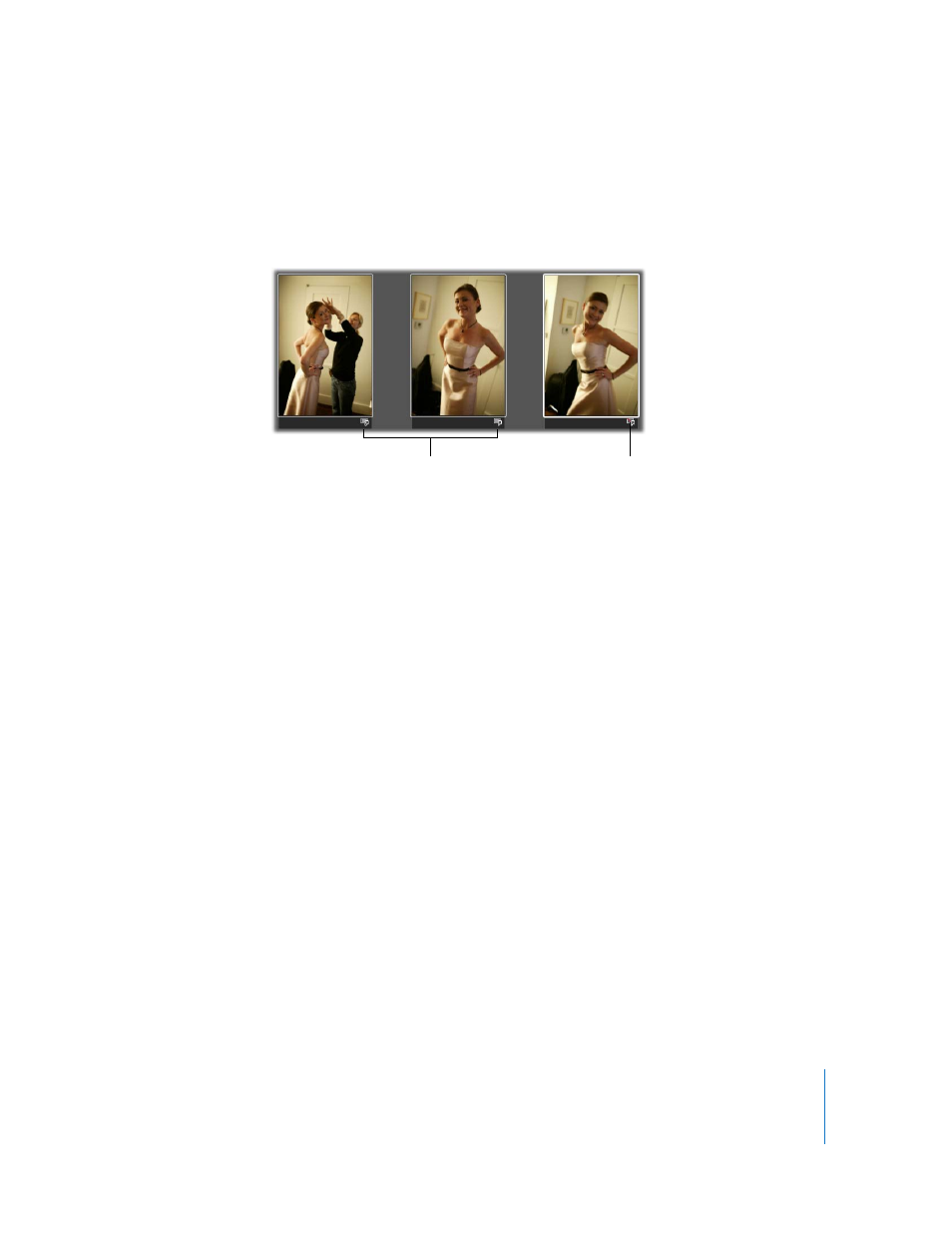
Chapter 6
Working with Images in the Browser
81
Identifying Referenced Images
After you import referenced images, you can identify them in the Browser by turning
on referenced image badge overlays. Referenced images appear with badges that
show whether their master files are currently available (online) or not found (offline).
To turn on referenced image badge overlays:
1
Choose Aperture > Preferences.
2
Select the “Badge referenced images” checkbox.
You can select and work with online referenced images using the same procedures you
use with images whose master files reside in the Aperture Library.
Aperture keeps track of referenced images’ master files when you simply move or
rename the files in the Finder, keeping them on the same hard disk or volume.
A referenced image appears as an offline image if the hard disk holding the referenced
image’s master file has been disconnected from your computer system. A referenced
image is listed as “not found” when its master file has been deleted, moved to the
Trash, or moved from its original hard disk location to another hard disk drive and
Aperture can’t find it.
Displaying a List of Referenced Images
When working with numerous images in the Browser, you may need to determine
which images have master files that reside in the Aperture Library and which are
referenced images whose master files are located elsewhere on your hard disks.
You can select a group of images in the Browser and then have Aperture show a list of
the referenced images within the selection and where the master files are located.
These badge overlays
indicate the images are
referenced images.
This badge overlay
indicates the image is an
offline referenced image.
