Apple Aperture Getting Started User Manual
Page 131
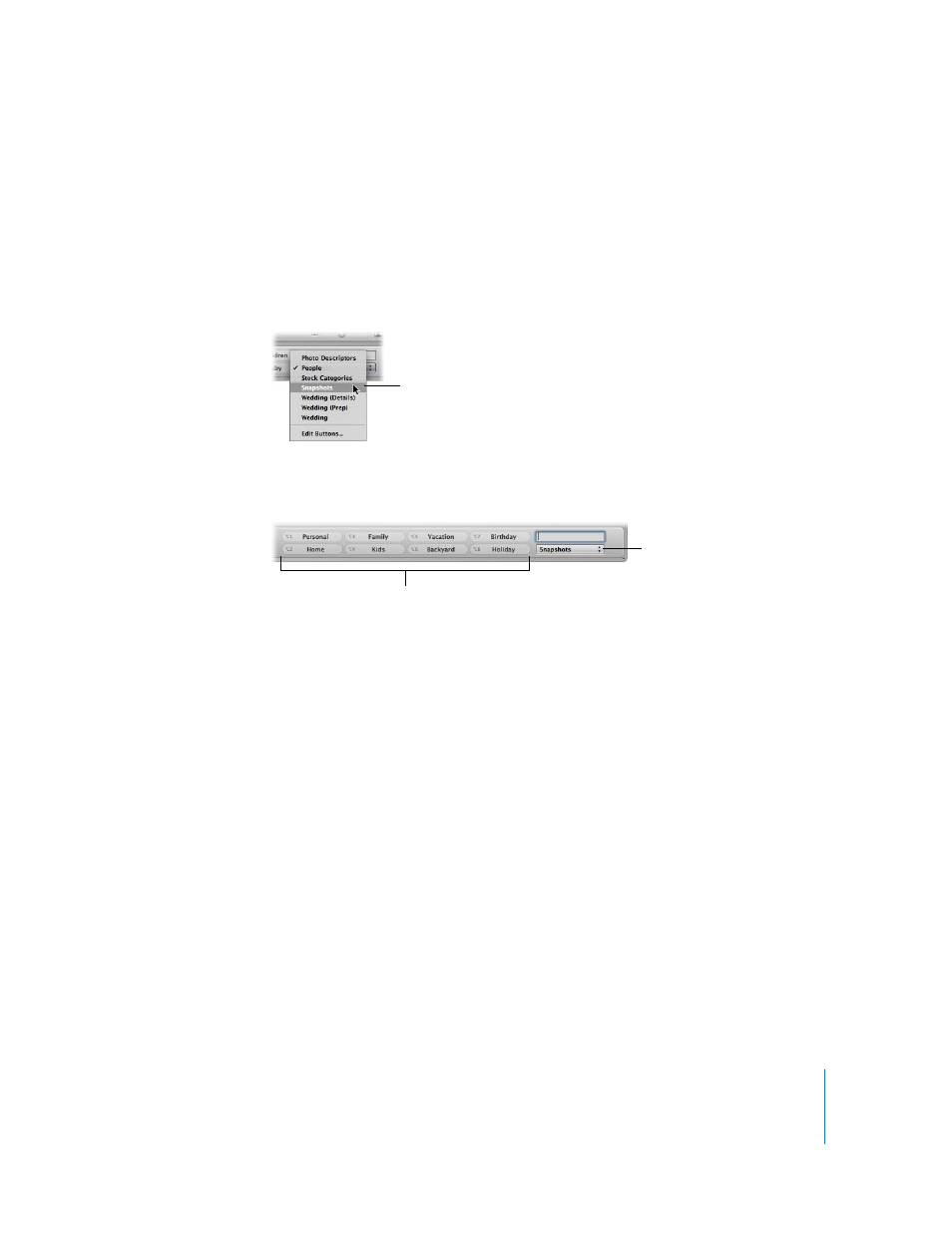
Chapter 11
Applying Keywords to Images
131
To choose a keyword preset group and apply keywords to images:
1
Select an image or group of images in the Browser.
For more information, see “
Navigating Through and Selecting Images
2
Show the keyword controls in the control bar.
For more information, see “
About the Keyword Controls in the Control Bar
3
Choose a keyword preset group from the Keyword Preset Group pop-up menu.
The keyword presets in the control bar update according to the keyword preset group
you chose.
4
Click the buttons for the keyword presets or press Option and the corresponding number
keys (1 through 8) on your keyboard to apply keywords to the selected images.
To remove the keyword, press Option-Shift and the corresponding number key. To
remove all keywords, press Option-Shift-9.
For information about displaying keywords applied to images, see “
As you add images to the Aperture Library, you can create new keyword preset groups
with new keyword presets.
Choose the keyword
group you want to use.
The Keyword Preset Group
pop-up menu displays your
choice.
The keyword buttons now
appear with keywords from
the group you chose.
