Placing images in a book, Adding pages to a book, Removing pages from a book – Apple Aperture Getting Started User Manual
Page 198
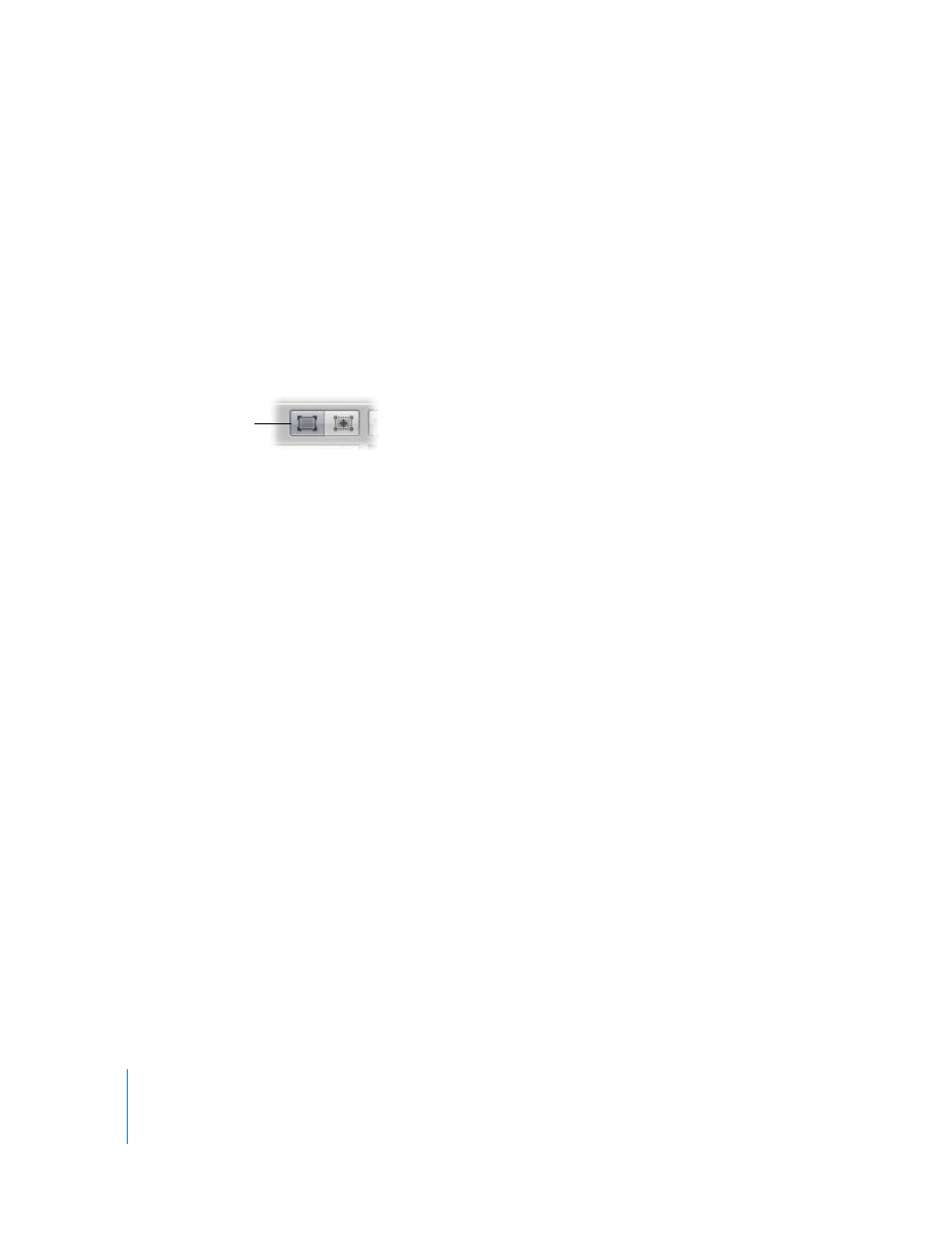
198
Chapter 20
Creating Books
Placing Images in a Book
You can have Aperture automatically place your images in the book. Aperture creates
as many pages as you need using a selected theme and fills them with your images.
You can also place images manually into the book, one at a time.
To have Aperture automatically place images:
m
In the Book Layout Editor, choose Autoflow Unplaced Images from the Book Action
pop-up menu.
To add images to the book individually:
1
In the Book Layout Editor, click the Edit Content button, if it’s not already selected.
2
Drag an image from the Browser to the Book Layout Editor and place it in a photo
frame on the page.
Adding Pages to a Book
As you work with your book, you can add new pages one by one, either at the end of
the book or at a specific location in the book.
To add a single page to your book:
1
Select a page in the Pages panel where you want the page to appear.
2
Choose Add New Page from the Add Pages pop-up menu.
The new page appears in the Pages panel after the selected page.
3
With the page you added selected in the Pages panel, choose a master page from the
Set Master Page pop-up menu.
The new page now has the page layout you selected.
Removing Pages from a Book
If you decide not to use a specific page in your book, you can remove it from your
book. When you remove a page, its contents are also removed from the book, but the
images in the book album remain in the Browser.
To remove a page from your book:
1
Select the page you want to remove in the Pages panel.
2
Click the Delete Pages button, then confirm that you want to delete the page.
Edit Content button
