Searching by iptc information – Apple Aperture Getting Started User Manual
Page 146
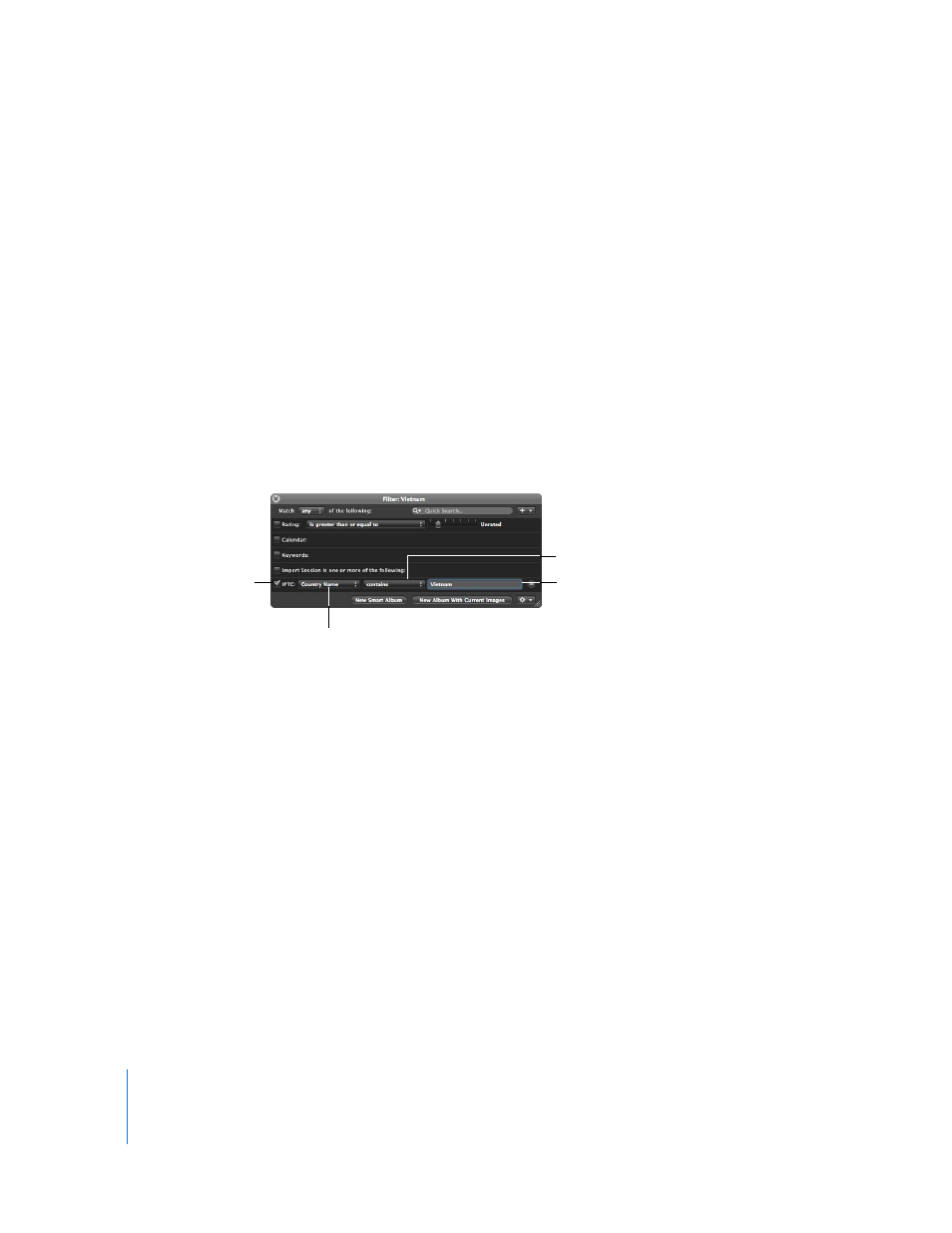
146
Chapter 12
Searching for and Displaying Images
Searching by IPTC Information
You can search for and locate images using any IPTC information that you’ve assigned.
For example, you might locate any images that have IPTC keywords assigned to them.
To search for images by IPTC information, you use the IPTC search options.
To search for images by IPTC information:
1
In the Projects panel, select a project or an album you want to search.
2
Open the Query HUD by doing one of the following:
 Choose Edit > Find (or press Command-F).
 Click the Query HUD button (with a magnifying glass icon) beside the search field in
the Browser.
3
In the Query HUD, choose IPTC from the Add Filter pop-up menu.
4
Select the IPTC checkbox, then choose the IPTC field you want to search by from the
IPTC pop-up menu.
5
Choose an option from the middle pop-up menu to qualify your search.
6
Enter an IPTC value you want to search by in the IPTC text box.
7
Choose “any” from the Match pop-up menu, if it’s not already chosen.
The images that match the search criteria are immediately displayed in the Browser. To
save your search results, see “
Choose an IPTC field
to search by.
Select the IPTC checkbox.
Choose how you want to
qualify your search from
this pop-up menu.
Enter an IPTC value here.
