Controls in the vaults panel – Apple Aperture Getting Started User Manual
Page 203
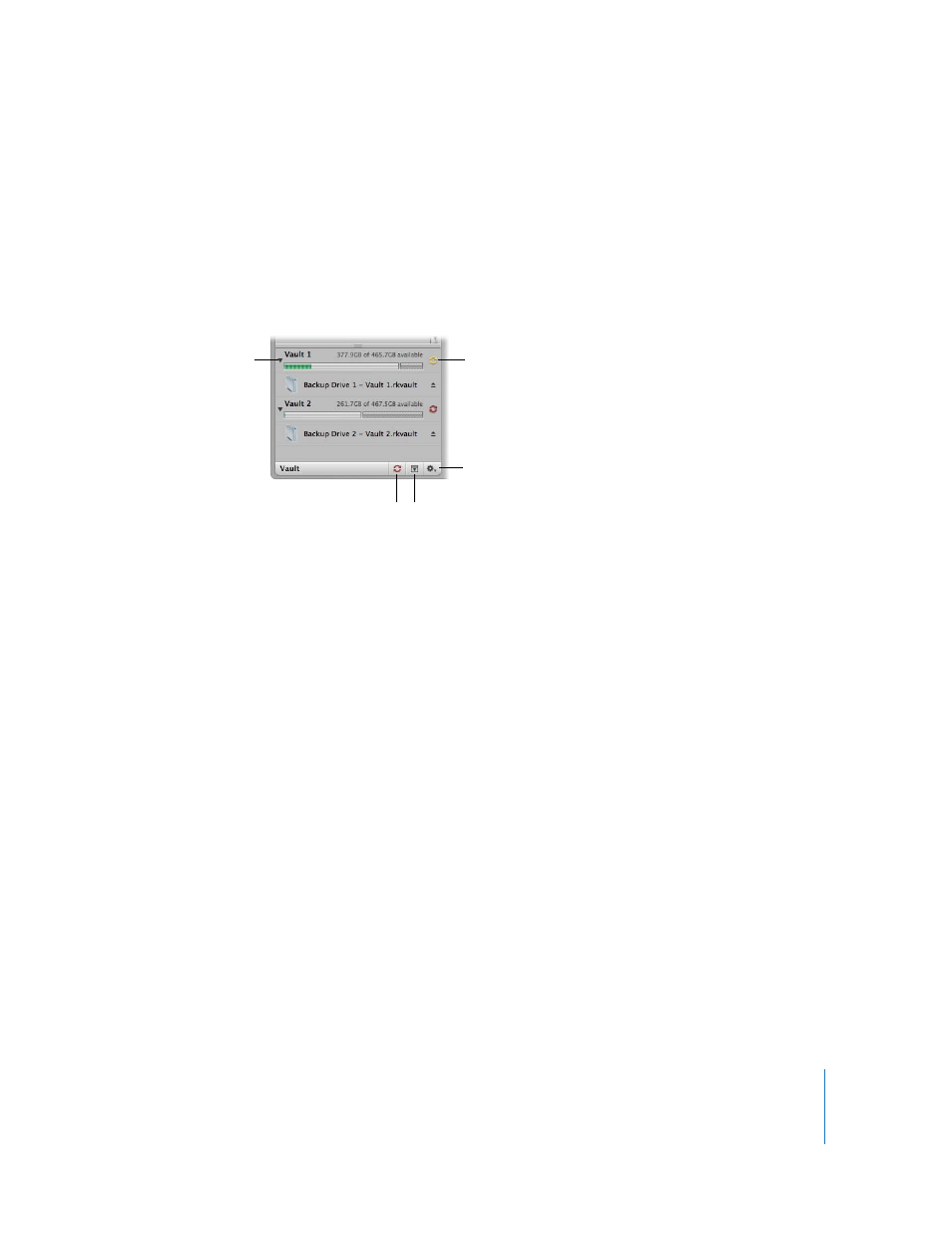
Chapter 21
Backing Up Your Images
203
Controls in the Vaults Panel
You use the Vaults panel at the bottom of the Projects panel to set the location of your
vaults and check on their status.
To show the Vaults panel:
m
Click the Vaults Panel button.
There are several controls that you’ll use when you back up and update vaults.
 Disclosure triangle: Click this to see the hard disk that is assigned to this vault.
 Vault Status button: Click this to update a vault. The color of the Vault Status button
indicates the state of the vault:
 Black: The Library is up to date.
 Yellow: All master files in the Library have been backed up, but a change has
occurred to at least one version, such as an adjustment, that has not yet been
backed up. The vault should be updated to safeguard your work.
 Red: At least one master file in the Library has not been backed up. The vault
should be updated to protect against the loss of master files.
 Update All Vaults button: Click this to update all of your connected vaults at the
same time.
 Vaults Panel button: Click this to show or hide the Vaults panel.
Disclosure triangle
Vault Status button
Vault Action
pop-up menu
Update All Vaults
button
Vaults Panel
button
