Light table, Configuring your workspace, Showing and hiding areas of the interface – Apple Aperture Getting Started User Manual
Page 44
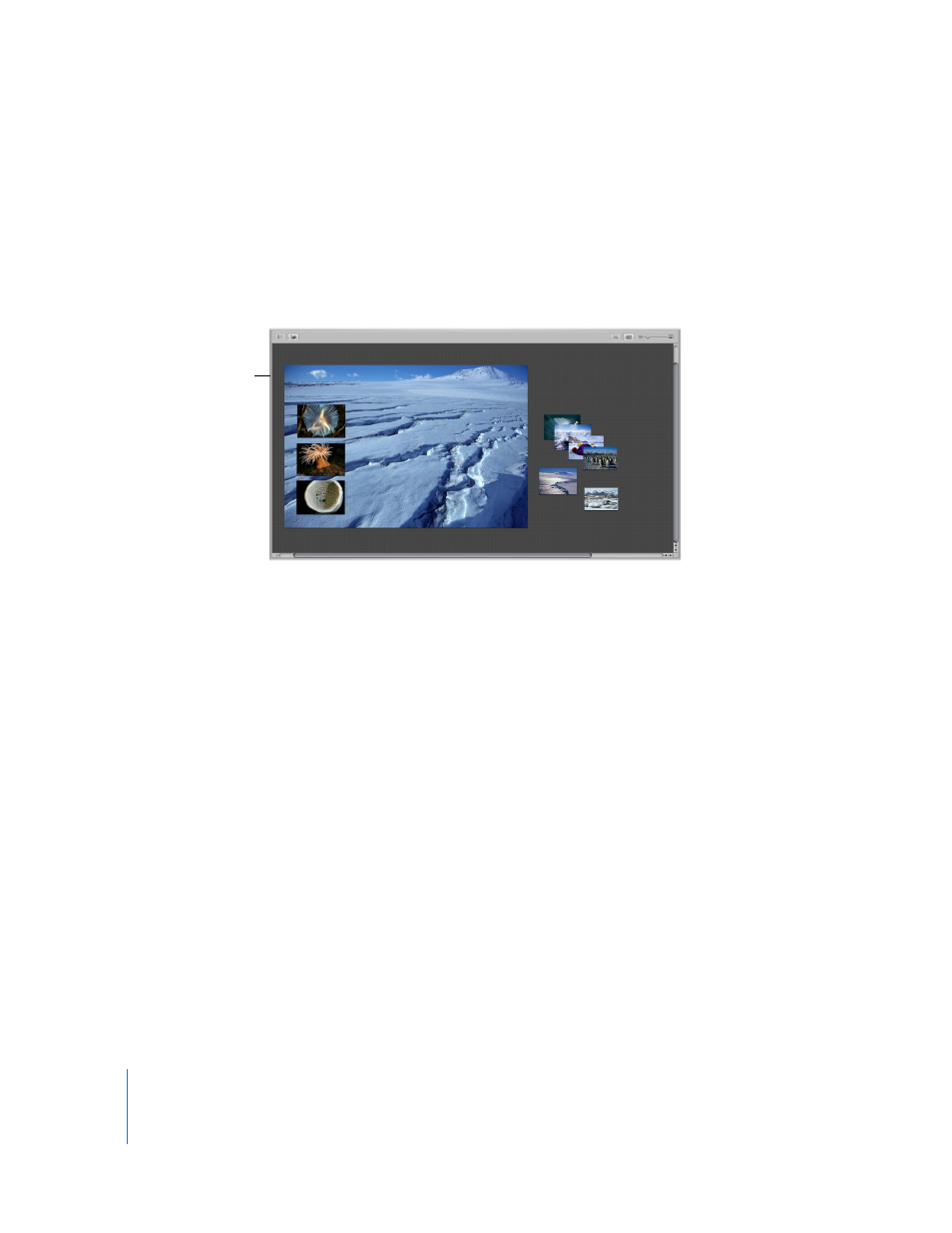
44
Chapter 3
Learning About the Aperture Interface
Light Table
The Light Table provides an open, freeform workspace where you can arrange images.
When you create or select a Light Table album, the Light Table appears in place of the
Viewer. Use the Light Table to review and compare images, create mockups of
webpages, compare color values in a selection of images before making adjustments,
or do anything else that involves viewing and comparing your images. For detailed
information, see Chapter 16, “
Configuring Your Workspace
The Aperture interface is highly configurable, and it’s easy to show and hide areas of
the interface. Aperture also offers several workspace layouts created to accommodate
different workflows.
Showing and Hiding Areas of the Interface
To see which areas of the interface are currently shown, look at the items in the Window
menu (in the menu bar at the top of the screen). Many Window menu items start with
Hide or Show so you can easily detect which ones are shown and which are hidden.
 Show: If you see this in front of a menu item, you can view the interface element by
choosing the menu item.
 Hide: If you see this in front of a menu item, you can hide the interface element by
choosing the menu item.
The Light Table
allows you to freely
view, compare, and
position images.
