Apple Aperture Getting Started User Manual
Page 39
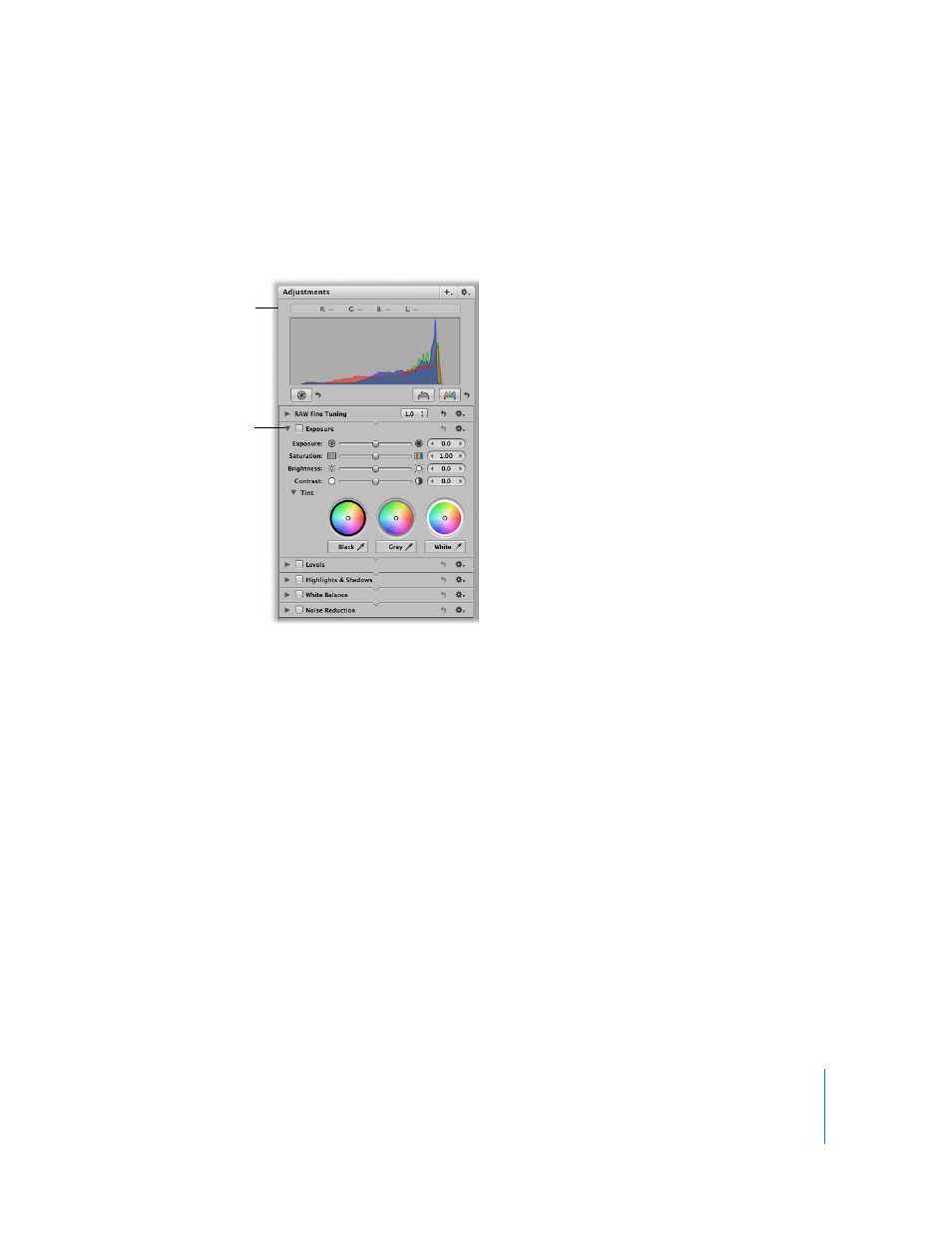
Chapter 3
Learning About the Aperture Interface
39
To show the Adjustments Inspector, do one of the following:
m
Double-click an image (or press I) to open the Inspectors panel.
m
Choose Window > Show Adjustments (or press Control-A).
Press I to hide the Inspectors panel again.
If the Adjustments Inspector is open when you view your images, you can easily see a
summary of the adjustments that have been applied by clicking the disclosure triangle
for each adjustment. To edit an adjustment applied to an image, click the disclosure
triangle for the adjustment and use its controls to make your changes. To remove an
adjustment, deselect the checkbox for the adjustment. For more information, see
Chapter 14, “
An Overview of Image Adjustments
,” on page 155. For in-depth explanations
of adjustments, see Performing Image Adjustments in the Aperture Help menu.
Note: Although you can apply initial adjustments with the Adjustments Inspector, it’s
often more convenient to use the Adjustments HUD in Full Screen mode. For more
information, see Chapter 8, “
Viewing Images in Full Screen Mode
Click the disclosure
triangle for an
adjustment to
see its controls.
Adjustments Inspector
