Control bar – Apple Aperture Getting Started User Manual
Page 33
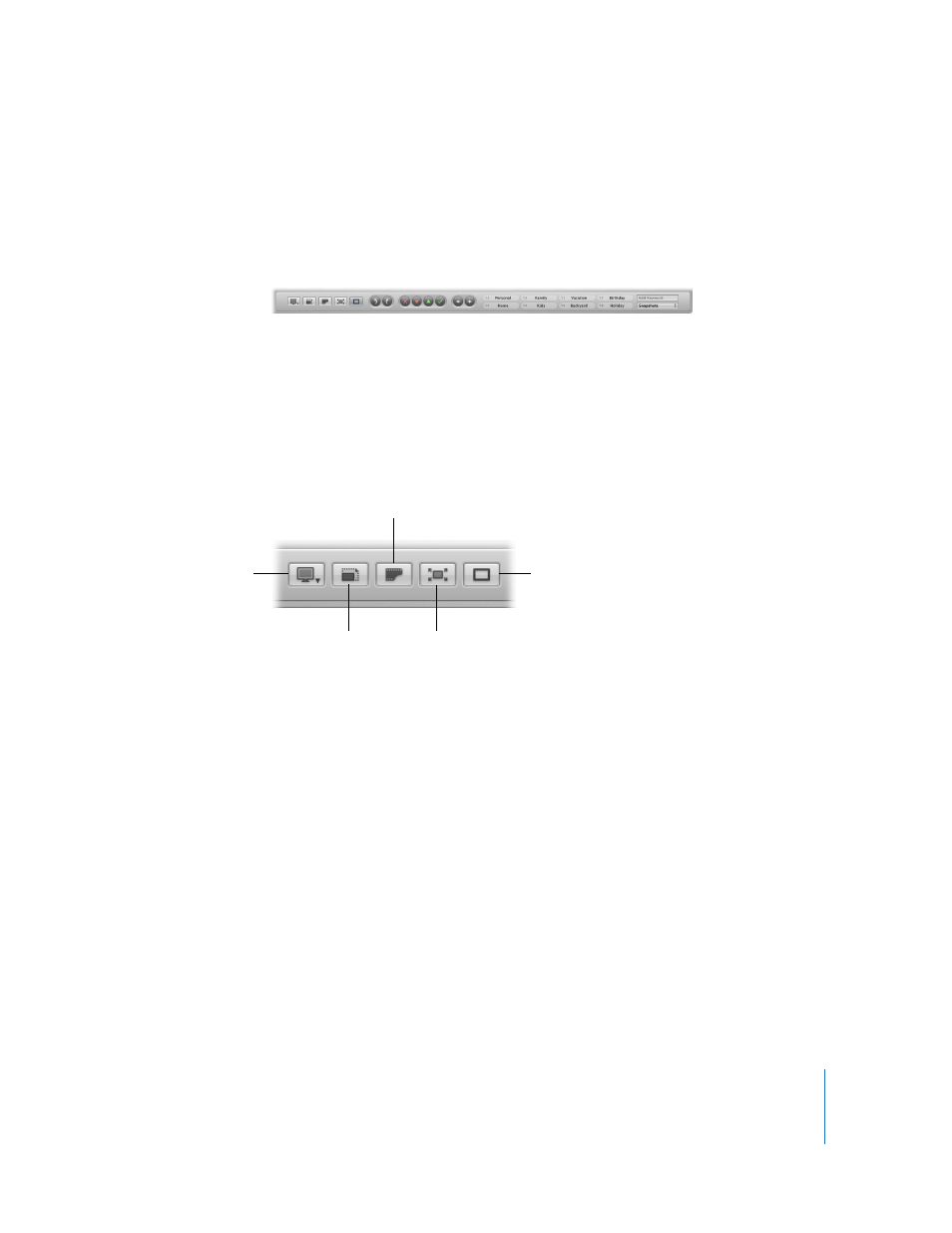
Chapter 3
Learning About the Aperture Interface
33
Control Bar
The control bar at the bottom of the Aperture main window has buttons that allow you
to quickly rotate, rate, and navigate through images. There are also buttons to control
how images are displayed and to apply keywords to your images. The control bar is
shown by default, but you can hide it at any time.
To hide the control bar:
m
Choose Window > Hide Control Bar (or press D).
To show the control bar:
m
Choose Window > Show Control Bar (or press D).
The following sections provide descriptions of each button and control in the control bar.
Display Controls
 Viewer Mode pop-up menu: Choose how to view your images and arrange your
displays from this pop-up menu. For more information, see Chapter 7, “
 Zoom Viewer: Click this button to move between viewing an image at actual size and
fitting the image to the Viewer’s screen size.
 Show Master Image: Click this button to see an image of the original digital master file.
 Full Screen: Click this button to switch to Full Screen mode. For more information, see
Viewing Images in Full Screen Mode
 Primary Only: Click this button to temporarily change between making metadata
changes to all selected images or the primary selection only.
Viewer Mode
pop-up menu
Zoom Viewer
button
Show Master Image button
Primary Only
button
Full Screen
button
