About export presets, Viewing the settings for an export preset – Apple Aperture Getting Started User Manual
Page 180
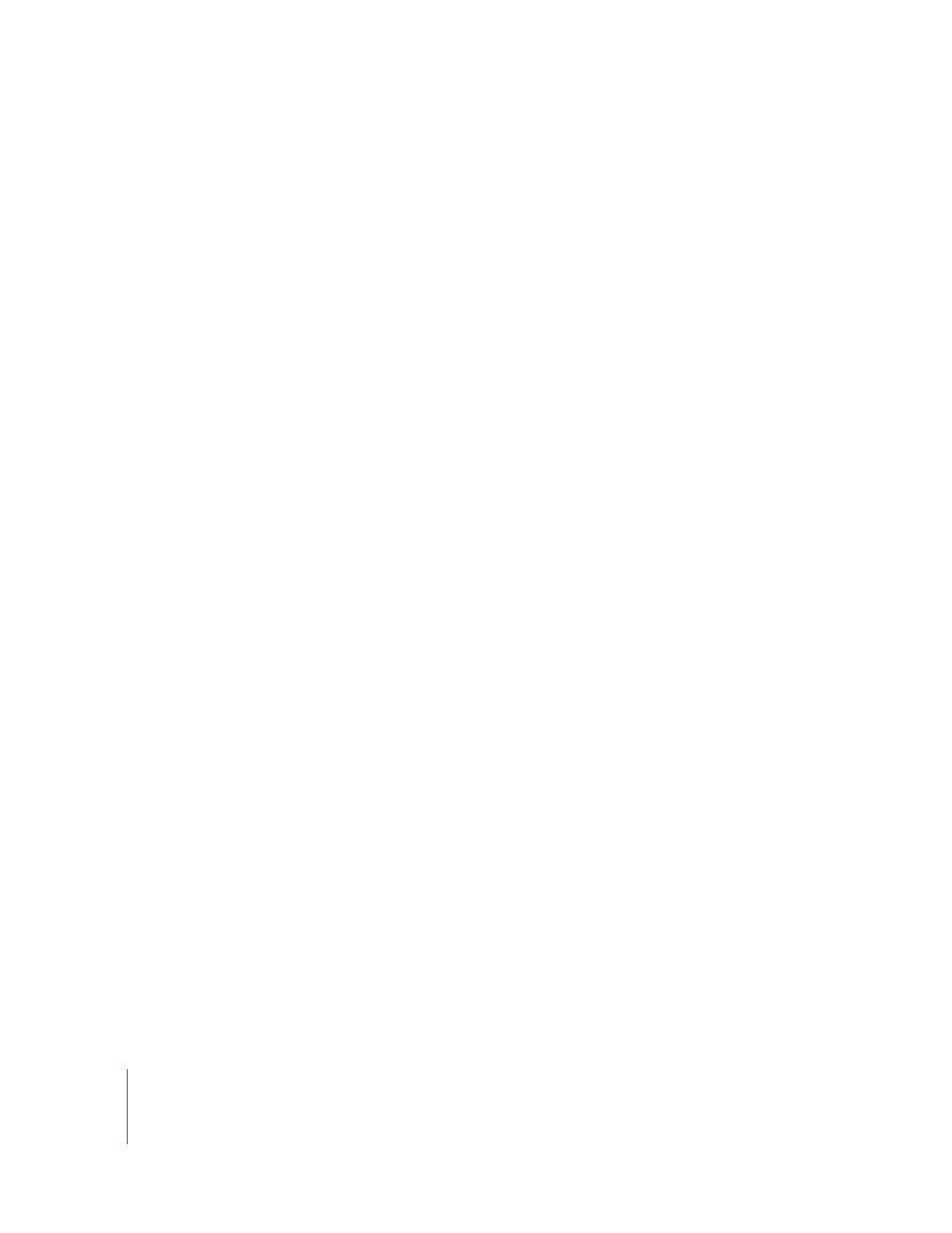
180
Chapter 18
Exporting Images
4
Choose an export preset from the Export Preset pop-up menu.
5
Do one of the following:
 Choose “No folder” from the Subfolder Format pop-up menu to specify that the files
be stored as separate individual files in the selected folder.
 To specify that Aperture create and store your files in a hierarchy of subfolders with
specific folder names, choose a folder preset from the Subfolder Format pop-up menu.
6
Choose a name format for your files from the Name Format pop-up menu.
7
When you’re ready to export files, click Export Versions.
The dialog shows the progress of the export. The images you selected are exported to
the location you specified.
About Export Presets
Export presets are groups of saved export settings that are configured for various
purposes. You use them to help you quickly and easily export your images. For
example, if you regularly send groups of photos to a stock photography house and a
printer, you can create an export preset for each destination. Each time you need to
export photos for the printer, you can use the preset you created specifically for that
printer, instead of specifying those settings over and over again. Aperture comes with
several export presets, but you can also create your own.
Viewing the Settings for an Export Preset
Before using an export preset, whether it’s one that comes with Aperture or one that
you created, you can view its settings to make sure they are exactly what you want.
To view the settings for an export preset:
m
Choose Aperture > Presets > Image Export.
