Apple Aperture Getting Started User Manual
Page 140
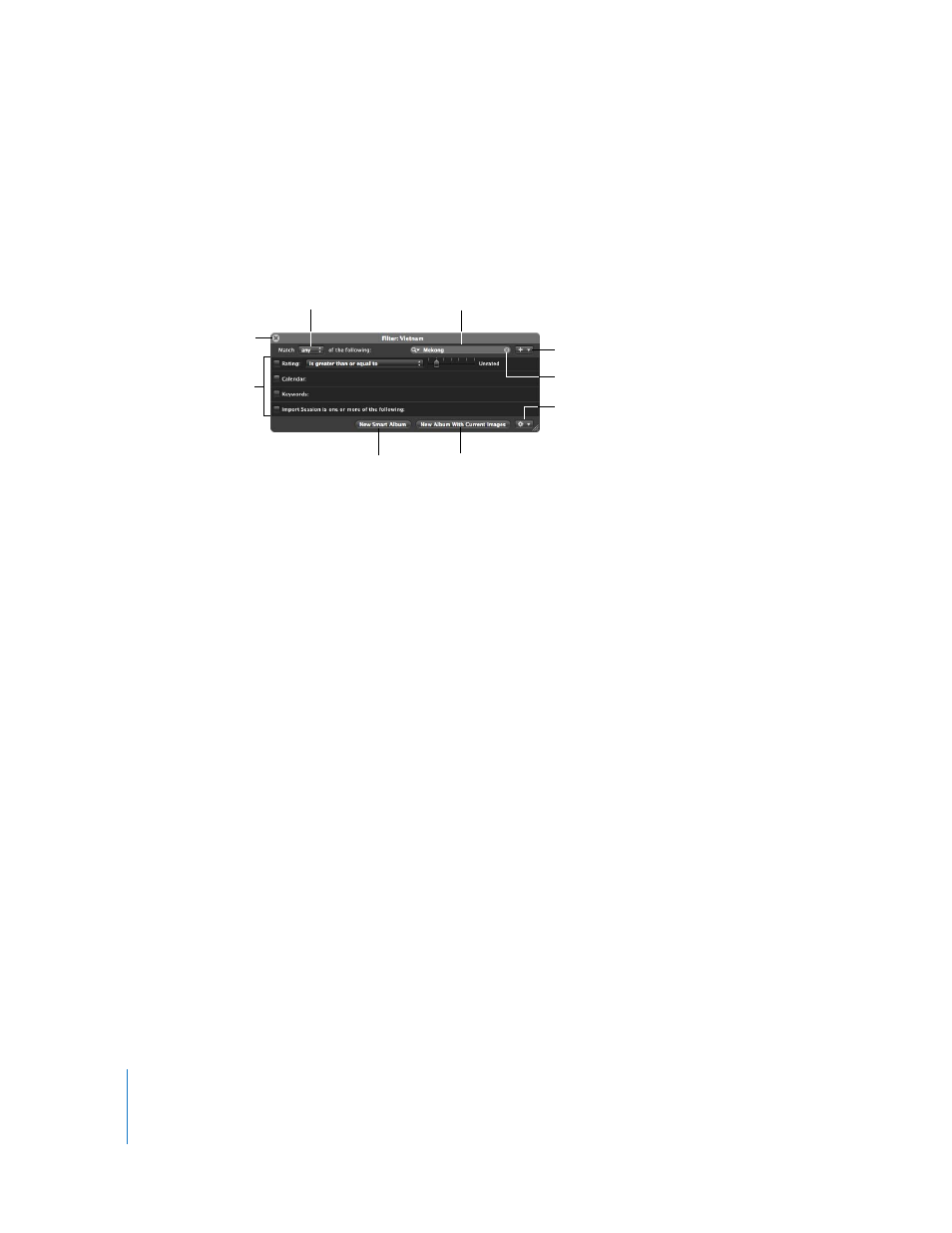
140
Chapter 12
Searching for and Displaying Images
To open the Query HUD, do one of the following:
m
Choose Edit > Find (or press Command-F).
m
Click the Query HUD button (with a magnifying glass icon) beside the search field in
the Browser.
Controls in the Query HUD
 Close button: Click this to close the Query HUD.
 Match pop-up menu: Choose whether the image should match any of the search
criteria or all the criteria.
 Search field: Enter the text you want to search for. Choose whether you want a full
text search or a limited text search from the search field pop-up menu (with a
magnifying glass icon). You can have Aperture search for your entered text
throughout all the metadata associated with your images, or perform a limited text
search that doesn’t search through your images’ EXIF information. Click the search
field’s Reset button (with an X) to clear the search field.
 Add Filter pop-up menu: Click this to add additional search criteria, such as date, EXIF
and IPTC information, text, rating, and other metadata.
 Search criteria: Select checkboxes for categories and enter data for what you want to
search for, such as ratings, keywords, and dates.
 New Smart Album: Creates a new Smart Album based on the search criteria. For more
information, see Chapter 13, “
Grouping Images with Smart Albums
 New Album With Current Images: Creates a new album with images that match the
current search criteria.
 Query HUD Action pop-up menu: Lets you create a new Light Table, book, web
gallery, Smart Web Gallery, or web journal album with images that match the
current search criteria.
Close button
Match pop-up menu
Add Filter pop-up menu
Search field
Search criteria
New Smart Album
button
New Album With
Current Images button
Query HUD Action
pop-up menu
Reset button
