Adding a watermark to exported images, Tips for creating high-quality watermarks – Apple Aperture Getting Started User Manual
Page 182
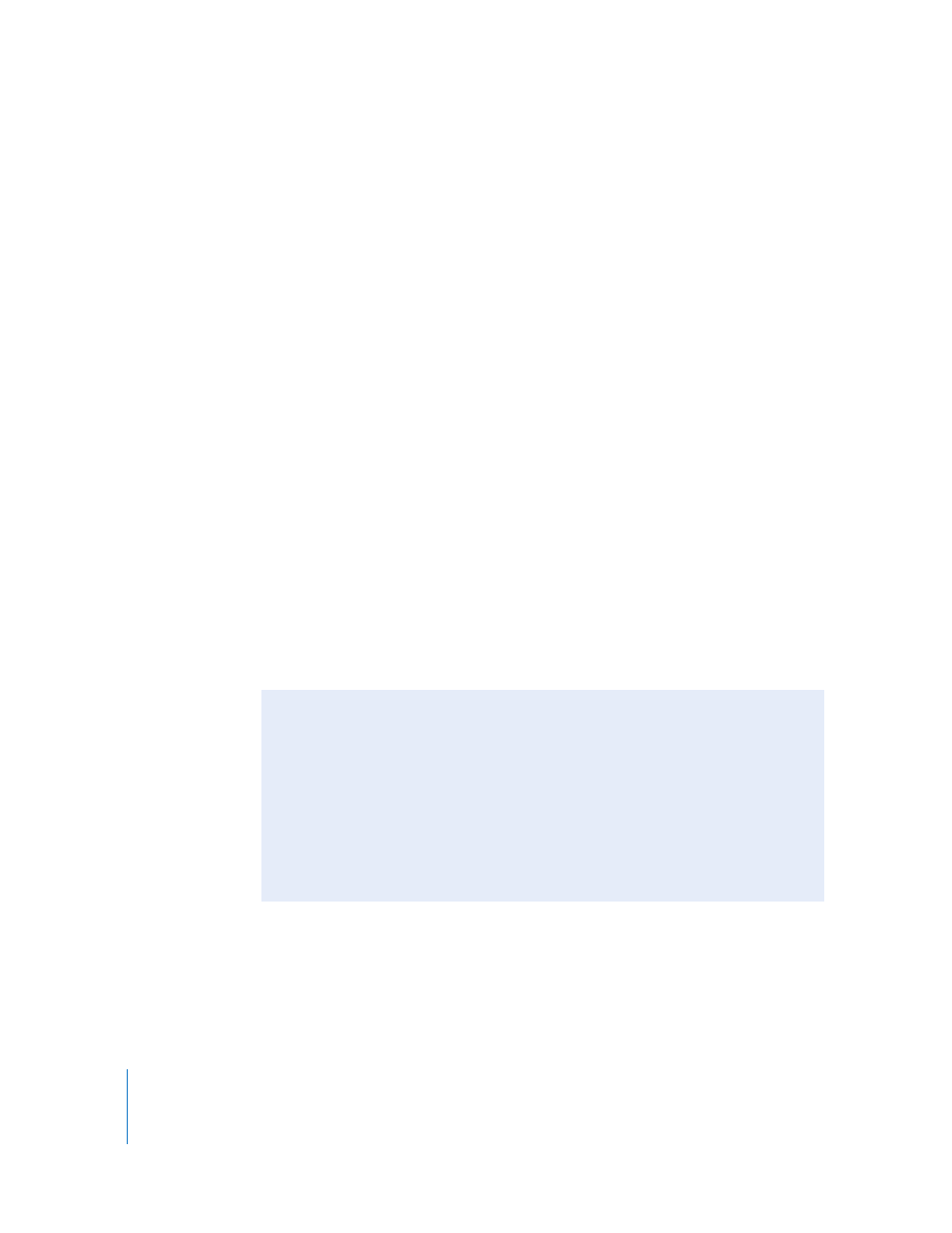
182
Chapter 18
Exporting Images
Adding a Watermark to Exported Images
You can add an image file to your images as a watermark to discourage others from
using your images without your permission. Watermarks are especially useful when
applied to images posted on the web.
To add a watermark image to your exported images:
1
Select the images you want to export.
2
Choose File > Export Versions (or press Command-Shift-E).
3
In the dialog that appears, choose Edit from the Export Preset pop-up menu.
4
In the Export Presets dialog, select the Show Watermark checkbox.
5
Click the Choose Image button, and in the dialog that appears, navigate to the location
of the graphic you want to use as your watermark.
6
When you’ve found the image you want to use as a watermark, click Choose.
7
Choose where you want the watermark to appear on the image from the Position
pop-up menu.
8
If you want to adjust the opacity of the watermark, drag the Opacity slider to a
new position.
9
When you’re satisfied with how your watermark appears in the watermark preview
area, click OK.
10
Select a location where you want the exported images placed.
11
Click Export.
Your files are exported with the watermark you created.
Tips for Creating High-Quality Watermarks
Use the following guidelines to create high-quality watermarks for your images:
 Save your watermark as a PSD (Photoshop) file with a transparent background.
 Create multiple sizes of your watermark. Depending on the output size of the
image, a properly sized watermark will appear sharper when the image is exported.
 Once you create a watermark, save it as part of an export preset, so you can reuse it
as often as you need.
Note: Export presets and web export presets are independent of one another. For
ease of use, make sure to save your watermark as part of the appropriate preset.
