Toolbar – Apple Aperture Getting Started User Manual
Page 35
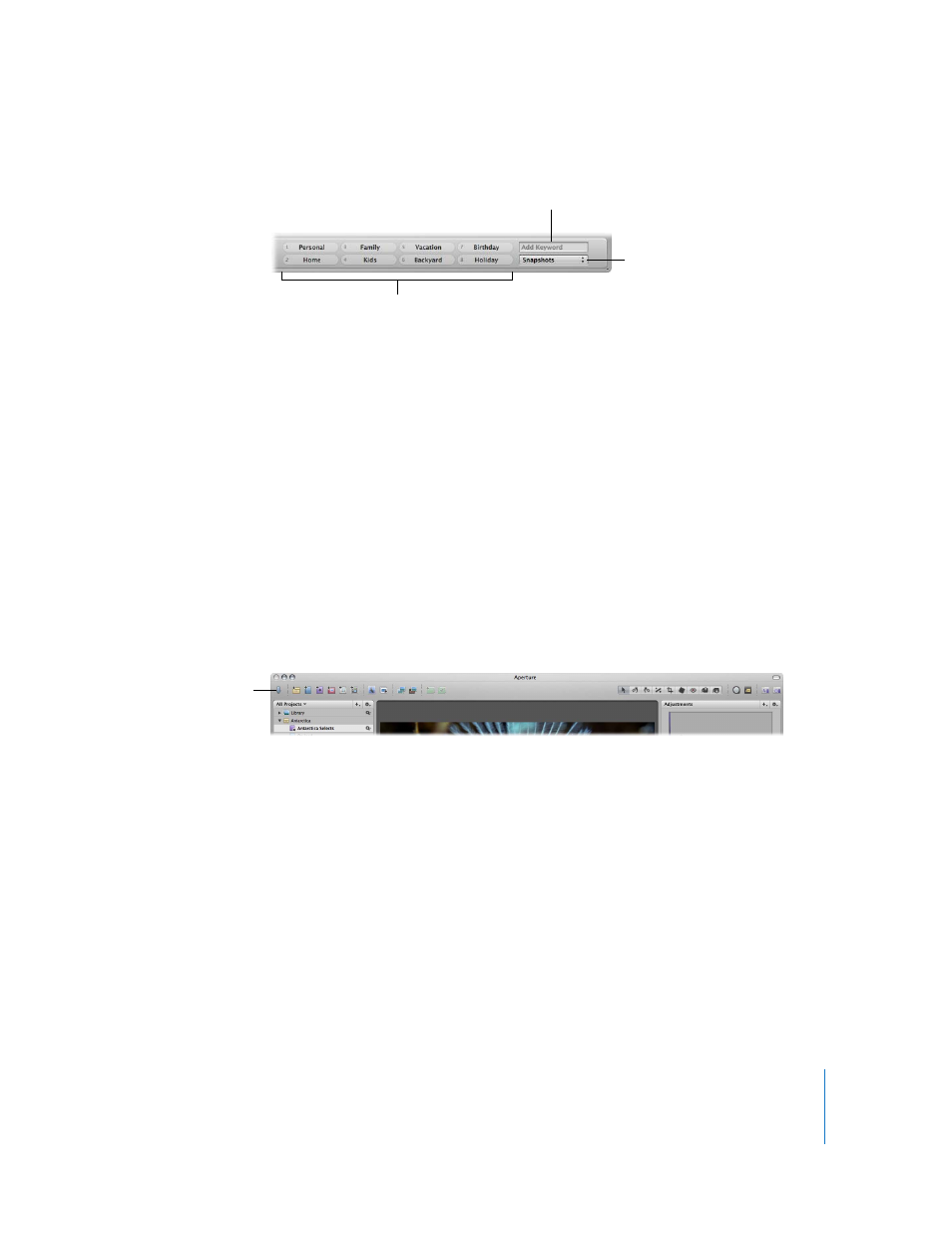
Chapter 3
Learning About the Aperture Interface
35
Keyword Controls
 Individual keyword buttons: Click a keyword button to apply a preset keyword to a
selected image or group of images. Shift-click the button to remove a keyword.
 Keyword Preset Group pop-up menu: Choose a preset group of keywords to display or
edit an existing group.
 Add Keyword field: Enter a new keyword, then press Return. Aperture creates a new
keyword and applies it to the selected image.
Note: If the Adjustments and Metadata Inspectors are open, there may not be enough
room to show the entire control bar. In that case, the keyword controls are not shown.
For more information, see Chapter 11, “
Toolbar
The toolbar is a collection of buttons and tools located at the top of the Aperture main
window. Buttons and tools are grouped by function. There are buttons for creating
projects, organizing images, and configuring the Aperture workspace, as well as tools for
applying adjustments. The toolbar is shown by default, but you can hide it at any time.
To hide the toolbar:
m
Choose View > Hide Toolbar (or press Shift-T).
To show the toolbar:
m
Choose View > Show Toolbar (or press Shift-T).
If you want to customize the toolbar based on your preferences, see “
Keyword Preset Group
pop-up menu
Add Keyword field
Individual keyword buttons
Toolbar
