Creating a slideshow using presets – Apple Aperture Getting Started User Manual
Page 160
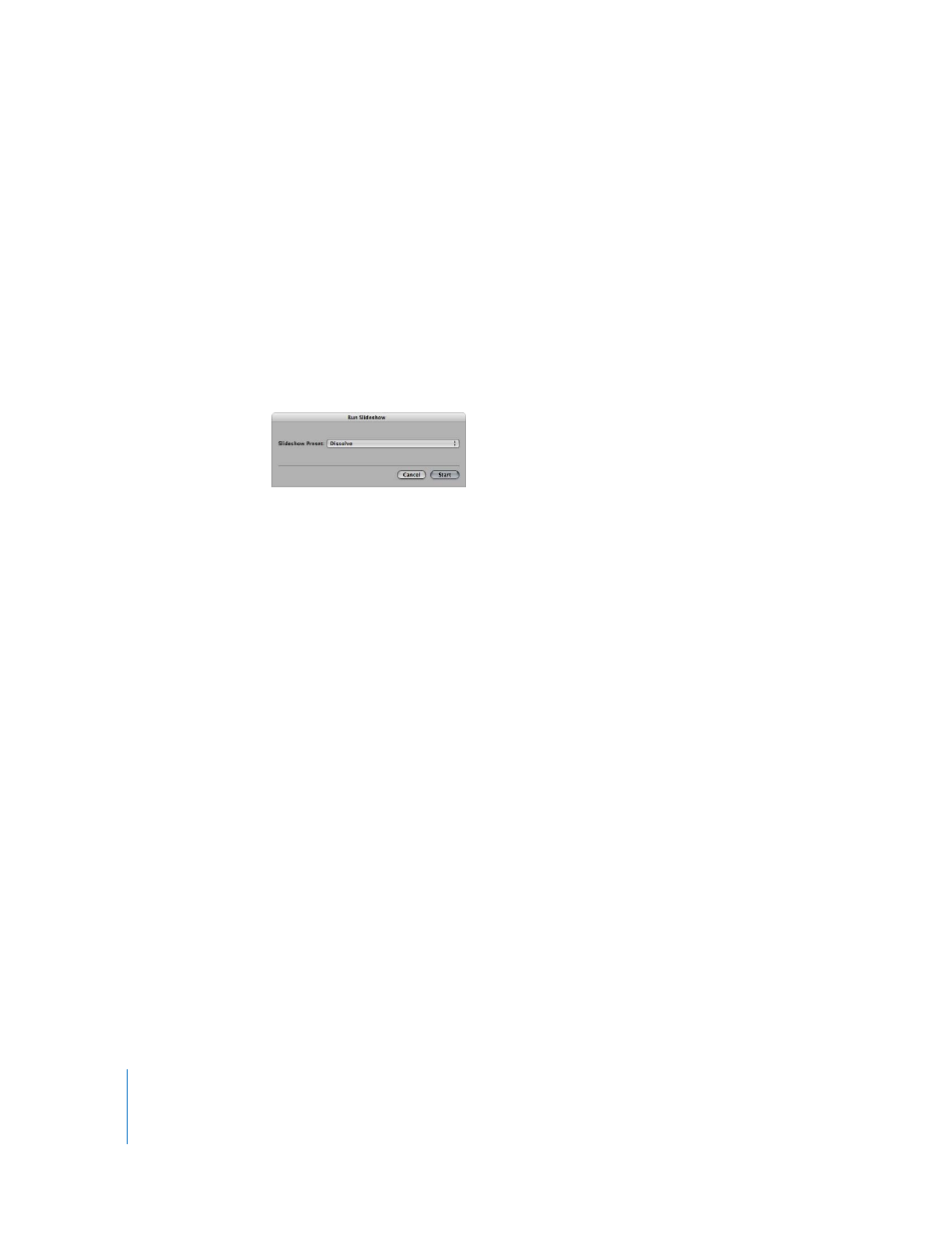
160
Chapter 15
Creating Slideshow Presentations
Creating a Slideshow Using Presets
You can easily set up your slideshow by choosing one of the predefined slideshow
settings provided by Aperture.
To create and play a slideshow:
1
Select a set of images by doing one of the following:
 Select a project or album in the Projects panel.
 Select individual images or image stacks in the Browser.
2
Choose File > Slideshow (or press Shift-S).
The Run Slideshow dialog appears.
3
Choose a type of slideshow presentation from the Slideshow Preset pop-up menu.
The slideshow presets include:
 Dissolve: Displays each image for 3 seconds, with a 2-second cross fade.
 Fade through Black: Displays each image on a black background for 3 seconds, with a
2-second cross fade.
 Manual: You control this slideshow’s progression with the Right and Left Arrow keys.
 Slow Dissolve: Displays each image for 5.1 seconds, with a 5-second cross fade.
 4-Up Slow: Successively displays four images one at a time, showing each image for
3 seconds and then transitioning with a 2-second cross fade. The first image is
replaced with the fifth, and so on.
 4-Up Fast: Successively displays four images one at a time, showing each image for
1 second. The first image is replaced with the fifth, and so on.
4
Click Start.
The slideshow presentation begins and plays until the last image is displayed.
Note: If either no image or a single image is selected, the slideshow displays all images
in the current album or project.
