Apple Aperture Getting Started User Manual
Page 196
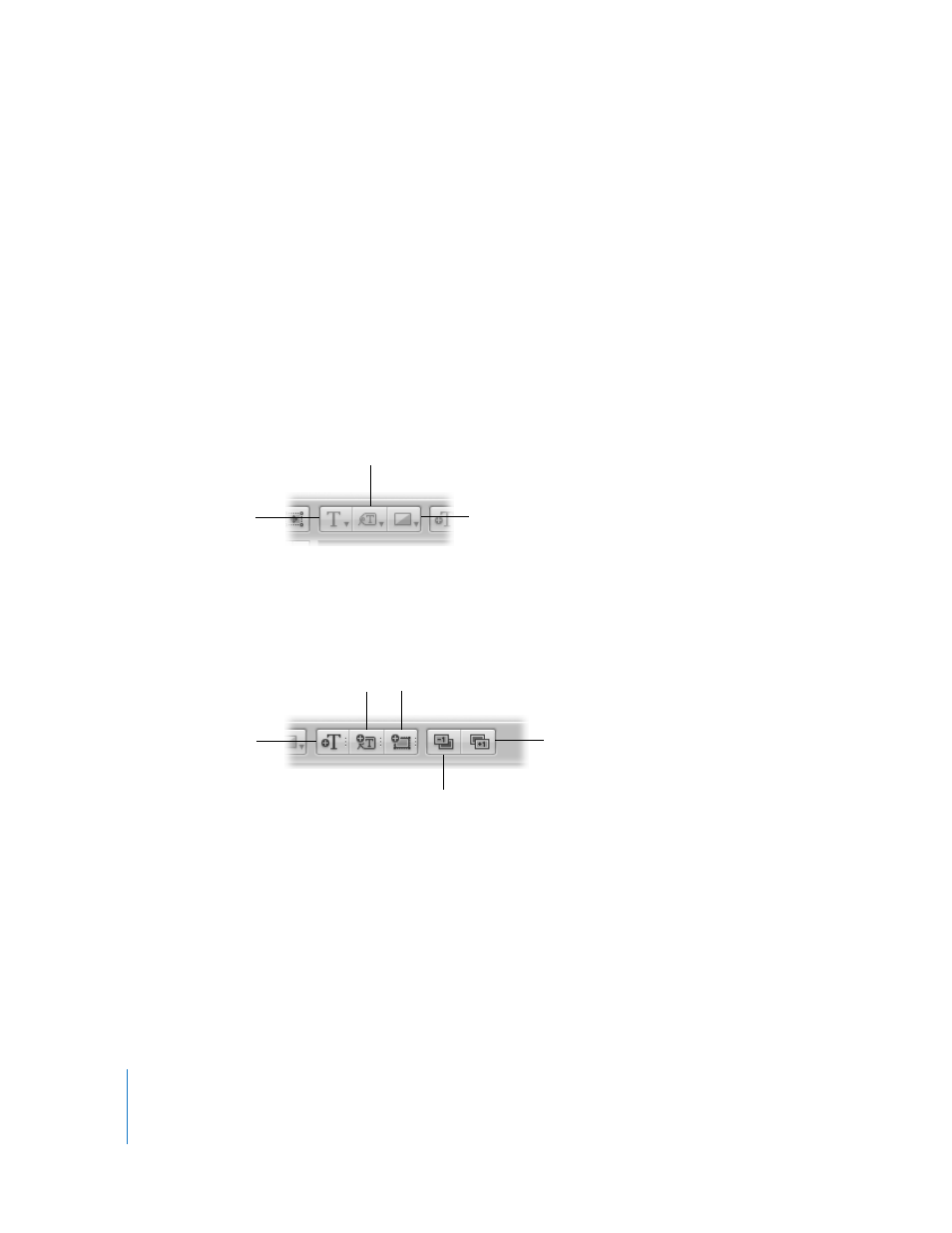
196
Chapter 20
Creating Books
 Theme: Click this to choose a theme for your book’s pages.
 Edit Content: Click this to edit the text on your pages.
 Edit Layout: Click this to change the page layout. You can then select text, metadata,
and photo boxes on the page and move and resize them as you like.
 Pages panel: Click here to see an individual page in the book.
 Add Pages pop-up menu: Choose an option from this pop-up menu to add a page or
pages to the book.
 Delete Pages: Click this to delete the selected page or pages from your book.
 Set Master Page pop-up menu: Choose the master page you want to apply to a
selected page.
 Book Action pop-up menu: Choose options to reflow the images in a book, add an index
and page numbers, or add and change the look of text, metadata, and photo boxes.
 Text Style pop-up menu: Choose the style of text you want for a selected text box.
 Metadata Format pop-up menu: Choose the type of metadata you want to display
with your images.
 Photo Filter pop-up menu: Choose to apply various filters to an image to change its look.
 Add Text Box: Click this to add a text box to the page.
 Add Metadata Box: Click this to add a metadata box to the page.
 Add Photo Box: Click this to add a photo box to the page to hold an image.
 Send Backward: Click this to move a selected frame backward in the stacking order
of overlapping text or image boxes.
 Bring Forward: Click this to move a selected frame forward in the stacking order of
overlapping text or image boxes.
Photo Filter
pop-up menu
Metadata Format
pop-up menu
Text Style
pop-up menu
Add Text Box button
Send Backward button
Bring Forward button
Add Photo Box
button
Add Metadata
Box button
