Apple Aperture Getting Started User Manual
Page 101
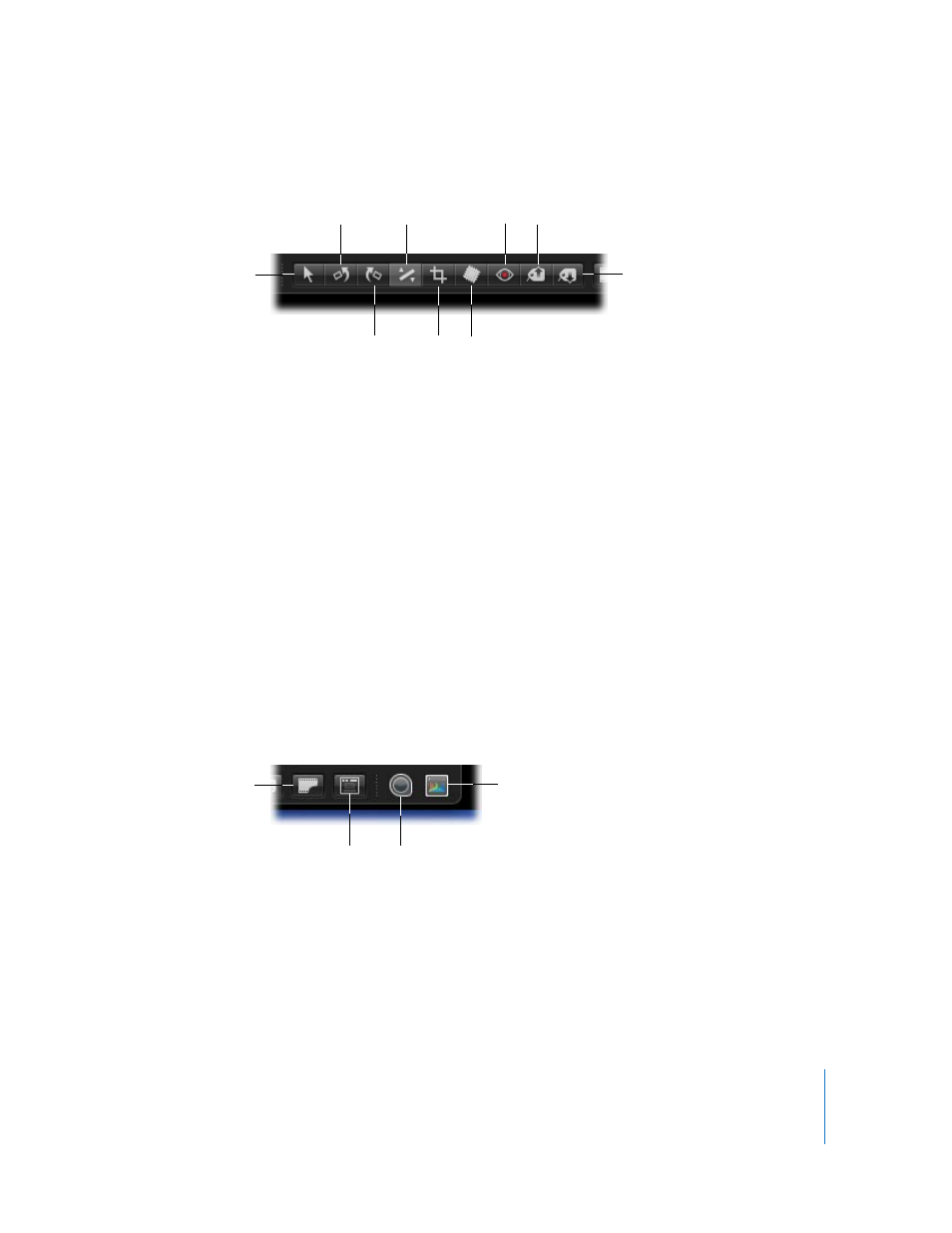
Chapter 8
Viewing Images in Full Screen Mode
101
Adjustment Tools
 Selection tool: Use this to select images.
 Rotate Left tool: Use this tool to rotate an image counterclockwise.
 Rotate Right tool: Use this tool to rotate an image clockwise.
 Straighten tool: Use this to manually rotate an image so that it’s straight in relation to
a virtual horizon.
 Crop tool: Use this tool to crop an image to a constrained aspect ratio or custom
dimension.
 Spot & Patch tool: Removes imperfections in the image, such as sensor dust, by either
copying the pixels around the blemish (Spot tool) or copying pixels from another
area of the image (Patch tool).
 Red Eye tool: Use this to correct red-eye, occurring when the subject’s retinas reflect
light from your camera’s flash.
 Lift tool: Use this to copy a set of metadata and adjustments, including cropping and
straightening of images, from a selected image.
 Stamp tool: Use this to stamp, or apply, a copied set of adjustments to one or
several images.
Other Buttons
 Show Master Image: Click this to view an image of the original master file. If the image
selected is a duplicate (usually an adjusted version), the master image still appears.
 Always Show Toolbar: Click this to keep the toolbar in view.
 Loupe: Click this to open the Loupe, which you can use to minutely examine parts of
an image.
 Adjustments HUD: Click this to show or hide the Adjustments HUD.
Selection tool
Stamp tool
Rotate Left
tool
Crop tool
Lift tool
Rotate Right tool
Spot & Patch tool
Straighten
tool
Red Eye tool
Loupe button
Show Master Image
button
Adjustments HUD
button
Always Show
Toolbar button
