Web journal controls in the webpage editor – Apple Aperture Getting Started User Manual
Page 187
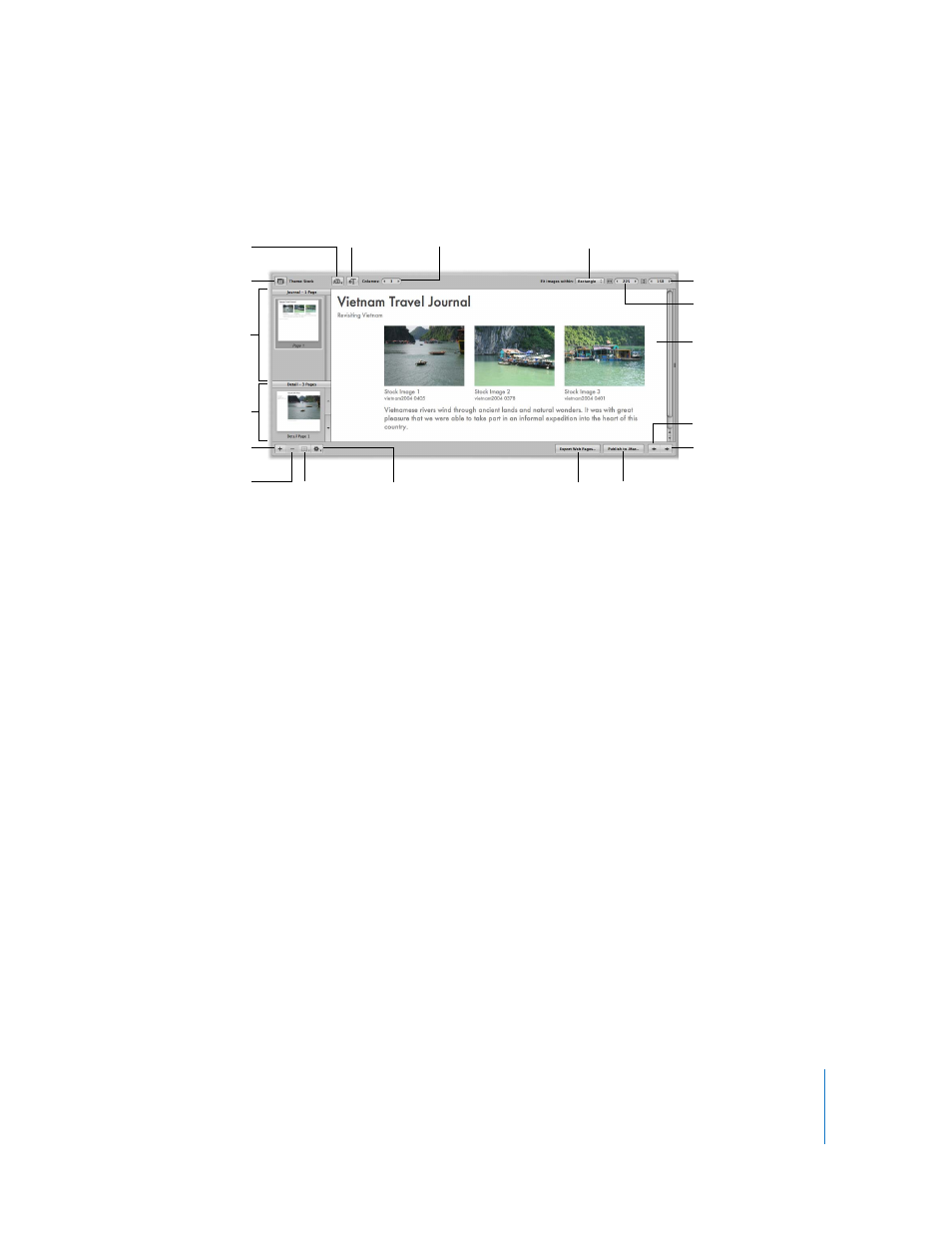
Chapter 19
Creating Web Journals and Web Galleries
187
Web Journal Controls in the Webpage Editor
The following controls are available for pages and images in a web journal album.
 Site Theme: Click this to choose a theme, or layout, for your webpage.
 Journal Pages panel: Click here to see a specific page of the web journal.
 Detail Images panel: Click here to see the enlarged version of a selected image in a
web gallery.
 Add Page: Click this to add a page to your web journal.
 Remove Page: Click this to remove a selected page from your web journal.
 Page Template pop-up menu: Use this to choose a page template, or layout.
 Page Action pop-up menu: Choose how to add pages to your web journal.
 Metadata View pop-up menu: Use this to choose the type of metadata that is
included with each image in the webpage.
 Add Text Box: Click this to add a text box to the bottom of the current webpage.
 Columns value slider: Use this to specify the number of columns you want on a page.
 “Fit images within” pop-up menu: Choose an option for how you want images to
appear on the webpage.
 Width value slider: Use this to specify the width of photo boxes on the page. Click the
arrows to change the width, or double-click in the number field and enter a new value.
 Height value slider: Use this to specify the height of photo boxes on the page. Click the
arrows to change the height, or double-click in the number field and enter a new value.
 Export Web Pages: Click this button to export your webpages.
 Publish to .Mac: Click this button to publish your finalized webpages to your .Mac
account. See “
Posting Your Webpages to the Web
 Previous Page: Click this button to go to the previous webpage.
 Next Page: Click this button to go to the next webpage.
Export Web Pages
button
Site Theme button
Metadata View
pop-up menu
Detail Images panel
Journal Pages panel
Add Page button
Page Action
pop-up menu
Page Template
pop-up menu
Width value slider
Height value slider
Next Page button
Previous Page button
This shows how your
images will appear on
the web gallery page.
“Fit images within”
pop-up menu
Columns
value slider
Add Text Box
button
Publish to .Mac
button
Remove Page
button
