Viewing images in the browser – Apple Aperture Getting Started User Manual
Page 70
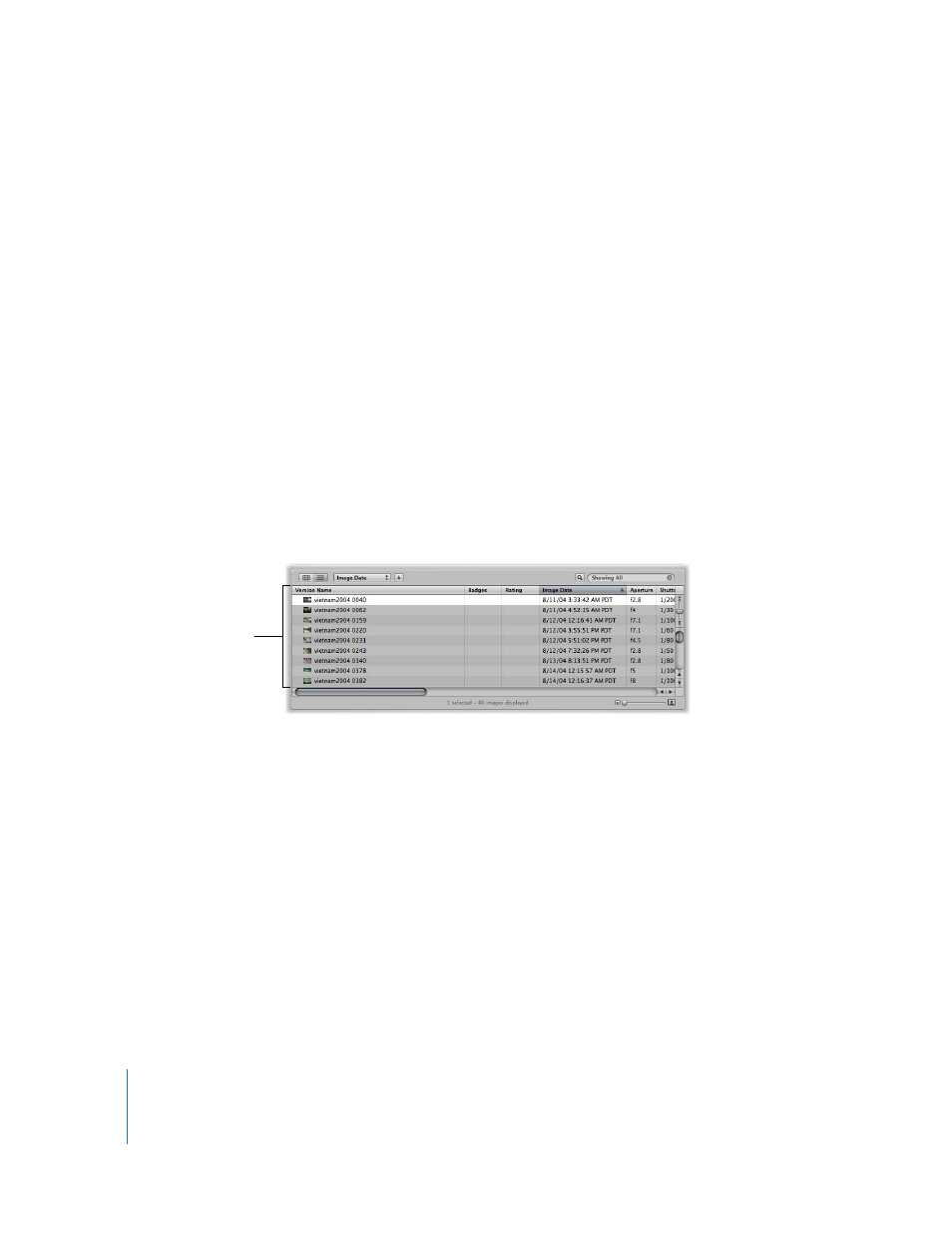
70
Chapter 6
Working with Images in the Browser
 Search field: Enter text to search for images associated with that text, such as a
version name or keywords.
 Shuttle control: Drag this to shuttle continuously through images in the Browser. You
can also use the J, K, and L keys.
 Scroll bar: Use this to navigate through all images in a project.
 Thumbnail Resize slider: Use this to increase or decrease the size of thumbnails
displayed in grid view.
Viewing Images in the Browser
You can view images in the Browser in grid view (the default) or list view.
 Grid view: Organizes thumbnails of your images in a grid pattern. Use grid view
when it’s easiest to identify your images by sight and work with thumbnails as you
organize, stack, and assign keywords to images.
 List view: Lists your images by file information. Use list view when you need to see or
sort your images by file data such as pixel size, file size, or rating. You can also use list
view to sort your images by any of the column categories. Click the category column
heading to sort your images by that category.
You can also customize the information that appears with your images. For example,
you can set your images to appear with filename, ratings, and metadata.
Images displayed in list
view in the Browser
