Working with stacks, Opening and closing stacks, Selecting a pick image for a stack – Apple Aperture Getting Started User Manual
Page 108
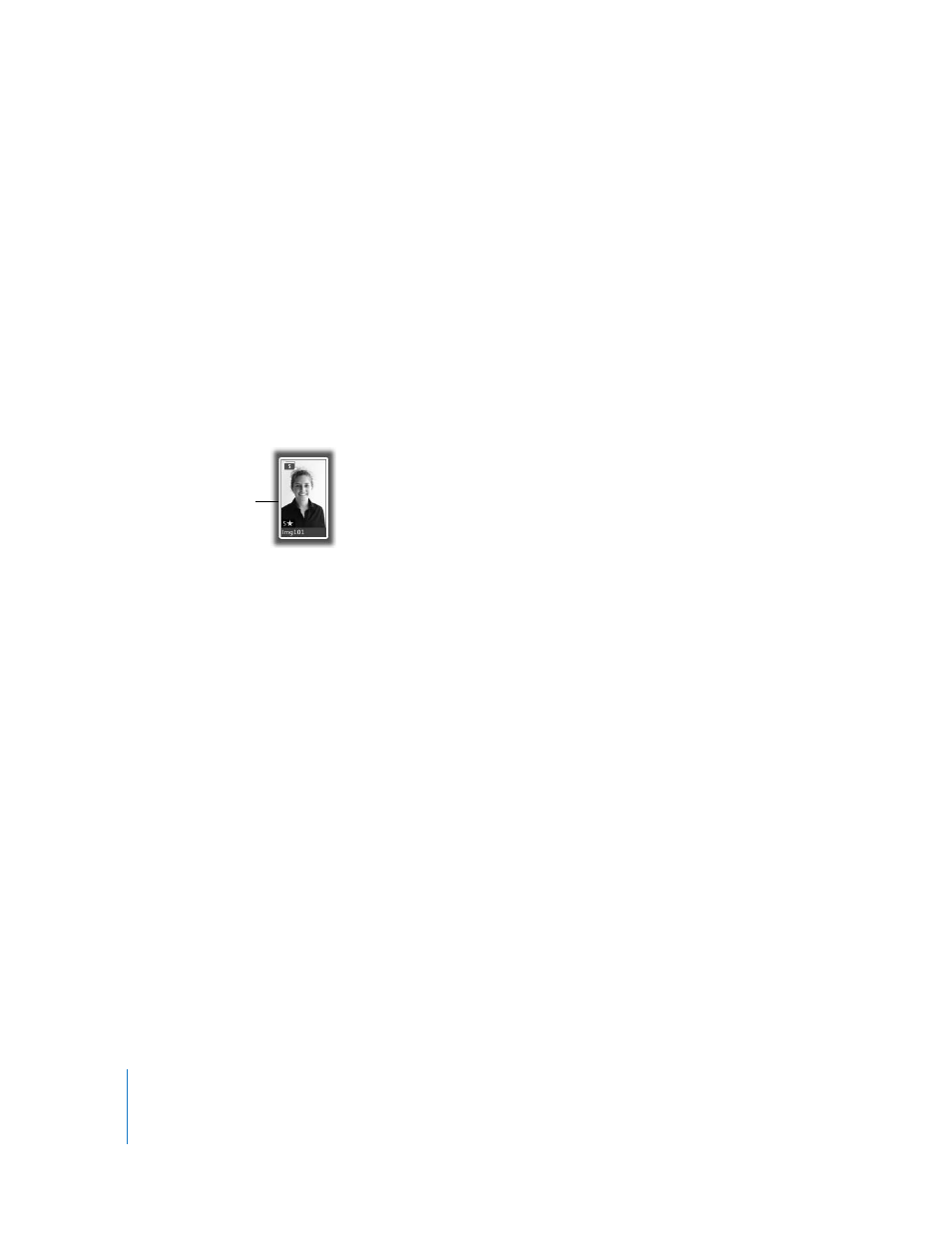
108
Chapter 9
Stacking Images and Making Picks
Working with Stacks
After creating stacks, you can change the pick image and rearrange the order of the
images in the stack however you wish.
Opening and Closing Stacks
You can close a stack and open it again whenever you wish. You may want to do this to
free up space in the Browser. You can also close stacks to quickly reduce the number of
images you must sort through when selecting images for a final photo edit. When a
stack is closed, only the stack’s pick image appears in the Browser.
To close a stack, do one of the following:
m
Choose Stacks > Close Stack (or press Shift-K).
m
Click the Stack button on the pick image.
To open a stack, do one of the following:
m
Choose Stacks > Open Stack (or press Shift-K).
m
Click the Stack button again.
Selecting a Pick Image for a Stack
The pick image represents the stack. You can set the image you like best as the pick, or
Aperture can set the pick automatically. When you select and stack images manually in
the Browser, the leftmost image becomes the pick. You can change the pick whenever
you wish.
To select the pick, do one of the following:
m
Select the image, then choose Stacks > Pick, or press Command-backslash (\).
m
Drag the image you want into the pick (or leftmost) position in the stack. When you see
a green bar appear, release the mouse button.
Only the pick image
is shown when the
stack is closed.
