Creating stacks automatically – Apple Aperture Getting Started User Manual
Page 106
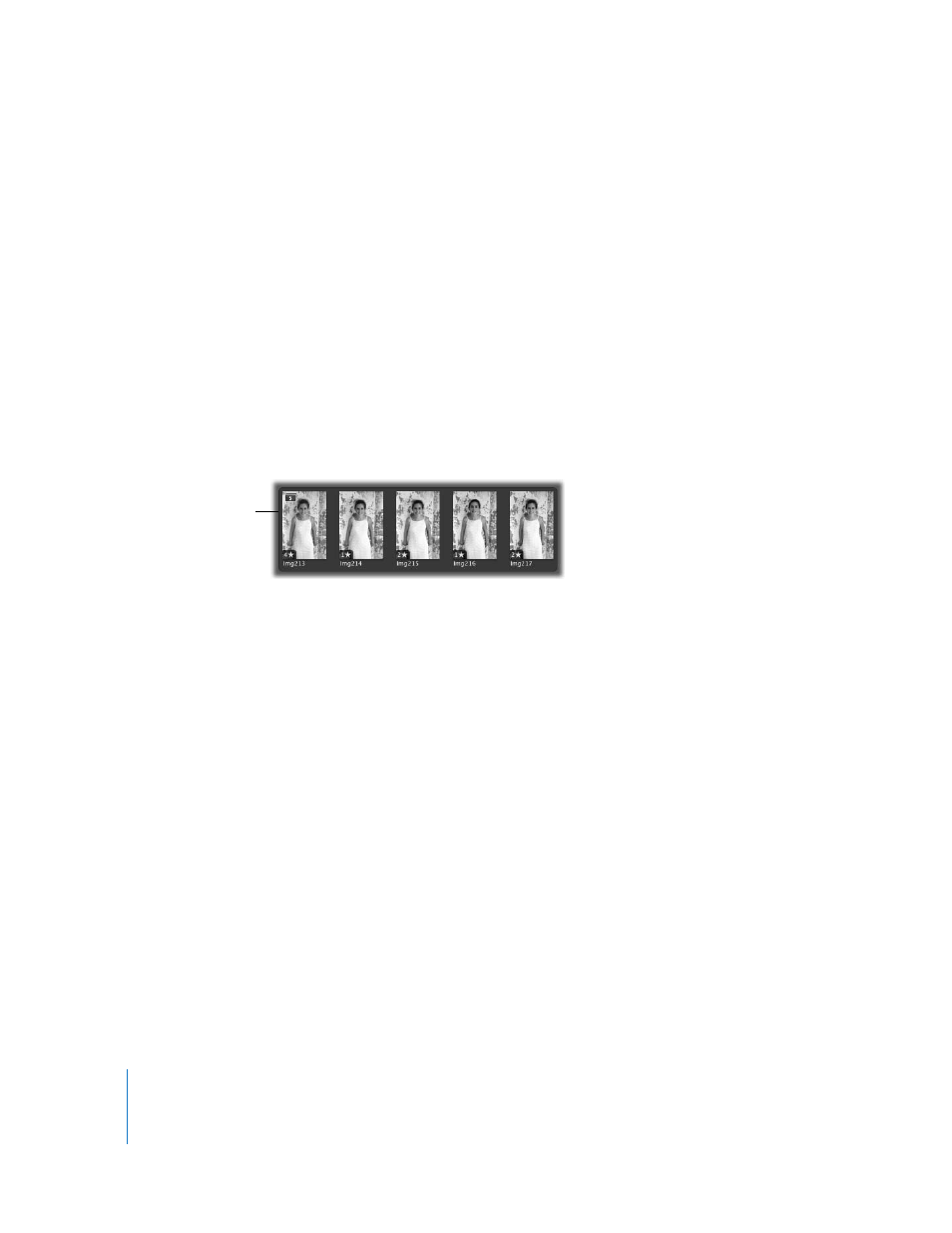
106
Chapter 9
Stacking Images and Making Picks
By default, a stack is shown expanded, with all images displayed. If you don’t want to
see all the images in a stack, you can close the stack. For more information, see
“
Note: You can work with stacks in the Browser in grid view or list view. Because it’s
easier to work with stacks when you can see thumbnails of your images, this chapter
describes working with stacks in grid view.
Creating Stacks Automatically
When you import your images, you can specify that Aperture create stacks automatically.
For example, if you shoot a series of images in quick succession (such as at a sports
event) or if you bracket images to allow for differences in lighting or exposure, you most
likely will want to view those images together. Aperture can stack those images based
on metadata recorded by the camera as the series of pictures is taken.
 Image series: With a series of images shot in quick succession, Aperture can
determine the images in a sequence and group them in a single stack. For example,
sports photographers shoot rapid bursts of images to capture actions. Based on
timeline metadata—when a series of shots was taken and the interval between
shots—Aperture can determine which images fall into a sequence and group them
in stacks.
 Bracketed shots: These typically represent a series of three pictures with slightly
different exposure settings. Advanced digital cameras often have options for shooting
bracketed shots automatically. When Aperture detects a series of bracketed images, it
designates the first image as the pick and includes the other images in the stack.
This shows an example of
a series of images taken
in quick succession.
