Troubleshooting network connections, Table 15 – Brocade BigIron RX Series Hardware Reference Manual User Manual
Page 87
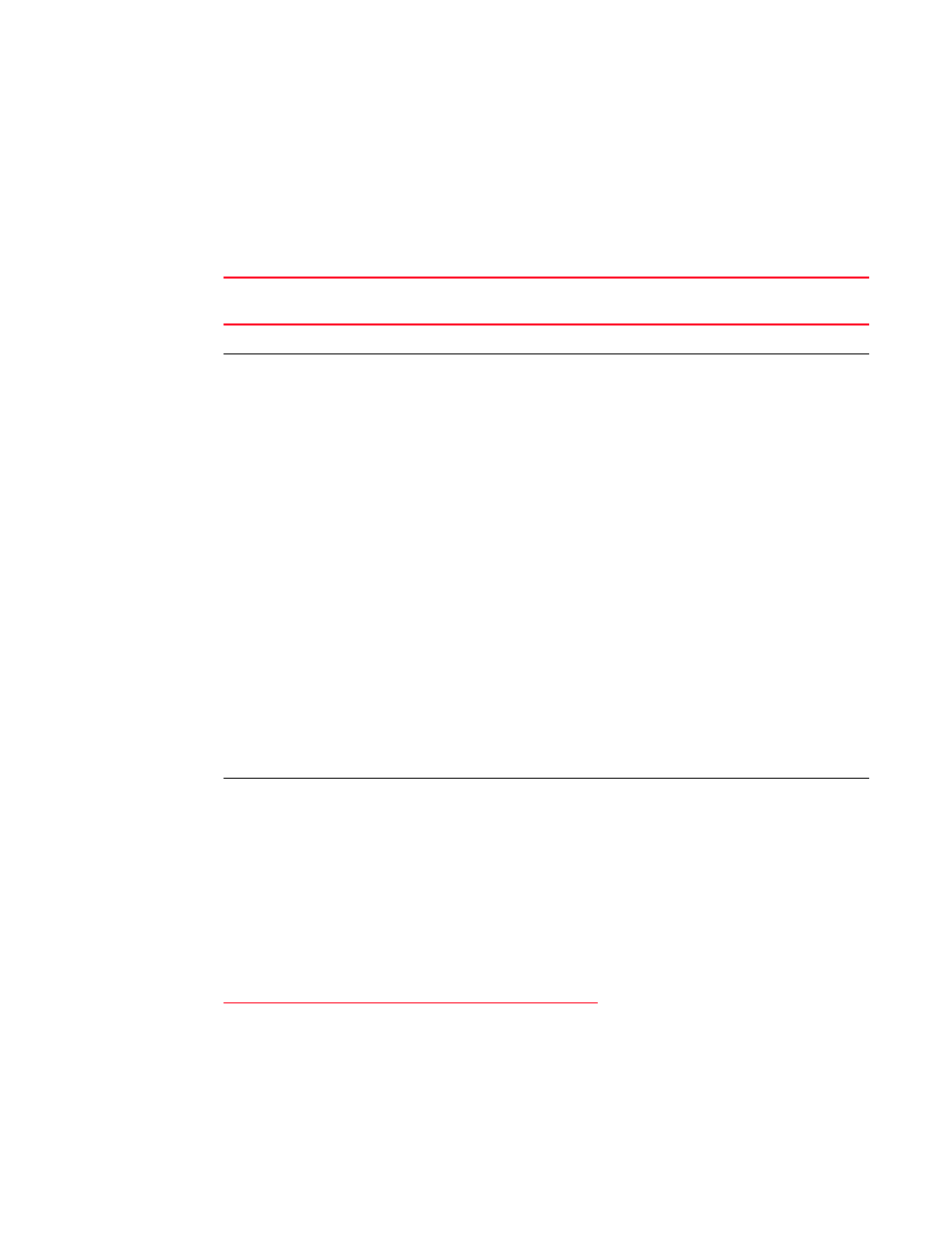
Brocade BigIron RX Series Hardware Installation Guide
75
53-1002483-03
Connecting a BigIron RX Series switch
3
Troubleshooting network connections
After you cable the fiber optic modules, you can observe certain LEDs to determine if the network
connections are functioning properly.
outlines the LEDs related to the network
connections, the desired state of each LED, possible abnormal states of each LED, and what to do
if an LED indicates an abnormal state.
If a problem persists after taking these actions, contact Brocade’s technical support.
TABLE 15
Network connection-related LED states
LED
Desired
State
Meaning
Abnormal
state
Meaning or action
Interface module
Link
On
A link is established
with the remote port.
Off
A link is not established with the remote port.
You can do the following:
•
Verify that the connection to the other
network device has been properly made.
Also, make certain that the other network
device is powered on and operating
correctly.
•
Verify that the transmit port on a BigIron
RX Series switch is connected to the
receive port on the other network device,
and that the receive port on the BigIron
RX Series switch is connected to the
transmit port on the other network
device. If you are not certain, remove the
two cable connectors from the port
connector and reinsert them in the port
connector, reversing their order.
•
Dust may have accumulated in the cable
connector or port connector. For
information about cleaning the
connectors, refer to
•
If the other actions do not resolve the
problem, try using a different port or a
different cable.
Active
On or
blinking
The port is
transmitting and
receiving user packets.
Off for an
extended
period.
The port is not transmitting or receiving user
packets. You can do the following:
•
Check the Link LED to make sure the link
is still established with the remote port. If
not, take the actions described in the
Meaning or Action column for the Link
LED.
•
Verify that the port has not been disabled
through a configuration change. You can
use the CLI. If you have configured an IP
address on the device, you also can use
the Web management interface or
IronView Network Manager
.
