Brocade BigIron RX Series Hardware Reference Manual User Manual
Page 42
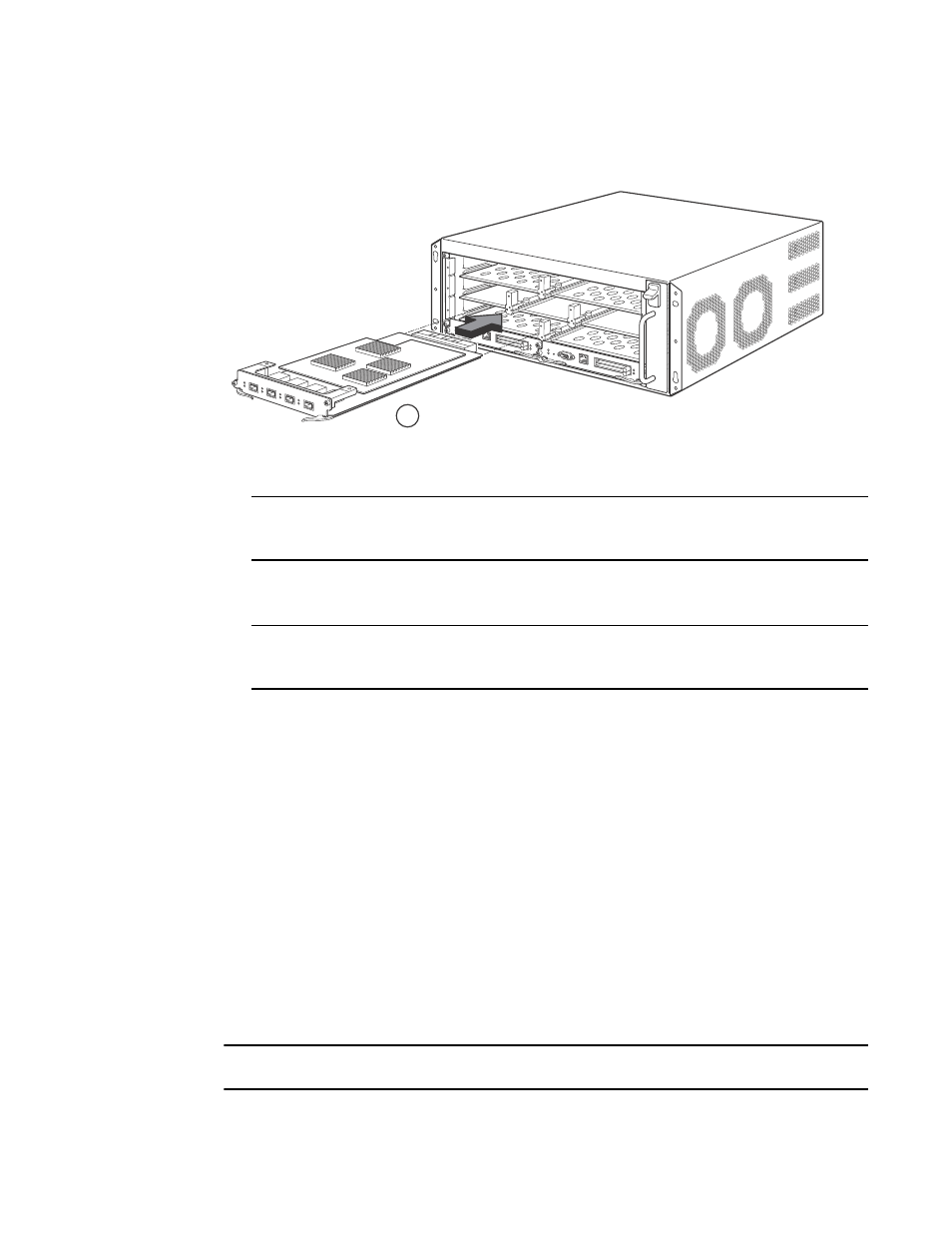
30
Brocade BigIron RX Series Hardware Installation Guide
53-1002483-03
Installing a BigIron RX-4 switch
2
FIGURE 18
Installing a module in a BigIron RX-4 chassis
NOTE
When inserting the module into the chassis, make sure that the faceplate does not overlap
with the faceplate of an adjacent interface module.
4. Push the ejectors in until they are flush with the module front panel. This action will fully seat
the module in the backplane. Modules have a snug fit for maximum EMI protection.
NOTE
The installation instructions for installing modules shown in the following illustrations are
exactly the same for interface, management, and switch fabric modules.
5. Tighten the two screws at either end of the module front panel by pushing them in and turning
them clockwise. Then, tighten the screws further using the flat-head screwdriver.
Installing power supplies in a BigIron RX-4 chassis
The BigIron RX-4 accommodates three power supplies (AC or DC) with one required and two
redundant. It is shipped with one power supply. You must purchase one or two additional power
supplies if you want your BigIron RX-4 equipped for redundancy. You need a small Phillips or
flat-head screwdriver to perform this task.
Follow the steps given below to install a power supply in the BigIron RX-4 chassis.
1. Remove the blank power supply faceplate, and expose the empty power supply slot.
2. Remove the power supply from its packaging.
3. Insert the power supply into the empty power supply slot, using the guides provided on either
side of the slot and slide the card along the card guide until the ejectors on either side of the
module move close to the module front panel.
NOTE
Empty power supply slots should be covered with slot blanks.
1
Management module
1
