Upgrading the interface module’s ironware image – Brocade BigIron RX Series Hardware Reference Manual User Manual
Page 150
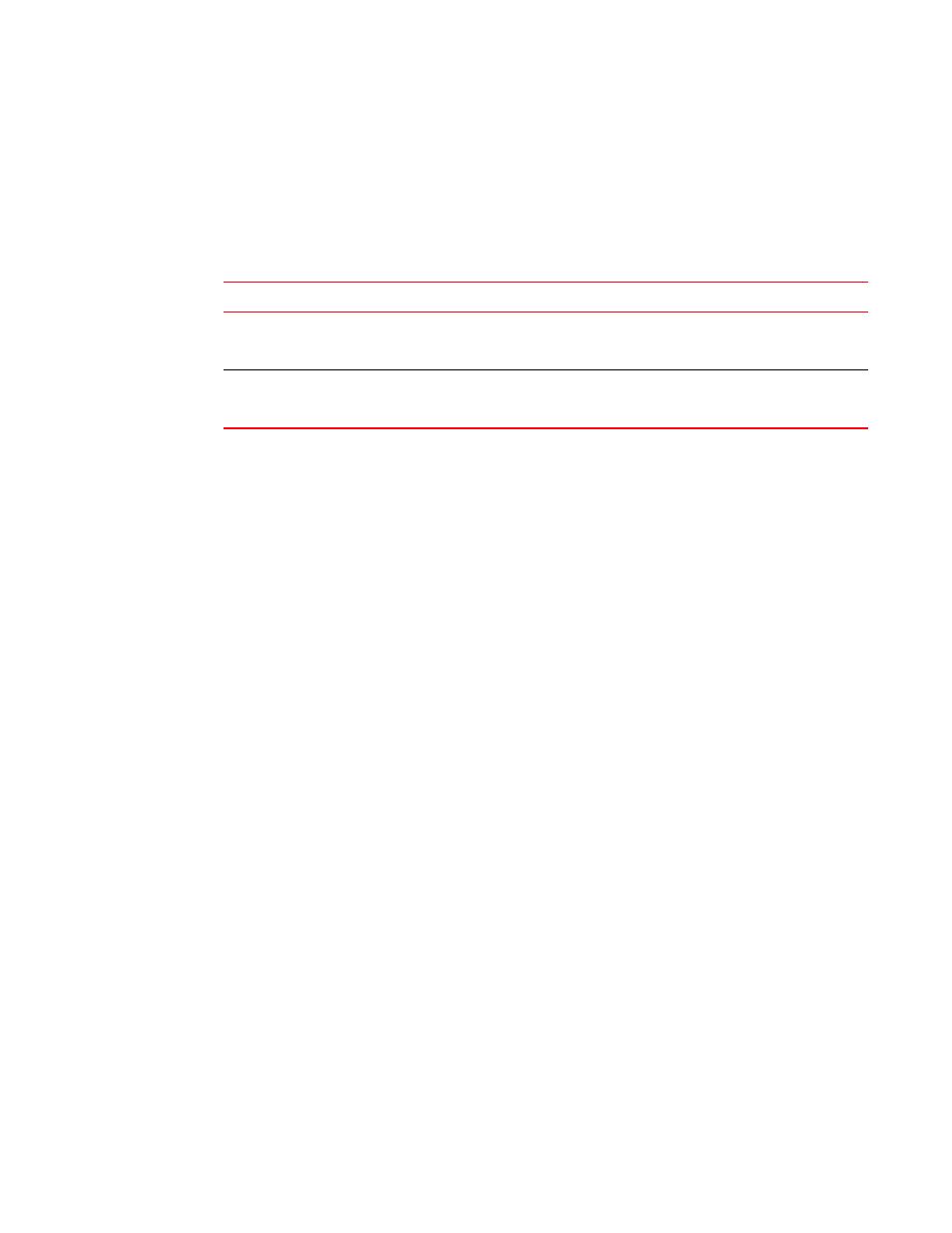
138
Brocade BigIron RX Series Hardware Installation Guide
53-1002483-03
Upgrading images independently
6
To upgrade monitor and boot images simultaneously for an interface, perform the following steps:
1. Place the new monitor and boot images on a TFTP server to which the BigIron RX system has
access or on a PCMCIA flash card inserted in slot 1 or 2.
2. Copy the new monitor and boot images to the BigIron RX. Enter one of the following commands
at the Privileged EXEC level of the CLI (example: BigIron RX
#
):
For information about the image name to specify, refer to
3. Verify that the new images were successfully copied to code flash by entering the following
command at the Privileged EXEC level of the CLI:
BigIron RX# show flash
Check for the monitor image, boot image, and the date and time at which the new images were
built.
4. If you want to upgrade other software images, go to the appropriate upgrade section for
information. If you have completed upgrading the software images, you must reboot the
management module to complete the upgrade process. For more information, refer to
“Rebooting the management module”
Upgrading the interface module’s IronWare image
To upgrade the IronWare image (primary or secondary) on all interface modules or an interface
module in a specified chassis slot, you must perform the following steps:
1. Place the new IronWare image on a TFTP server to which the BigIron RX system has access or
on a PCMCIA flash card inserted in slot 1 or 2.
2. Copy the new IronWare image from the TFTP server or a flash card in slot 1 or 2 to all interface
modules or an interface module in a specified chassis slot. To perform this step, enter one of the
following commands at the Privileged EXEC level of the CLI (example:
BigIron RX
#
):
•
copy tftp lp <TFTP-server-ip-addr> <image-name> primary | secondary all
•
copy tftp lp <TFTP-server-ip-addr> <image-name> primary | secondary
•
copy slot1 | slot2 lp <image-name> primary | secondary all
•
copy slot1 | slot2 lp <image-name> primary | secondary <chassis-slot-number>
For example, to copy the interface module IronWare image from TFTP server 10.10.12.12,
enter
BigIron RX# copy tftp lp 10.10.12.12 rlp02702h.bin primary all
For information about the image name to specify, refer to
TABLE 27
Command syntax for upgrading the monitor and boot images on the interface module
Command syntax
Description
copy tftp lp <ip-addr> <image-name>mon all |
<slot-number>
Copies the latest monitor image from the TFTP server to all
interface modules or to the specified interface module
(slot-number).
copy tftp lp <ip-addr> <image-name>mon
copy-boot all | <slot-number>
Copies the latest monitor and boot images from the TFTP
server to all interface modules or to the specified interface
module (slot-number).
