Rebooting the management module, Rebooting the, Management module – Brocade BigIron RX Series Hardware Reference Manual User Manual
Page 151
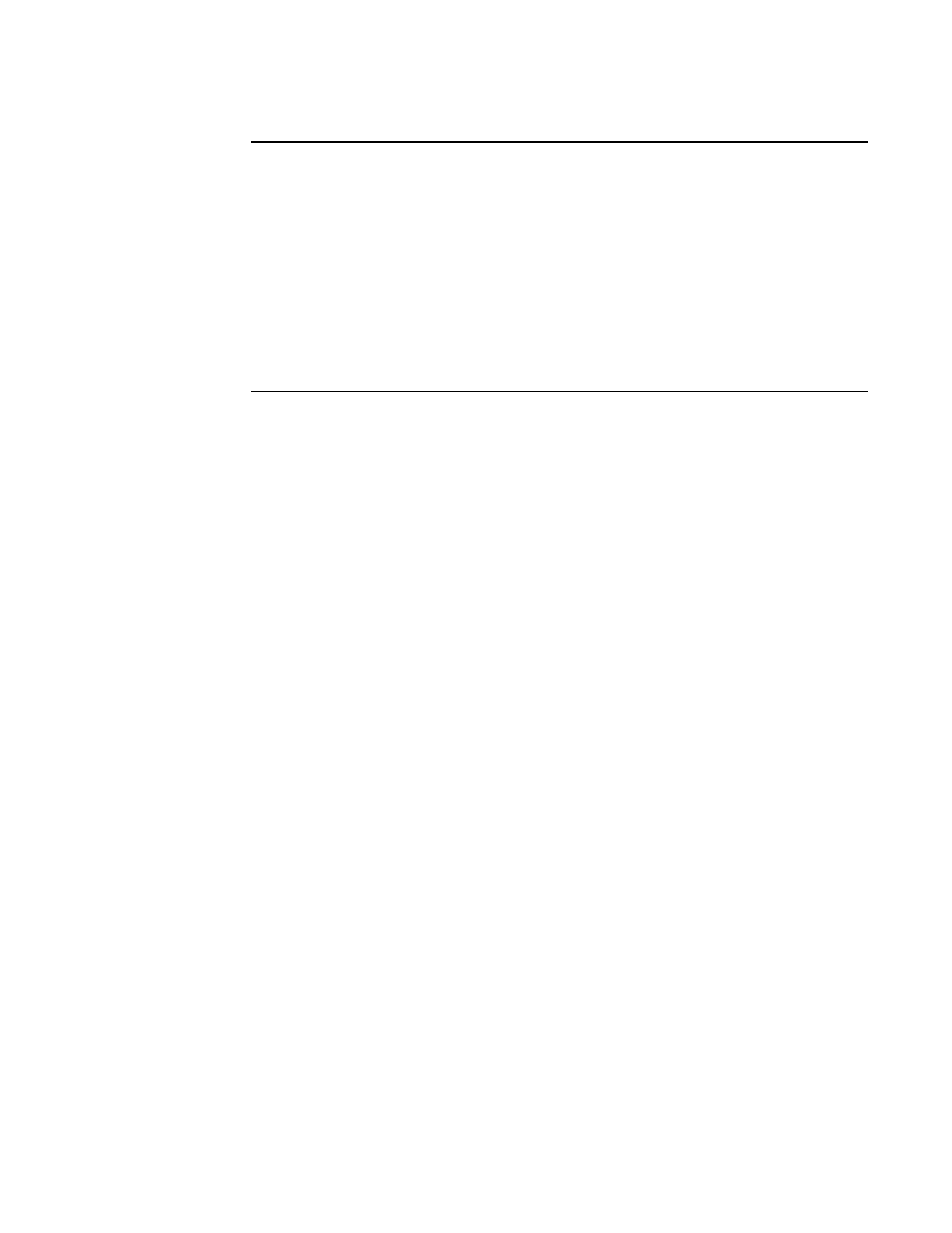
Brocade BigIron RX Series Hardware Installation Guide
139
53-1002483-03
Upgrading images independently
6
NOTE
If you copy the new IronWare image to all interface modules using the all keyword, the
management module makes a copy of the image (called lp-primary-0 or lp-secondary-0) and
stores it in its code flash, thereby synchronizing the new IronWare image on both the interface
and management modules.
If you copy the new IronWare image to a specified chassis slot, the management module does
not make a copy of the image or store it. In this case, the new IronWare image on the interface
module is unsynchronized or different from the IronWare image on the management module.
For more information about synchronizing the new IronWare image or retaining unsynchronized
versions of the IronWare image on the interface and management modules, refer to
“Rebooting the management module”
5. Verify that the new IronWare image has been successfully copied by entering the following
command at any level of the CLI:
BigIron RX# show flash
Check for the IronWare image and the date and time at which the image was built.
If you want to upgrade other software images, go to the appropriate upgrade section for
information. If you have completed upgrading the software images, you must reboot the
management module to complete the upgrade process. For more information, refer to
Rebooting the management module
After upgrading one or more software images on the management or interface modules, you must
reboot the management module. After the management module reboots, it in turn reboots the
interface modules.
To reboot the management module, enter one of the following commands:
•
reload (this command boots from the default boot source, which is the primary code flash)
•
boot system flash primary | secondary
During the management module reboot, the following synchronization events occur:
•
If you have a standby management module, the active management module compares the
standby module’s monitor, primary, and secondary images to its own. If you have updated
these images on the active module, the active module automatically synchronizes the standby
module’s images with its own.
•
If you copied the primary or secondary IronWare image to all interface modules using the copy
command with the all keyword, the management module made a copy of the image and stored
it in its code flash under the names lp-primary-0 or lp-secondary-0. By default, the BigIron RX
Series system checks the interface modules’ IronWare images, which reside in the code flash
of the interface modules and the management module to make sure they are the same in both
locations. (These IronWare images are stored on the management module only and are not run
by the management or interface modules.) If the IronWare images on the interface and
management modules are different, the system prompts you to do the following:
•
If you want to update the IronWare images in the interface module’s code flash with the
images in the management module’s code flash, enter the lp cont-boot sync
<slot-number> command at the Privileged EXEC prompt.
