Brocade BigIron RX Series Hardware Reference Manual User Manual
Page 52
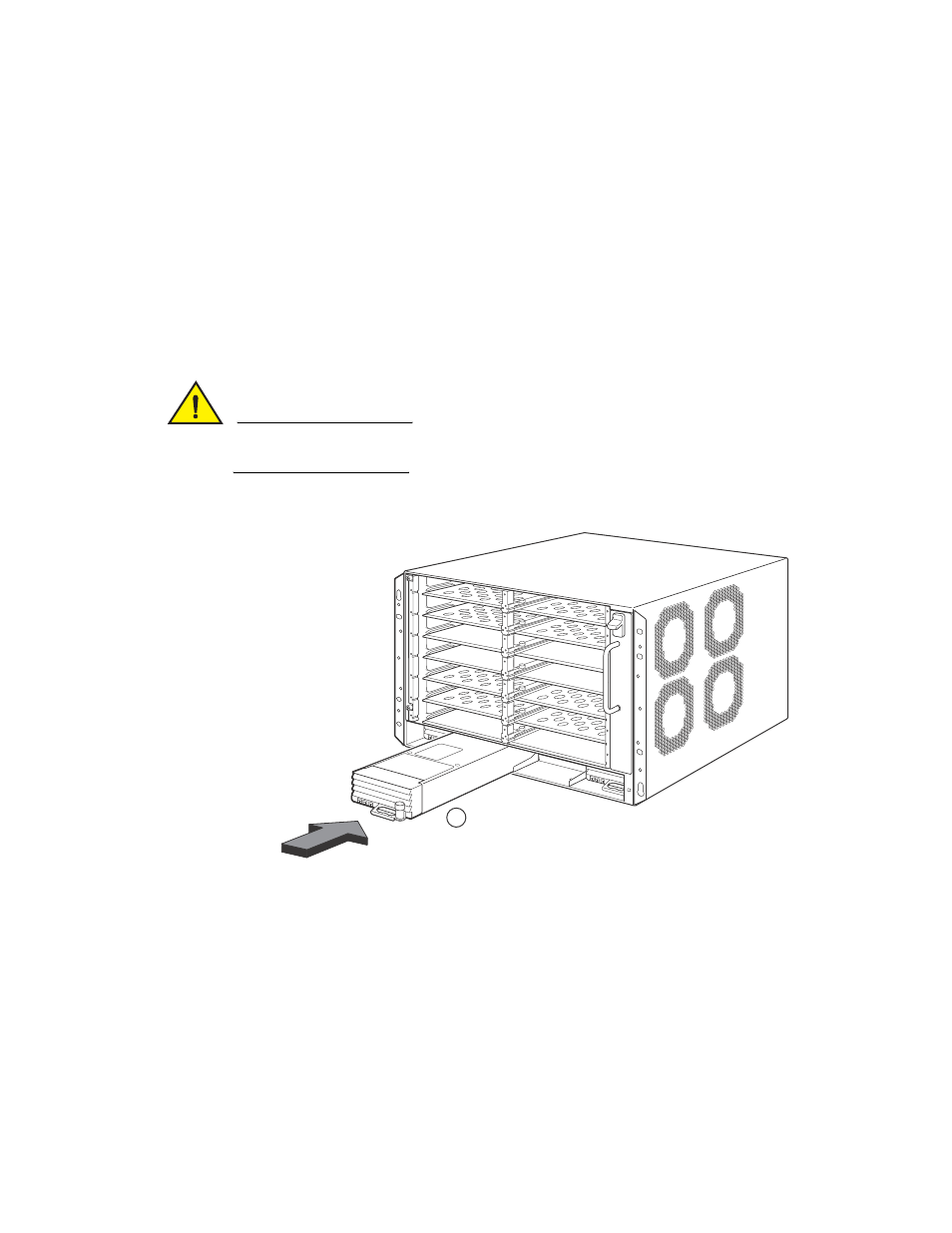
40
Brocade BigIron RX Series Hardware Installation Guide
53-1002483-03
Installing a BigIron RX-8 switch
2
Installing power supplies in the BigIron RX-8 chassis
The BigIron RX-8 accommodates three power supplies (AC or DC) with one required and two
redundant. It is shipped with one power supply. You must purchase one or two additional power
supplies if you want your BigIron RX-8 equipped for redundancy.
Follow the steps given below to install a power supply in the BigIron RX-8 chassis.
1. Remove the blank power supply faceplate, and expose the empty power supply slot.
2. Remove the power supply from its packaging.
3. Insert the power supply into the empty power supply slot, using the guides provided on either
side of the slot.
CAUTION
Carefully follow the mechanical guides on each side of the power supply slot and make sure the
power supply is properly inserted in the guides. Never insert the power supply upside down.
FIGURE 27
Installing a power supply in a BigIron RX-8 chassis
4. For the BigIron RX-8 chassis, install a blank power supply faceplate into each slot that is empty
after all of the power supplies have been installed.
5. After the power supply is fully inserted, push the power supply front panel toward the back of
the chassis. This action causes the power supply connector to latch into the backplane
connector.
6. For the BigIron RX-8, gently pull the handle on the power supply front panel upward and toward
the top of the power supply front panel. This action locks the power supply in place.
7. For information about connecting power to the chassis, refer to
on page 41, or
“Connecting DC power to a BigIron RX-8 chassis”
1
Power supply
1
