Attaching a management station – Brocade BigIron RX Series Hardware Reference Manual User Manual
Page 66
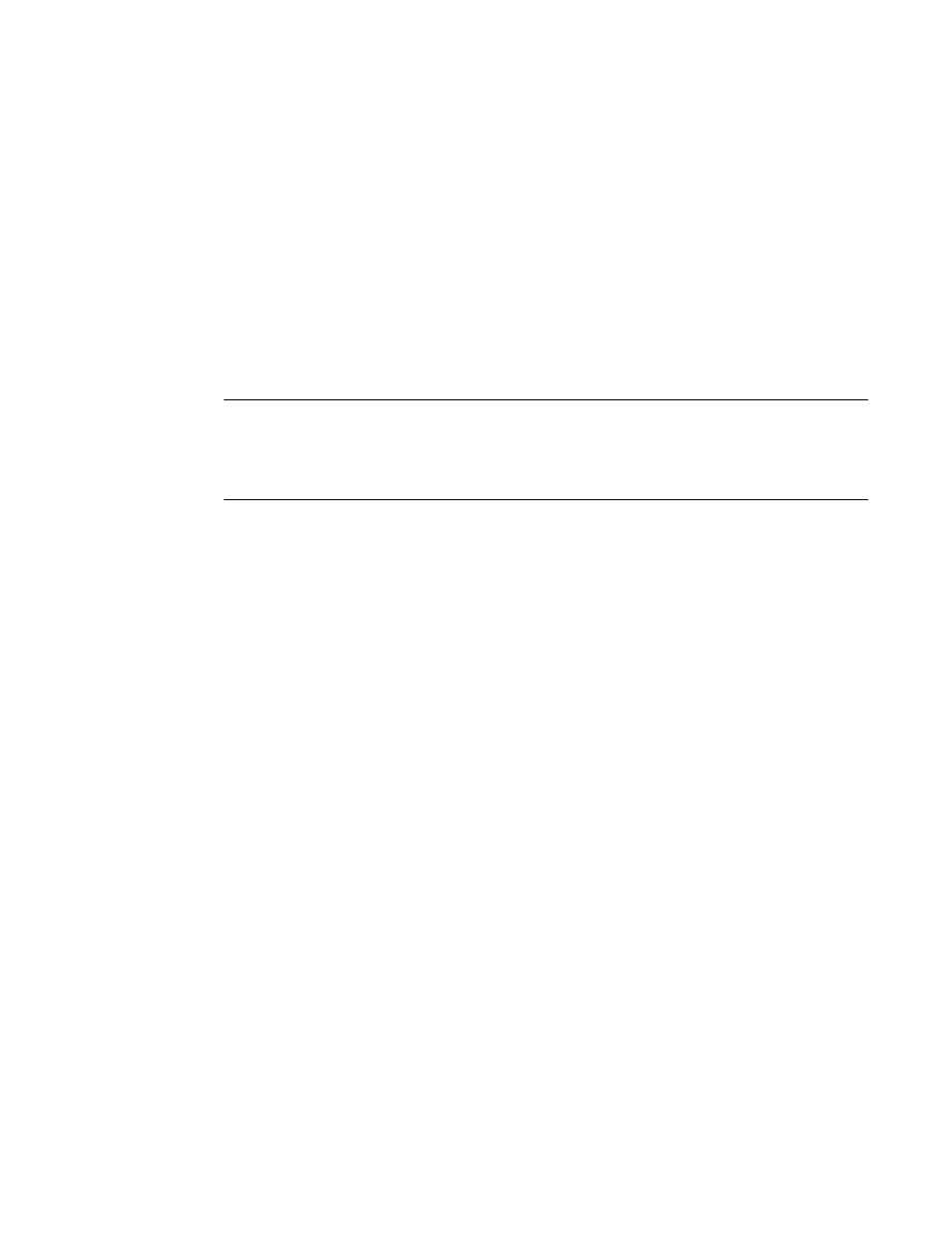
54
Brocade BigIron RX Series Hardware Installation Guide
53-1002483-03
Attaching a management station
2
Attaching a management station
You can manage the BigIron RX Series system in the following ways:
•
You can connect a PC or terminal to the management module’s serial (Console) port for a
direct connection. From this interface, you can configure the
10BaseT/100BaseTX/1000BaseTX Ethernet (management) port with an IP address and either
Telnet or SSH. This enables you to manage the device through the
10BaseT/100BaseTX/1000BaseTX Ethernet (management) port using either Telnet or SSH.
•
You can connect the BigIron RX Series switch to your existing management network and
manage the switch, along with other network devices, from a management station. To do this,
you must connect the management module’s 10BaseT/100BaseTX/1000BaseTX Ethernet
(management) port to an Ethernet network.
NOTE
The existing management network into which you can connect the 10/100 Ethernet port must be
separate and isolated from the network over which user packets are switched and routed. For
information about the management port’s functionality, refer to
For information about connecting a PC or terminal to the management module’s Console port or
management port, refer to
“Attaching a PC or terminal to the Console port or Ethernet port”
page 54. For information about connecting a management port to a network, refer to
management module’s Ethernet Port to a network”
Attaching a PC or terminal to the Console port
or Ethernet port
The management module’s Console port (which has a male DB-9 serial connector), and
10BaseT/100Base TX Ethernet port (which has an RJ-45 UTP connector) allow you to attach a PC
or terminal. From the Console port, you can access the BigIron RX Series switch’s CLI directly from
the PC or terminal or through a Telnet connection to the PC or terminal. From the Ethernet port, you
can access the BigIron RX Series switch’s CLI or Web management interface directly from the PC or
terminal or through a Telnet connection to the PC or terminal.
Before performing this task, you need the following items:
•
PC running a terminal emulation application or a terminal.
•
If connecting the PC or terminal to the Console port, a straight-through EIA or TIA DB-9 serial
cable with one end terminated in a female DB-9 connector and the other end terminated in a
male or female DB-9 or DB-25 connector, depending on the specifications of your PC or
terminal. You can order the serial cable separately from Brocade Communications Systems, Inc
or build your own cable. If you prefer to build your own, refer to the pinout information in
“Console port pin assignments”
•
If connecting the PC or terminal to the Ethernet port, a Category 5 UTP crossover cable, which
you must supply. For information about the management port pin assignments, refer to
“Management port pin assignments”
Follow the steps given below to attach a PC or terminal to the Console port or Ethernet port.
1. Connect a PC or terminal to the Console port or Ethernet port using the appropriate cable.
2. Open the terminal emulation program, and set the session parameters as follows:
